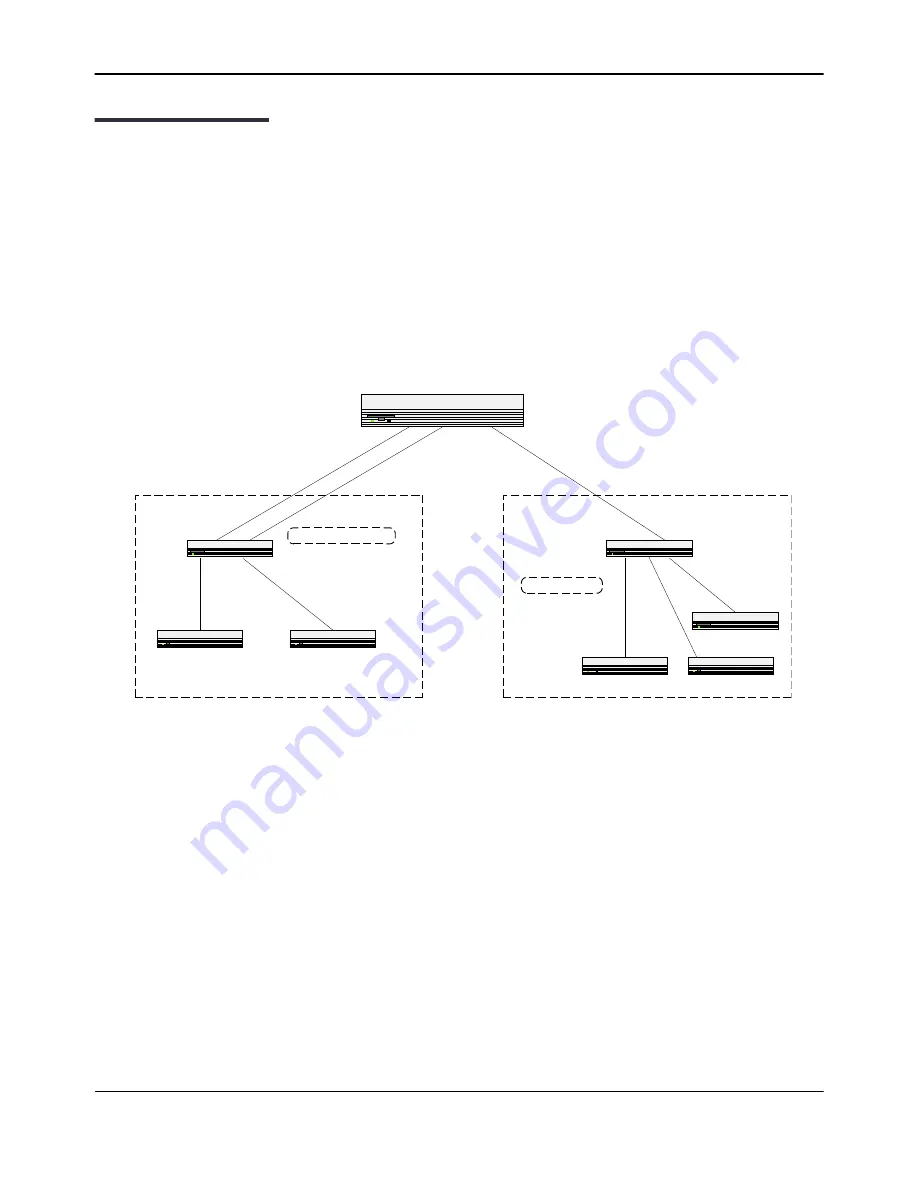
Configuring VLAN Routing
D-Link
Unified Wired and Wireless Access System
July 2012
Page 685
D-Link UWS User Manual
Configuring VLAN Routing
This section provides an example of how to configure Unified Wired and Wireless Access System software to
support VLAN routing. The configuration of the VLAN router port is similar to that of a physical port. The main
difference is that, after the VLAN has been created, you must use the
show ip vlan
command to determine the
VLAN’s interface ID so that you can use it in the router configuration commands.
The diagram in this section shows a Layer 3 switch configured for port routing. It connects two VLANs, with
two ports participating in one VLAN, and one port in the other. The script shows the commands you would use
to configure Unified Wired and Wireless Access System software to provide the VLAN routing support shown
in the diagram.
Figure 434: VLAN Routing Example Network Diagram
Use the following screens to perform the same configuration using the Web Interface:
1.
From the
LAN > L2 Features > VLAN > VLAN Configuration
page, perform the following configuration:
• Create VLANs 10 and 20.
• Include interfaces 0/1 and 0/2 as members of VLAN 10, and set tagging for all interfaces to Tagged.
• Include interface 0/3 as a member of VLAN 20, and set tagging for all interfaces to Tagged.
2.
From the
LAN > L2 Features > VLAN > Port Configuration
page, set the port VLAN ID for interfaces 0/1 and
0/2 to 10 and the port VLAN ID for interface 0/3 to 20.
3.
Navigate to the
LAN > L3 Features > VLAN Routing Configuration
page.
4.
Enter 10 in the VLAN ID field, and then click
Create
.
Physical Port 0/2
VLAN Router Port 4/1
192.150.3.1
Physical Port 0/3
VLAN Router Port 4/2
192.150.4.1
Layer 3 Switch
Layer 2 Switch
Layer 2 Switch
VLAN 20
VLAN 10
Physical
Port 0/1
Summary of Contents for DWL-8600AP
Page 754: ......






























