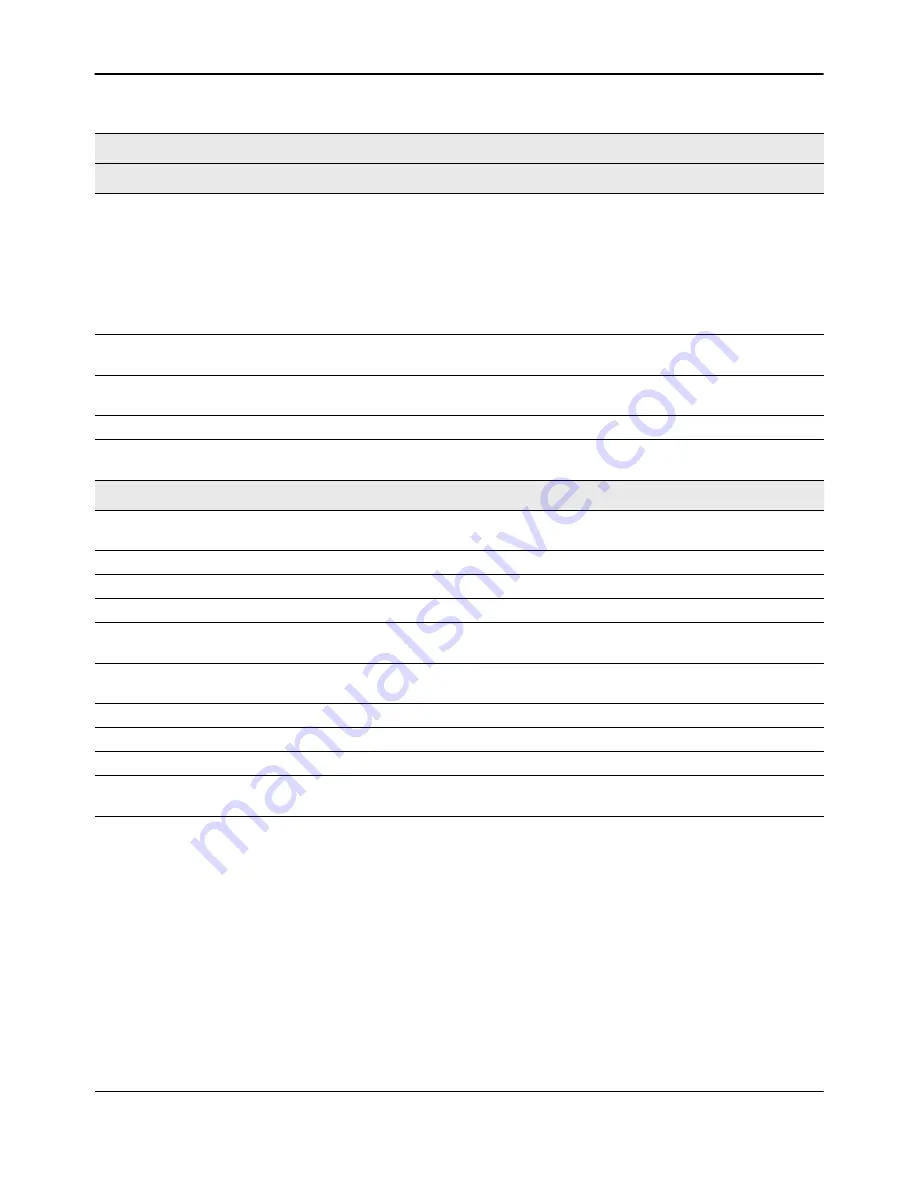
Configuring Time Ranges
D-Link
Unified Wired and Wireless Access System
Oct. 2015
Page 144
D-Link UWS User Manual
Click
Submit
to create the time range entry. Configuration changes take effect immediately. These changes will
not be retained across a power cycle unless a save is performed.
Periodic Time Range Entry
Applicable Days
Specify the day(s) when the time entry occurs:
• Daily —
Has the same start and end time every day
• Weekdays —
Has the same start and end time Monday through Friday
• Weekdays —
Has the same start and end time on Saturday and Sunday
• Days of the Week
—
Select the day of the week when the entry starts and
stops. You do not need to use the same day of the week for the start and
end time.
Start Day
(Periodic Days of Week only) Select the day the time range entry starts. To
select multiple days, hold the CTRL key and click the days.
Start Time
Specify the time when the entry begins. The time is based on a 24-hour clock.
For example, 6:00 PM is 18:00.
End Day
(Periodic Days of Week only) Select the day the time range entry ends.
End Time
Specify the time when the entry ends. The time is based on a 24-hour clock.
For example, 6:00 PM is 18:00.
Absolute Time Range Entry
Absolute Start Date and Time
Select the check box to configure the date and time when the time range entry
begins.
Start Month
Select the month when the time entry begins.
Start Date
Select the day of the month when the time entry begins.
Start Year
Select the year when the time entry begins.
Start Time
Specify the time when the entry begins. The time is based on a 24-hour clock.
For example, 6:00 PM is 18:00.
Absolute End Date and Time
Select the check box to configure the date and time when the time range entry
ends.
End Month
Select the month when the time entry ends.
End Date
Select the day of the month when the time entry ends.
End Year
Select the year when the time entry ends.
End Time
Specify the time when the entry ends. The time is based on a 24-hour clock.
For example, 6:00 PM is 18:00.
Table 57: Time Range Entry Configuration
Field
Description
Summary of Contents for DWL-8600AP
Page 754: ......






























