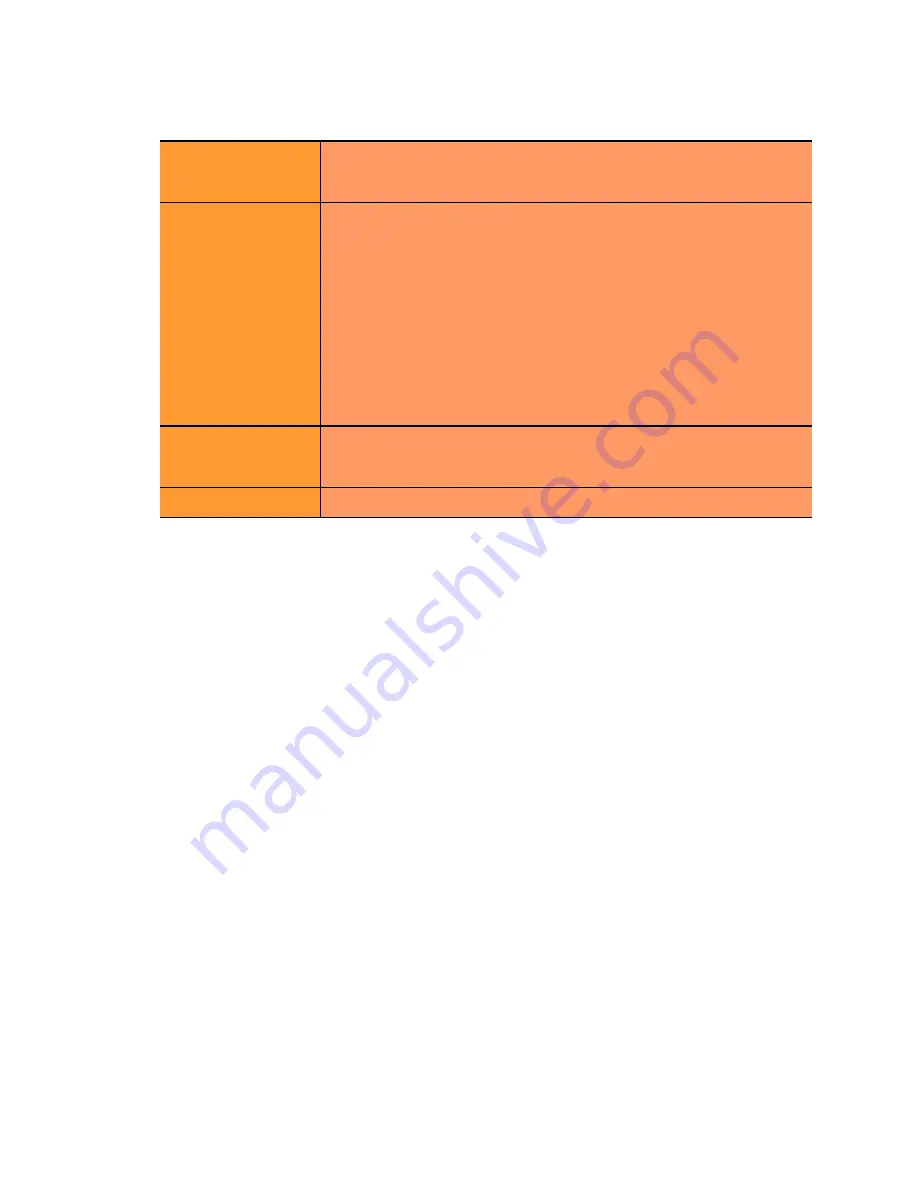
Setting Up a Failover Configuration
Equalizer Installation and Administration Guide
99
12. Enter the following information for the
Peer Equalizer
:
13. In the
Failover Parameters
field, the currently defined
Failover IP
addresses for all VLANs are displayed.
These must match on both systems. If you need to make any changes to the VLANs defined, use the
VLAN
Configuration
button at the bottom of the dailog.
14. Click
commit
to save your configuration and enable failover on this Equalizer (the preferred backup).
15. On both Equalizers, check the failover status:
•
The icons at the top of the left frame tree should indicate that one of the Equalizers is in primary mode (the
running coyote) while the other is in backup mode (the sitting coyote).
•
Click
Help > About
and then expand the
Equalizer System Information
box; the
failover mode
should
indicate that one of the systems is in primary mode and the other in backup mode.
•
Messages indicating that failover has been established should appear in the Equalizer log. Click the
Equalizer system name in the left frame and then open the
Status > Event Log
tab.
Modifying the Failover Configuration
Changes to settings on the
Failover > Synchronization
and
Failover > Timing
tabs can be made without disabling
failover. Any changes made in the
Failover > Required
tab will also disable failover on commit. This is the
equivalent of explicitly disabling failover as described in the following section.
Instead, we recommend that you use the failover wizard to change the configuration settings found on the
Required
tab, so that the changes are validated, communicated to the other system, and the two systems can renegotiate
failover status. By using the failover wizard, you ensure that there will be minimal interruption of failover services,
and no attempt by the backup system to assume the cluster IP addresses.
Disabling the Failover Configuration
While failover is active, the VLAN configuration of both failover Equalizers cannot be updated. Failover depends on
the Failover IPs associated with each VLAN, and if these are changed while failover is active, both machines may
Equalizer Name:
A unique name for the other failover peer. We suggest “
eq_
” followed
by the IP address of the Default VLAN on the peer Equalizer, but any
name can be used.
Signature
The unique identifying signature for the peer Equalizer. To enter this
value, do the following:
1.
Log into the Equalizer Administration Interface on the failover peer you
configured earlier in this procedure.
2.
Select
Mode: Standalone
(or the
Failover Peer Name
) at the top of the
left frame.
3.
In the
This Equalizer
field, copy the contents of the
Signature
text box
using the mouse or keyboard.
4.
Go back to the Administration Interface on the Equalizer you are currently
configuring and paste the
Signature
you obtained in the previous step into
the
Signature
text box for the
Peer Equalizer
.
VLAN name
Fill in the
VLAN IP
for each VLAN listed. The list is populated with
the currently defined VLANs on the Equalizer you are configuring.
The VLANs defined on the two Equalizers must match exactly.
Preferred Primary:
Enable this check box .
Summary of Contents for E350GX
Page 18: ...Chapter Preface 18 Equalizer Installation and Administration Guide ...
Page 38: ...Chapter 1 Equalizer Overview 38 Equalizer Installation and Administration Guide ...
Page 80: ...Chapter 4 Equalizer Network Configuration 80 Equalizer Installation and Administration Guide ...
Page 110: ...Chapter 5 Configuring Equalizer Operation 110 Equalizer Installation and Administration Guide ...
Page 208: ...Chapter 7 Monitoring Equalizer Operation 208 Equalizer Installation and Administration Guide ...
Page 240: ...Chapter 8 Using Match Rules 238 Equalizer Installation and Administration Guide ...
Page 262: ...Appendix A Server Agent Probes 258 Equalizer Installation and Administration Guide ...
Page 274: ...Appendix B Timeout Configuration 270 Equalizer Installation and Administration Guide ...
Page 280: ...Appendix D Regular Expression Format 276 Equalizer Installation and Administration Guide ...
Page 310: ...Appendix F Equalizer VLB 306 Equalizer Installation and Administration Guide ...
Page 318: ...Appendix G Troubleshooting 314 Equalizer Installation and Administration Guide ...






























