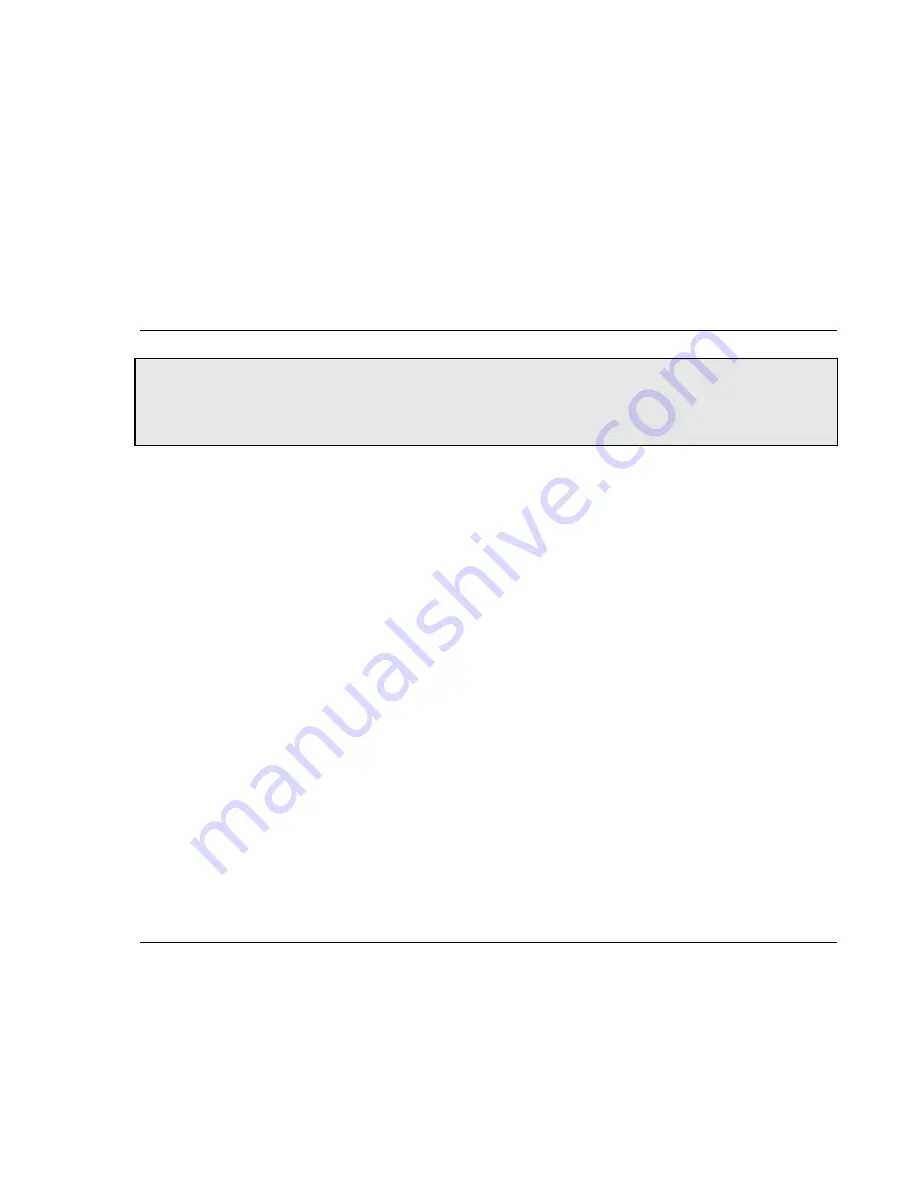
Associating a Server with a Virtual Machine
Equalizer Installation and Administration Guide
299
is still load balanced across all servers associated with VMware virtual machines
without
the VLB Agent return
value. You can still also add servers and associate virtual machines with them, as long as the VMware login
information on the
VLB
tab is correct (see “Enabling Equalizer VLB” on page 296).
1. Log into Equalizer using an account that as
add/del
permission on global parameters.
2. Click
Equalizer
in the left frame, and then select the
VLB
tab in the right frame.
3. Click the
disable VLB
button near the bottom of the tab.
4. Click
commit
to save your settings.
Associating a Server with a Virtual Machine
Before you can associate a server with a virtual machine, VLB Agents must be enabled for the cluster, as described
in the previous section. Associations are established either when a server is added to a VLB cluster, or later by
editing an existing server’s configuration:
1. Do
one
of the following:
•
If you are adding a new server to a VLB cluster, enable the Virtual Machine check box on the
Add New
Server
dialog, and click
Next
(>). On the following screen, click the
Associate with Virtual Machine
button to query VMware.
•
To associate an existing Equalizer server with a virtual machine, click the server name in the left frame and
open the
Virtual Machine
tab in the right frame. Click the
Associate with Virtual Machine
button to query
VMware.
2. If the query is successful, a list of available vitrual machines is displayed. Choose the virtual machine you want
to associate with the Equalizer server definition and click the
Associate
button. (Note that in order for VM
selection to work, VLB must be enabled as described in the section “Enabling Equalizer VLB” on page 296.)
You can add both virtual machines and non-virtual machines (physical servers) to a VLB cluster. The non-virtual
machines will be load balanced without any VLB server agent value.
Similarly, you can mix virtual and non-virtual machines as servers in a non-VLB cluster. The virtual machines will
be load balanced as if they were physical servers, using no VMware data.
Finally, whether you are using VLB as the probe method for the cluster or not, you can use servers which are
associated with virtual machines within Smart Control Events, and these servers will be monitored and controlled as
specified in the events.
Smart Control Event Examples Using VLB
VLB Advanced provides VLB-specific extentions to the Smart Events feature -- additional functions are provided
that let you query a VMware configuration for status information and perform VMware specific operations, such as
powering down a virtual server. See the section “Configuring Smart Events” on page 161 for a complete list of
supported actions and triggers.
Note – This section applies to VLB Advanced only.
VLB Basic automatically associates servers defined on
Equalizer with VMware Virtual Machines
by IP address
. That is, when you add a server to a cluster with VLB
probing enabled, VLB Basic determines if there is a VMware virtual machine with the same IP address, and if so
makes the association automatically. The server
Virtual Machine
tab is
not
present on systems with VLB Basic.
Summary of Contents for E350GX
Page 18: ...Chapter Preface 18 Equalizer Installation and Administration Guide ...
Page 38: ...Chapter 1 Equalizer Overview 38 Equalizer Installation and Administration Guide ...
Page 80: ...Chapter 4 Equalizer Network Configuration 80 Equalizer Installation and Administration Guide ...
Page 110: ...Chapter 5 Configuring Equalizer Operation 110 Equalizer Installation and Administration Guide ...
Page 208: ...Chapter 7 Monitoring Equalizer Operation 208 Equalizer Installation and Administration Guide ...
Page 240: ...Chapter 8 Using Match Rules 238 Equalizer Installation and Administration Guide ...
Page 262: ...Appendix A Server Agent Probes 258 Equalizer Installation and Administration Guide ...
Page 274: ...Appendix B Timeout Configuration 270 Equalizer Installation and Administration Guide ...
Page 280: ...Appendix D Regular Expression Format 276 Equalizer Installation and Administration Guide ...
Page 310: ...Appendix F Equalizer VLB 306 Equalizer Installation and Administration Guide ...
Page 318: ...Appendix G Troubleshooting 314 Equalizer Installation and Administration Guide ...






























