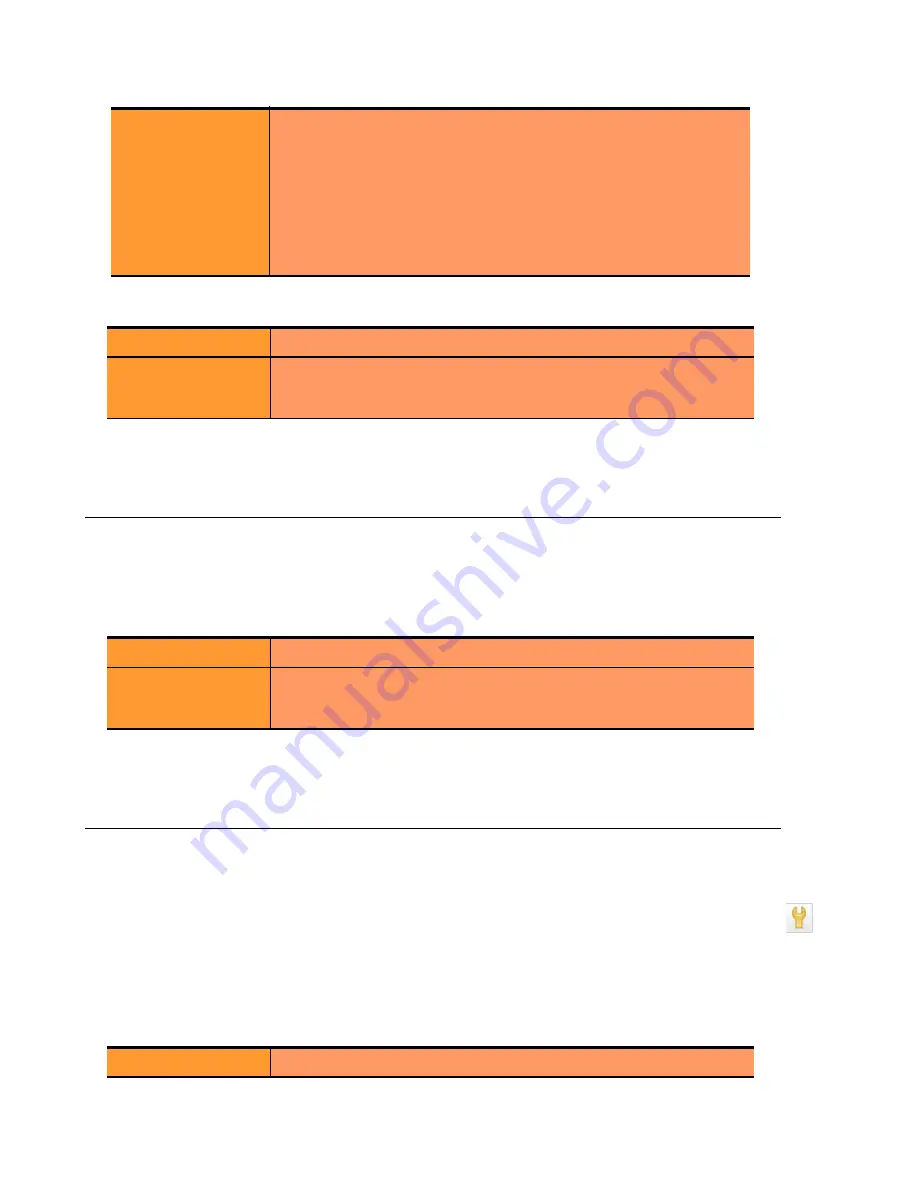
Chapter 7: Monitoring Equalizer Operation
196
Equalizer Installation and Administration Guide
4. Use the slider controls to select the following:
5. The plot display is updated automatically with your settings the next time the display is refreshed.
Plotting Match Rule Performance History
1. Click on the server name in the left frame object tree, and then select the
Reporting > Plots
tab in the right
frame. The number of
Processed Connections
is the number of connections selected by the conditions of the
match rule.
2. Use the slider controls to select the following:
3. The plot display is updated automatically with your settings the next time the display is refreshed.
Plotting Responder Performance History
1. Do one of the following:
•
Click on the Responder name in the left frame and open the
Reporting
tab in the right frame.
•
Click
Responders
in the left frame and then click on the
Edit
icon in the
Action
column of the table, on
the same row as the name of the Responder whose statistics you want to view.
2. The chart shows the number of
Processed Connections
for the Responder -- this is the number of times the
Responder was executed by a match rule. This counter is incremented each time a Responder is executed by any
match rule in any cluster.
3. Use the slider controls to select the following:
Server Agent
The value that the server agent daemon returns. When queried, the
server agent returns a value in the range -2 to 100. If you have not
configured the cluster to use the server agent or the server agent
daemon is not running on this server, the server agent value
displayed is -2.
Server agent values above 60 to 70 indicate that the server is
overloaded. If this persists and you have enabled adaptive load
balancing, Equalizer responds by reducing the server’s dynamic
weight so that fewer requests are routed to the server.
Refresh Rate
The amount of time between updates of the plot data.
Duration
The time interval displayed in the plot. Sets the horizontal time
scale for the plot. For example, if
5 mins
is selected, all the data
collected over the last 5 minutes is displayed in the plot.
Refresh Rate
The amount of time between updates of the plot data.
Duration
The time interval displayed in the plot. Sets the horizontal time
scale for the plot. For example, if
5 mins
is selected, all the data
collected over the last 5 minutes is displayed in the plot.
Refresh Rate
The amount of time between updates of the plot data.
Edit
icon
Summary of Contents for E350GX
Page 18: ...Chapter Preface 18 Equalizer Installation and Administration Guide ...
Page 38: ...Chapter 1 Equalizer Overview 38 Equalizer Installation and Administration Guide ...
Page 80: ...Chapter 4 Equalizer Network Configuration 80 Equalizer Installation and Administration Guide ...
Page 110: ...Chapter 5 Configuring Equalizer Operation 110 Equalizer Installation and Administration Guide ...
Page 208: ...Chapter 7 Monitoring Equalizer Operation 208 Equalizer Installation and Administration Guide ...
Page 240: ...Chapter 8 Using Match Rules 238 Equalizer Installation and Administration Guide ...
Page 262: ...Appendix A Server Agent Probes 258 Equalizer Installation and Administration Guide ...
Page 274: ...Appendix B Timeout Configuration 270 Equalizer Installation and Administration Guide ...
Page 280: ...Appendix D Regular Expression Format 276 Equalizer Installation and Administration Guide ...
Page 310: ...Appendix F Equalizer VLB 306 Equalizer Installation and Administration Guide ...
Page 318: ...Appendix G Troubleshooting 314 Equalizer Installation and Administration Guide ...






























