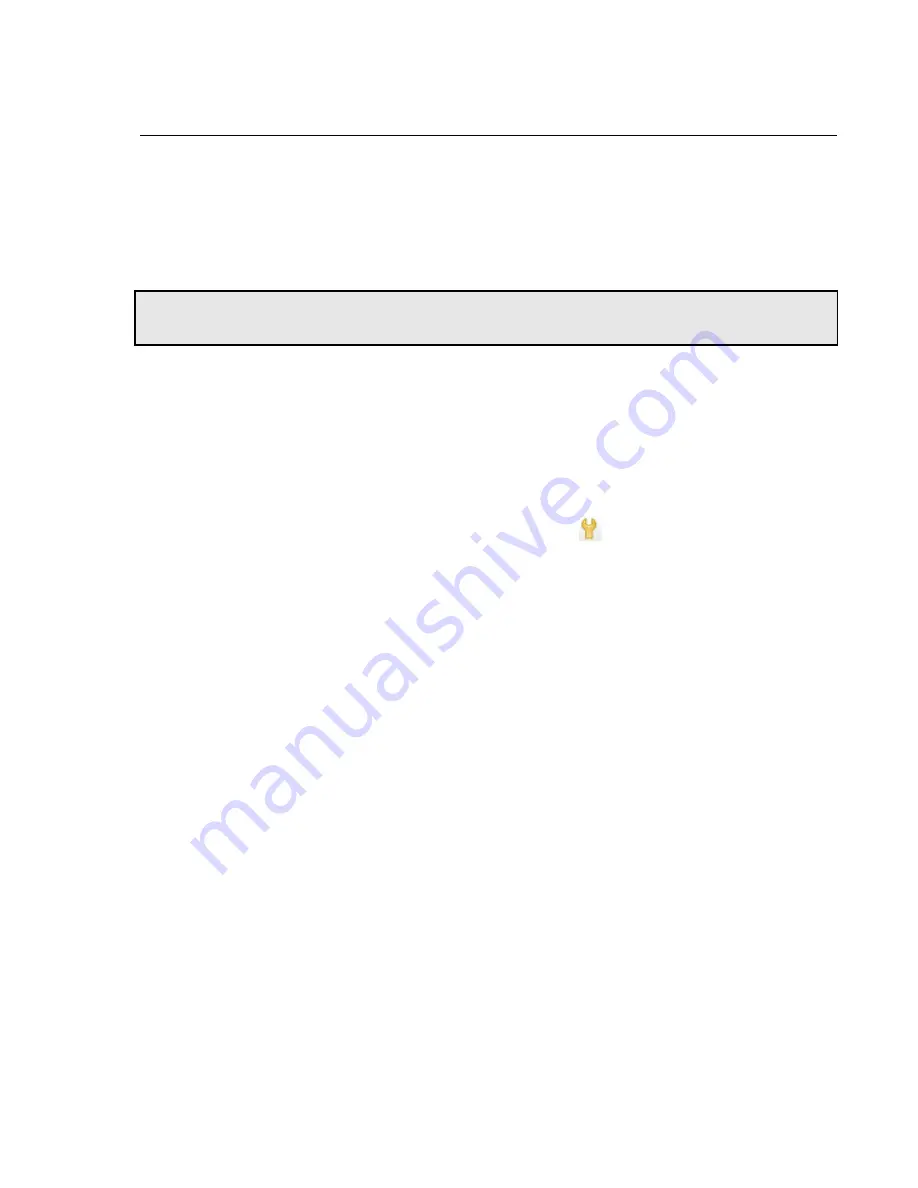
Managing Access to Equalizer
Equalizer Installation and Administration Guide
55
Managing Access to Equalizer
You can control the IP addresses and protocols on which the web-based Administrative Interface (the ‘GUI’ or
graphical user interface) is available, and the IP addresses over which SSH (Secure Shell) access to Equalizer is
permitted. By default, GUI and SSH access to Equalizer is enabled for each defined VLAN. Access can be restricted
on a per-VLAN basis.
For more information on VLAN and network configuration, see the chapter “Equalizer Network Configuration” on
page 63.
Viewing and Changing GUI and SSH Access
GUI and Secure Shell (
ssh
) access settings are specified for each currently defined VLAN. To view or change them,
follow the procedure below. [Note that if Failover is configured, you cannot modify the VLAN configuration.]
1. Log into the Administrative Interface over one of the currently configured IP addresses. Use a login that has
read or write access to global parameters (see “Objects and Permissions” on page 57).
2. Select
Equalizer
> Networking > VLAN Configuration
.
3. Each row in the table corresponds to a VLAN. Click the modify icon
in the
Actions
column to display the
Modify VLAN
screen.
4. Under
Permissions
, the enabled flags indicate current access permissions:
•
GUI http
enables GUI access on the VLAN IP via the
http://
protocol.
•
GUI https
enables GUI access on the VLAN IP via the
http://
protocol.
•
GUI Failover http
enables GUI access on this VLAN’s Failover IP (if specified) via the
http://
protocol.
•
GUI Failover https
enables GUI access on this VLAN’s Failover IP (if specified) via the
https://
protocol.
•
ssh
enables login to the console via SSH on the VLAN IP.
•
Failover ssh
enables login to the console via SSH on this VLAN’s Failover IP (if specified).
Update the permission settings as desired.
5. Click
Commit
to save your changes.
Note –
To use SSH to access the Equalizer console, you must also enable the
eqsupport
login as described in
the section “Managing the Remote Access Account” on page 47).
Summary of Contents for E350GX
Page 18: ...Chapter Preface 18 Equalizer Installation and Administration Guide ...
Page 38: ...Chapter 1 Equalizer Overview 38 Equalizer Installation and Administration Guide ...
Page 80: ...Chapter 4 Equalizer Network Configuration 80 Equalizer Installation and Administration Guide ...
Page 110: ...Chapter 5 Configuring Equalizer Operation 110 Equalizer Installation and Administration Guide ...
Page 208: ...Chapter 7 Monitoring Equalizer Operation 208 Equalizer Installation and Administration Guide ...
Page 240: ...Chapter 8 Using Match Rules 238 Equalizer Installation and Administration Guide ...
Page 262: ...Appendix A Server Agent Probes 258 Equalizer Installation and Administration Guide ...
Page 274: ...Appendix B Timeout Configuration 270 Equalizer Installation and Administration Guide ...
Page 280: ...Appendix D Regular Expression Format 276 Equalizer Installation and Administration Guide ...
Page 310: ...Appendix F Equalizer VLB 306 Equalizer Installation and Administration Guide ...
Page 318: ...Appendix G Troubleshooting 314 Equalizer Installation and Administration Guide ...






























