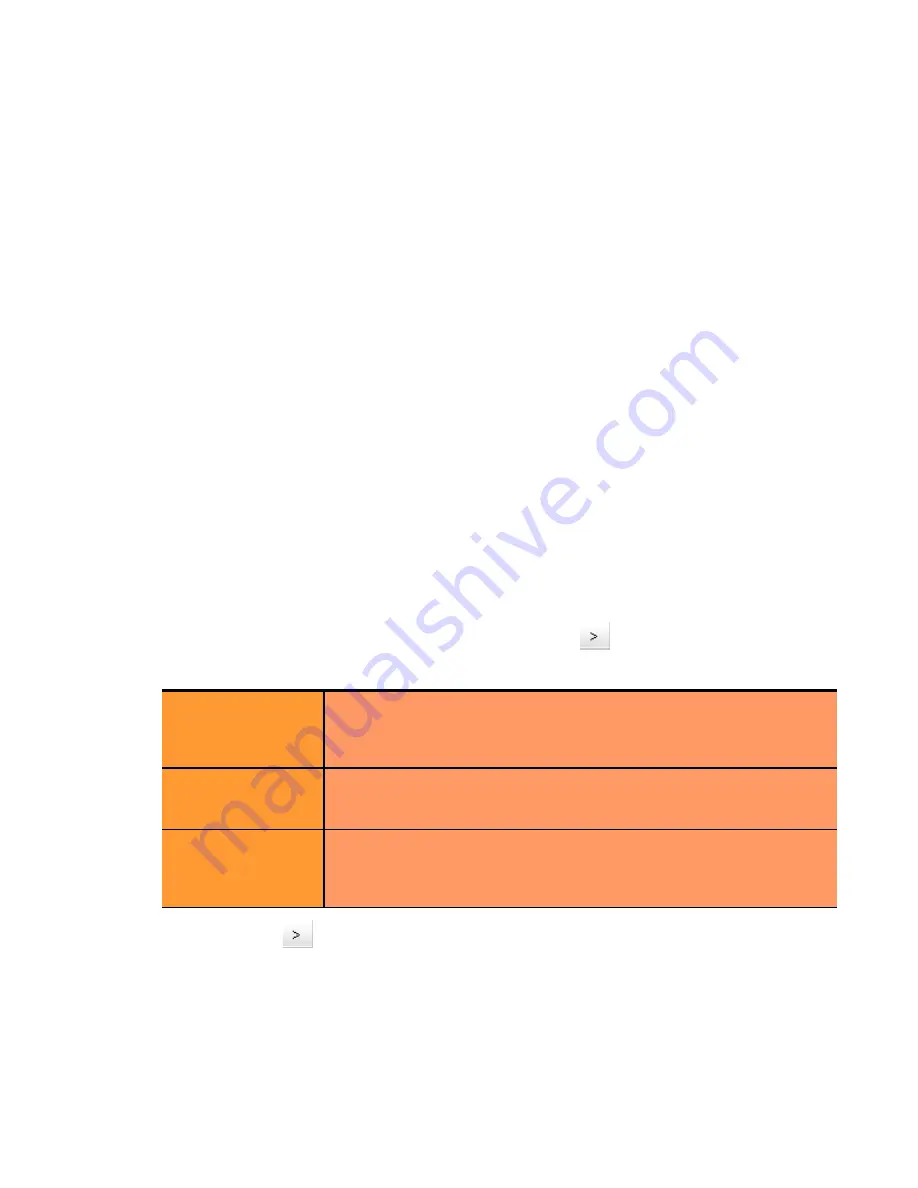
Working with Virtual Clusters
Equalizer Installation and Administration Guide
113
L4 UDP clusters are appropriate for connectionless (stateless) applications, such as DNS, TFTP, Voice over
IP (VoIP), and streaming applications -- any application that exchanges short packets with many clients,
and where dropped packets are preferred to delayed packets (i.e., the highest possible network performance
is required).
•
In Layer 7 HTTP and HTTPS clusters,
Equalizer routes requests to particular servers based on configured
load balancing criteria, the IP address, the port,
and the content of the request
. Because Equalizer examines
the request content, load balancing decisions can be made based on application specific criteria through the
use of Match Rules.
Also note that in HTTPS clusters,
Equalizer accepts HTTPS connections from clients, performs all the SSL
operations necessary to examine the request, and sends the request on to a server in the cluster using HTTP.
This offloads resource-intensive SSL operations from the server to Equalizer, improving overall server and
cluster performance.
3. Determine the
load balancing policy
(
round robin
,
static weight
,
adaptive
,
fastest response
,
least
connections
, or
server agent
) that the Equalizer will use to decide how to route incoming requests to the
servers in the cluster.
4. Determine the additional settings and flags to be used on the cluster and its servers. For most options, start with
the defaults and make incremental changes as you examine traffic passing through your clusters.
Adding a Layer 7 Virtual Cluster
To add a new virtual cluster, follow these steps:
1. Log into the Administrative Interface using a login that has
add/del
access for global parameters (see “Logging
In” on page 52).
2. Right click on
Equalizer
(or the configure
Failover Peer Name
for this Equalizer) at the top of the left frame,
and select
Add Cluster
from the menu that appears. The
Add New Cluster
dialog appears.
3. Select
Layer 7 HTTP
or
Layer 7 HTTPS
and then click the
Next
icon
.
4. Enter the following information:
Click the
Next
icon
.
5. A confirmation screen appears; click commit to create the cluster with the parameters shown.
6. The
Configuration
tab for the new cluster is opened. See the following section for an explanation of the Layer 7
cluster configuration tabs and parameters.
Cluster Name
The logical name for the cluster, or accept Equalizer’s default. Each
cluster must have a unique name that begins with an alphabetical
character (for example,
CPImages1)
. The cluster name is limited to 63
characters.
Cluster IP Address
Enter the
ip address
, which is the dotted decimal IP address of the
cluster. The IP address of the cluster is the external address (for
example,
199.146.85.0
) with which clients connect to the cluster.
Cluster Port
For HTTP and HTTPS protocol clusters, enter the
port:
the numeric port
number on the Equalizer to be used for traffic between the clients and
the cluster. For HTTP clusters, the cluster port defaults to 80. For HTTPS
clusters, the cluster port defaults to 443.
Summary of Contents for E350GX
Page 18: ...Chapter Preface 18 Equalizer Installation and Administration Guide ...
Page 38: ...Chapter 1 Equalizer Overview 38 Equalizer Installation and Administration Guide ...
Page 80: ...Chapter 4 Equalizer Network Configuration 80 Equalizer Installation and Administration Guide ...
Page 110: ...Chapter 5 Configuring Equalizer Operation 110 Equalizer Installation and Administration Guide ...
Page 208: ...Chapter 7 Monitoring Equalizer Operation 208 Equalizer Installation and Administration Guide ...
Page 240: ...Chapter 8 Using Match Rules 238 Equalizer Installation and Administration Guide ...
Page 262: ...Appendix A Server Agent Probes 258 Equalizer Installation and Administration Guide ...
Page 274: ...Appendix B Timeout Configuration 270 Equalizer Installation and Administration Guide ...
Page 280: ...Appendix D Regular Expression Format 276 Equalizer Installation and Administration Guide ...
Page 310: ...Appendix F Equalizer VLB 306 Equalizer Installation and Administration Guide ...
Page 318: ...Appendix G Troubleshooting 314 Equalizer Installation and Administration Guide ...






























