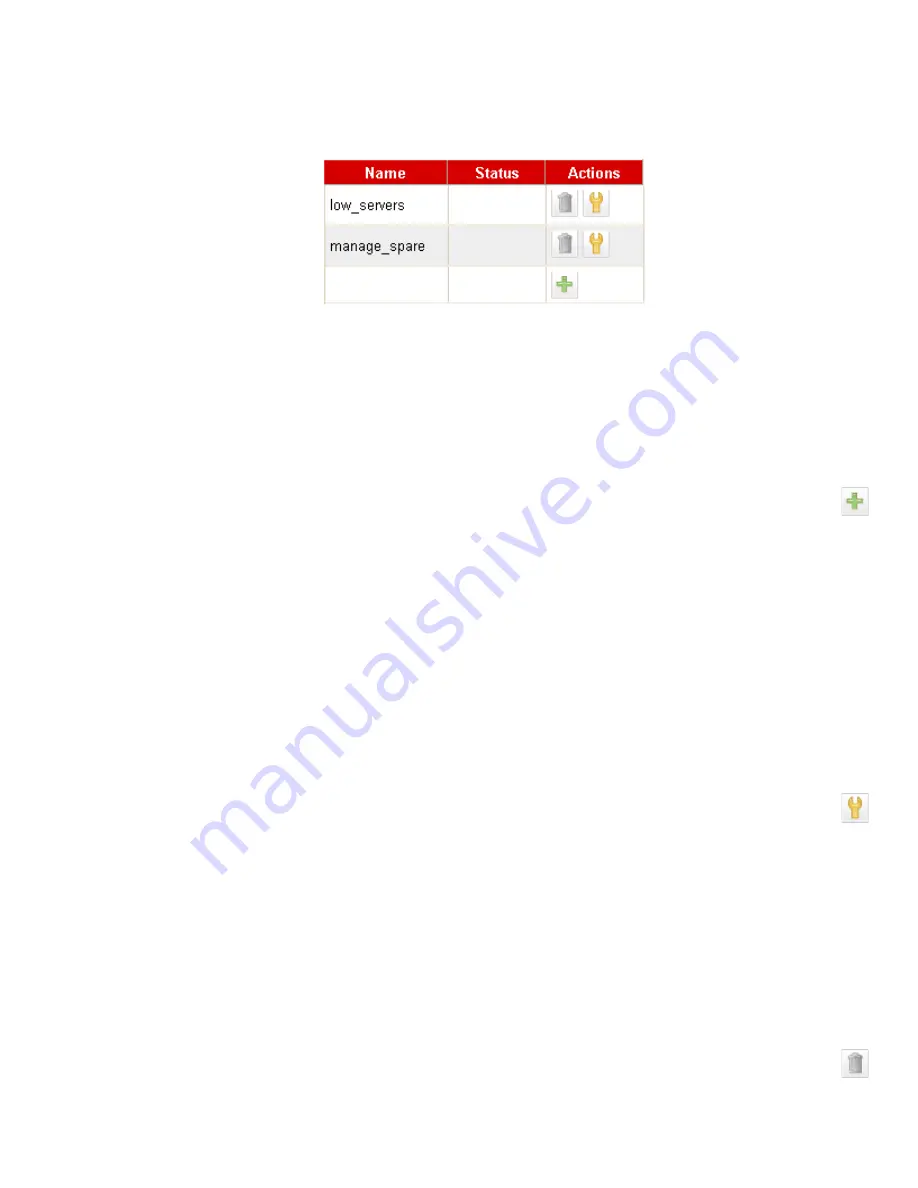
Configuring Smart Events
Equalizer Installation and Administration Guide
167
for that cluster. The
Smart Events
tab lists all the currently defined Smart Events for the cluster in a table; initially,
it is empty as shown below:
The
Name
column lists the Smart Event name (supplied when the event is created). The
Status
column can be one
of the following:
ready
(the event is ready to be executed) or
blocked
(the event is currently blocked by a
wait_event()
function call). The buttons in the Action column allow you to
Add
,
Edit
, and
Delete
Smart Events.
Adding a Smart Event
1. To add a Smart Event to a cluster, do
one
of the following:
•
Right-click the cluster name in the left frame and select
Add Event
from the menu.
•
Click the cluster name in the left frame, open the
Smart Events
tab, and then click on the
Add
icon in the
Action
column of the table.
2. The
Add New Event
dialog is displayed. Enter a unique event name and click Next (
>
).
3. Enter the Trigger expression using the expression editor. See “Using the Smart Event Expression Editor” on
page 168. When you are done, click Next (
>
).
4. Enter the Action expression using the expression editor. See “Using the Smart Event Expression Editor” on
page 168. When you are done, click Next (
>
).
5. The trigger and action you have entered are displayed for confirmation; click
commit
to save the new event.
Editing a Smart Event
1. To view and edit a Smart Event, do
one
of the following:
•
Click on the Smart Event name in the left frame. (Use the expand control (plus sign) next to a cluster name
to see all the Smart Events defined for the cluster).
•
Click the cluster name in the left frame, open the
Smart Events
tab, and then click on the
Edit
icon in the
Action
column of the table.
2. The
Configuration > Trigger
tab for the new event is opened. See “Using the Smart Event Expression Editor”
on page 168. If you edit the expression, click
commit
to save your changes.
3. Click on the
Action
tab to edit the action expression for the Smart Event. See “Using the Smart Event
Expression Editor” on page 168. If you edit the expression, click
commit
to save your changes.
Deleting a Smart Event
1. To delete a Smart Event, do
one
of the following:
•
Right-click the Smart Event name in the left frame and select
Delete Event
from the menu. (Use the
expand control (plus sign) next to a cluster name to see all the Smart Events defined for the cluster.)
•
Click the cluster name in the left frame, and open the
Smart Events
tab. Click on the name of the Smart
Event you want to delete in the table and then click the
Delete
icon in the
Action
column of the table.
ready
blocked
Add
icon
Edit
icon
Delete
icon
Summary of Contents for E350GX
Page 18: ...Chapter Preface 18 Equalizer Installation and Administration Guide ...
Page 38: ...Chapter 1 Equalizer Overview 38 Equalizer Installation and Administration Guide ...
Page 80: ...Chapter 4 Equalizer Network Configuration 80 Equalizer Installation and Administration Guide ...
Page 110: ...Chapter 5 Configuring Equalizer Operation 110 Equalizer Installation and Administration Guide ...
Page 208: ...Chapter 7 Monitoring Equalizer Operation 208 Equalizer Installation and Administration Guide ...
Page 240: ...Chapter 8 Using Match Rules 238 Equalizer Installation and Administration Guide ...
Page 262: ...Appendix A Server Agent Probes 258 Equalizer Installation and Administration Guide ...
Page 274: ...Appendix B Timeout Configuration 270 Equalizer Installation and Administration Guide ...
Page 280: ...Appendix D Regular Expression Format 276 Equalizer Installation and Administration Guide ...
Page 310: ...Appendix F Equalizer VLB 306 Equalizer Installation and Administration Guide ...
Page 318: ...Appendix G Troubleshooting 314 Equalizer Installation and Administration Guide ...






























