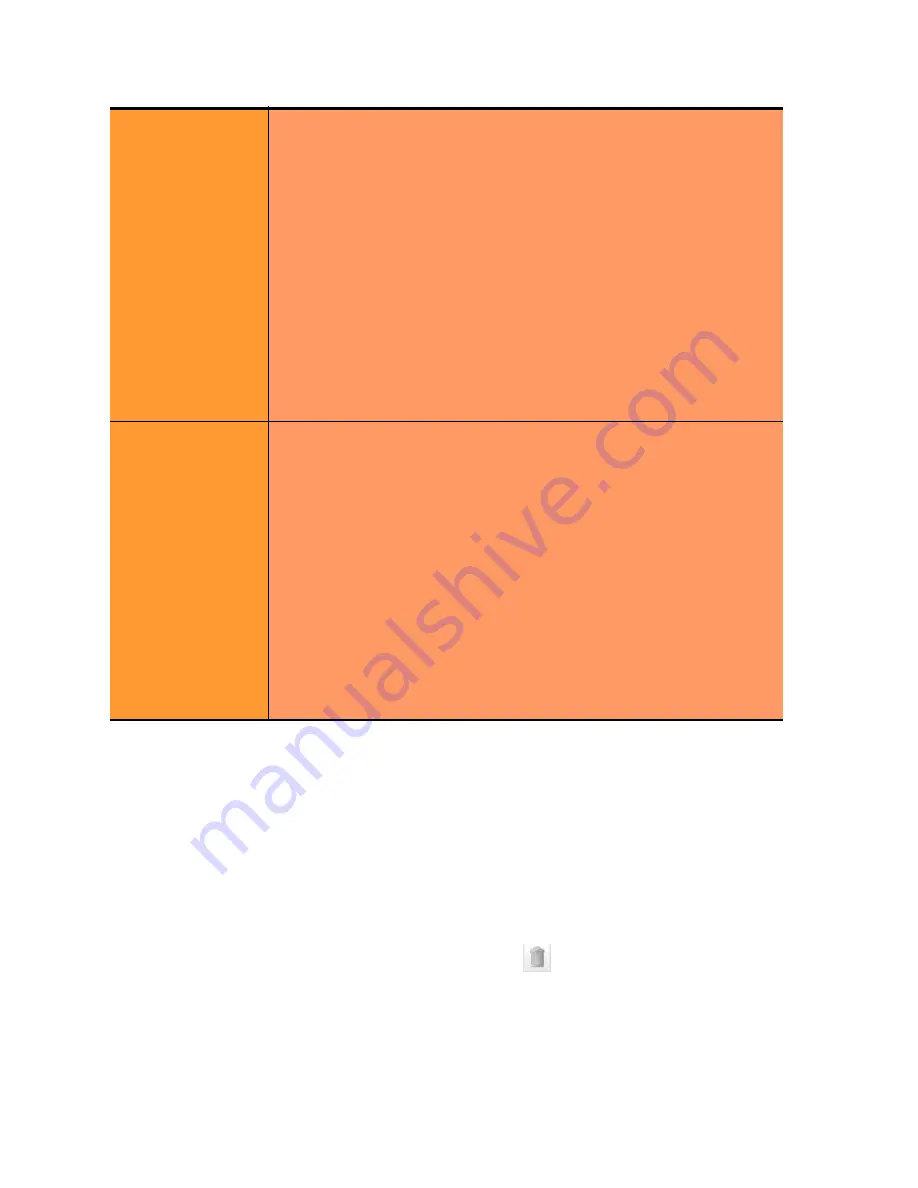
Chapter 9: Administering GeoClusters
248
Equalizer Installation and Administration Guide
4. Click the
commit
button to save any changes you made to the GeoCluster parameters.
Deleting a GeoCluster
To delete a GeoCluster, follow these steps:
1. Log into the Administrative Interface using a login that has
add/del
access for the GeoCluster (see “Logging
In” on page 52).
2. Do
one
of the following:
•
In the left frame, right-click the name of the GeoCluster to delete and select
Delete GeoCluster
from
the menu.
•
Click
Envoy
in the left frame and then click the Delete icon
in the GeoCluster Summary table
row for the GeoCluster you want to delete.
3. When prompted, click
delete
to confirm removing the cluster. Equalizer deletes the GeoCluster and all its sites.
policy
Three basic metrics are used by the policy to load balance requests
among sites: the current load on the site, the initial weight setting of
the site, and ICMP triangulation responses. The policy setting tells Envoy
the realtive weight to assign to each metric when choosing a site.
round trip
weights the ICMP triangulation information received from
each site more heavily than other criteria.
adaptive
give roughly equal weights to the site load and ICMP
triangulation responses, and gives less weight to the initial weight for
the site. This is the default setting.
site load
weights the current load at each site more heavily than other
criteria.
site weight
weights the user-defined initial weight for each site more
heavily than other criteria.
Note
: For all policies, the current site load metric is ignored for the first
10 minutes that the site is up, so that the metric value is a meaningful
measure of the site load before it is used.
ICMP
triangulation
When a request for name resolution is received by Envoy from a client’s
local DNS, this option (if enabled) tells Envoy to request network latency
information from all sites in order to make load balancing decisions
based on the proximity of each site to the client’s DNS server.
To do this, all Envoy sites send an ICMP echo request (‘ping’) to the
client’s DNS server. The reply from the DNS server allows Equalizer to
select a site using the length of time is takes for the DNS server’s reply
to reach the site. (Consequently, this method assumes that the client’s
DNS server is geographically close to the client -- which is usually the
case.)
In order for triangulation data to be collected at each site, responding to
ICMP echo requests must be enabled on the client DNS server and the
DNS server must be allowed to respond through any firewalls between it
and the Envoy sites.
If you do not want Envoy sites to ping client DNS servers, disable this
option (this is the default setting).
Summary of Contents for E350GX
Page 18: ...Chapter Preface 18 Equalizer Installation and Administration Guide ...
Page 38: ...Chapter 1 Equalizer Overview 38 Equalizer Installation and Administration Guide ...
Page 80: ...Chapter 4 Equalizer Network Configuration 80 Equalizer Installation and Administration Guide ...
Page 110: ...Chapter 5 Configuring Equalizer Operation 110 Equalizer Installation and Administration Guide ...
Page 208: ...Chapter 7 Monitoring Equalizer Operation 208 Equalizer Installation and Administration Guide ...
Page 240: ...Chapter 8 Using Match Rules 238 Equalizer Installation and Administration Guide ...
Page 262: ...Appendix A Server Agent Probes 258 Equalizer Installation and Administration Guide ...
Page 274: ...Appendix B Timeout Configuration 270 Equalizer Installation and Administration Guide ...
Page 280: ...Appendix D Regular Expression Format 276 Equalizer Installation and Administration Guide ...
Page 310: ...Appendix F Equalizer VLB 306 Equalizer Installation and Administration Guide ...
Page 318: ...Appendix G Troubleshooting 314 Equalizer Installation and Administration Guide ...






























