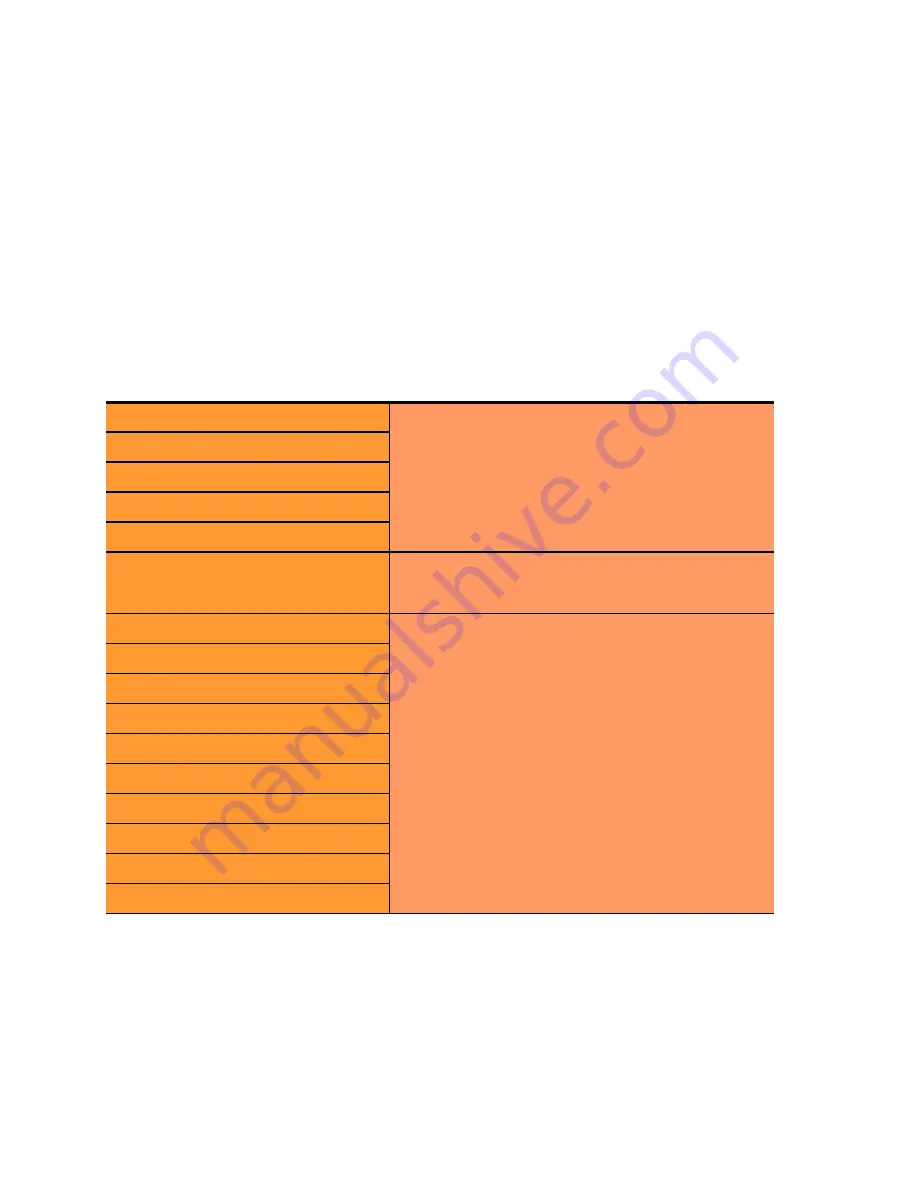
Chapter 8: Using Match Rules
218
Equalizer Installation and Administration Guide
a.
From the drop-down list, select the match function and or expression with which you want to replace the
selected part of the expression. Supply values for all arguments required by the function. To learn more
about match functions, refer to “Match Functions” on page 219.
The drop-down list of edit actions are different depending on what you select in the expression and whether
the cluster is HTTP or HTTPS. All lists have some common match functions and structural editing
operators. Some of the structural editing operators include the function you are replacing (for example, if
you have selected the host() function,
replace with host AND any
will appear in the drop down box).
b. Click the
continue
button. If there are any syntax errors, an error screen appears. This most likely occurs if
there are missing arguments or syntax errors in the argument strings. Correct the error and click
continue
.
If your changes are syntactically correct, Equalizer displays the new version of the match expression in the
Configuration
tab.
c.
Repeat
a
and
b
until your expression is complete.
7. The
servers and options
section allows you to specify the following load balancing options for matching
requests:
8. The
responder
field allows you to specify an automatic responder for client requests that match this rule when
none of the servers selected in the rule are available. The responder must already be configured. For a
description of responders as well as examples of using responders in match rules, see the section “Automatic
Cluster Responders” on page 152.
9. Click
commit
to save the match rule definition.
policy
Change these parameters to override the cluster
setting. See “Modifying a Layer 7 Virtual Cluster” on
page 114 for an explanation of these parameters.
compress mime-types (E650GX only)
cookie age
cookie domain
cookie path
disable
Enable this flag to disable this match rule without
deleting it. This can be useful when testing new
match rules.
spoof
The two columns of check boxes to the right of these
flags allow you to specify that the flag setting for a
request that is selected by the match rule is either
the same as the cluster setting, or overridden for this
match.
The right-hand check box for each flag, if set,
indicates that the flag setting will be inherited from
the cluster setting -- in the screen above in Step 7,
the
spoof
setting on the cluster (enabled) will be
overridden for this match rule.
See “Modifying a Layer 7 Virtual Cluster” on page
114 for an explanation of these parameters.
once only
abort server
persist
compress (E650GX only)
insert client IP (HTTPS only)
certify client (HTTPS only)
ssl unclean shutdown (HTTPS only)
no header rewrite (HTTPS only)
persist always
Summary of Contents for E350GX
Page 18: ...Chapter Preface 18 Equalizer Installation and Administration Guide ...
Page 38: ...Chapter 1 Equalizer Overview 38 Equalizer Installation and Administration Guide ...
Page 80: ...Chapter 4 Equalizer Network Configuration 80 Equalizer Installation and Administration Guide ...
Page 110: ...Chapter 5 Configuring Equalizer Operation 110 Equalizer Installation and Administration Guide ...
Page 208: ...Chapter 7 Monitoring Equalizer Operation 208 Equalizer Installation and Administration Guide ...
Page 240: ...Chapter 8 Using Match Rules 238 Equalizer Installation and Administration Guide ...
Page 262: ...Appendix A Server Agent Probes 258 Equalizer Installation and Administration Guide ...
Page 274: ...Appendix B Timeout Configuration 270 Equalizer Installation and Administration Guide ...
Page 280: ...Appendix D Regular Expression Format 276 Equalizer Installation and Administration Guide ...
Page 310: ...Appendix F Equalizer VLB 306 Equalizer Installation and Administration Guide ...
Page 318: ...Appendix G Troubleshooting 314 Equalizer Installation and Administration Guide ...






























