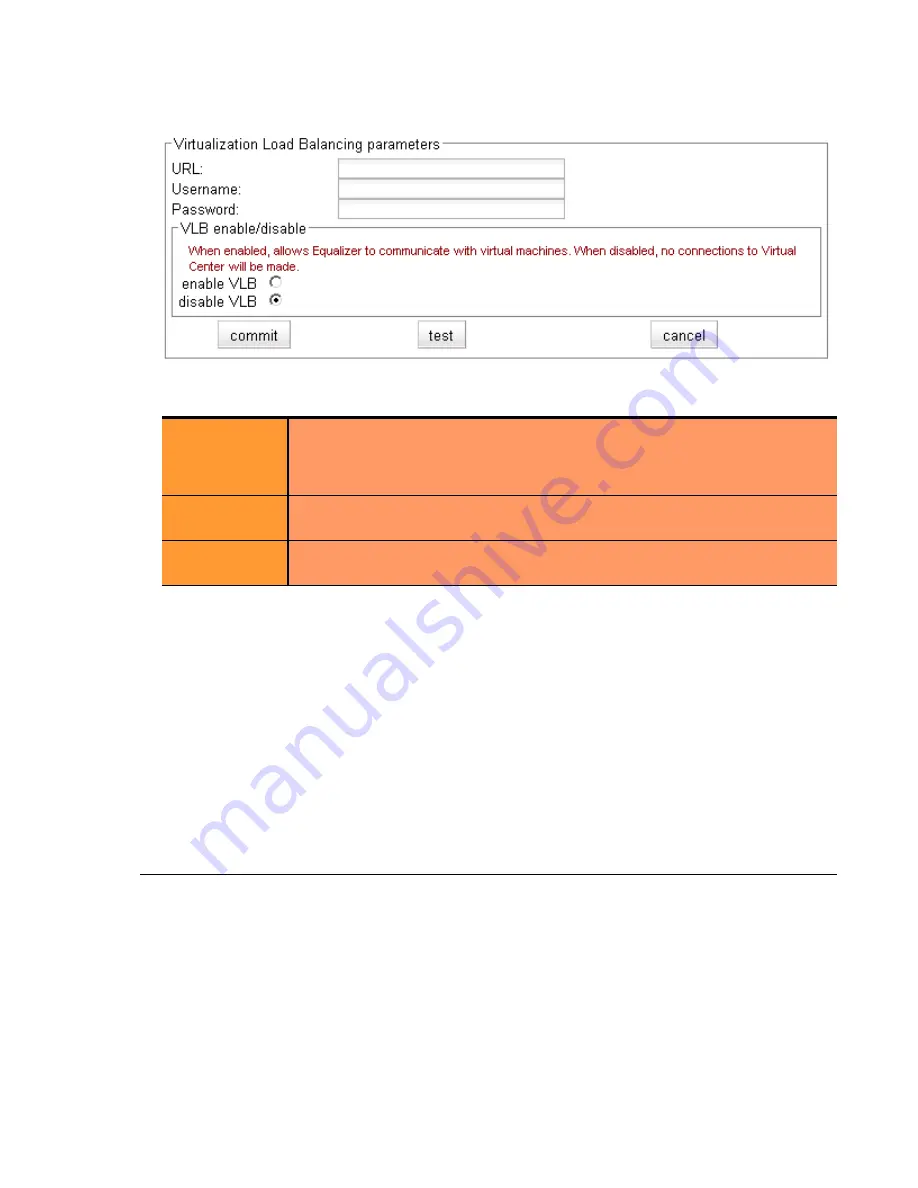
Enabling VLB Agents on a Cluster
Equalizer Installation and Administration Guide
297
4. Click
Equalizer
(or the system name) in the left frame, and then open the
Clusters > VLB
tab:
5. Enter the following information:
6. Click
enable VLB
to have Equalizer log into VMware automatically and enable virtual machines in clusters.
(See “Disabling Equalizer VLB for all Clusters” on page 298 for a description of the
disable VLB
option.)
7. Click the
test
button to attempt to login to VMware using the information provided above.
8. Click
commit
to save your settings.
9. Optionally set the
agent delay
, the number of seconds between probes of VMware vCenter (or ESX Server) for
the status of all virtual machines in all clusters (default: 10 seconds). To change the default:
a.
Select the
Equalizer > Probes
tab.
b. Specify a new value in the
agent delay
text box.
c.
Click
commit
to save the new value.
Enabling VLB Agents on a Cluster
Once you have enabled VLB on Equalizer as shown in the previous section, you can configure clusters with VLB
Agents. Doing so enables Equalizer to communicate with the vCenter and get detailed information on all the virtual
machines configured in the cluster.
To enable VLB Agents on a cluster:
1. Log into Equalizer using an account that as
add/del
permission on the cluster to be modified.
2. Do one of the following:
a.
For VLB Basic:
Click the cluster name in the left frame. In the
Configuration > Required
tab, select
server agent
in the
policy
drop down box. The server agent policy gives preference to the values returned
by the VLB agent, and is the recommended setting for VLB clusters.
URL
The URL configured on the system running vCenter (or on an ESX Server) for
VMware API connections. By default, this is an
https://
URL using the IP
address of the vCenter system followed by
/sdk
, as in the example shown in
the screen above.
Username
The VMware user account that you normally use to log into the vCenter or
ESX Server that manages your VMware configuration.
Password
The password for your VMware user account. (Note that this text box is blank
when you open the tab, even if a password has been previously saved.)
Summary of Contents for E350GX
Page 18: ...Chapter Preface 18 Equalizer Installation and Administration Guide ...
Page 38: ...Chapter 1 Equalizer Overview 38 Equalizer Installation and Administration Guide ...
Page 80: ...Chapter 4 Equalizer Network Configuration 80 Equalizer Installation and Administration Guide ...
Page 110: ...Chapter 5 Configuring Equalizer Operation 110 Equalizer Installation and Administration Guide ...
Page 208: ...Chapter 7 Monitoring Equalizer Operation 208 Equalizer Installation and Administration Guide ...
Page 240: ...Chapter 8 Using Match Rules 238 Equalizer Installation and Administration Guide ...
Page 262: ...Appendix A Server Agent Probes 258 Equalizer Installation and Administration Guide ...
Page 274: ...Appendix B Timeout Configuration 270 Equalizer Installation and Administration Guide ...
Page 280: ...Appendix D Regular Expression Format 276 Equalizer Installation and Administration Guide ...
Page 310: ...Appendix F Equalizer VLB 306 Equalizer Installation and Administration Guide ...
Page 318: ...Appendix G Troubleshooting 314 Equalizer Installation and Administration Guide ...






























