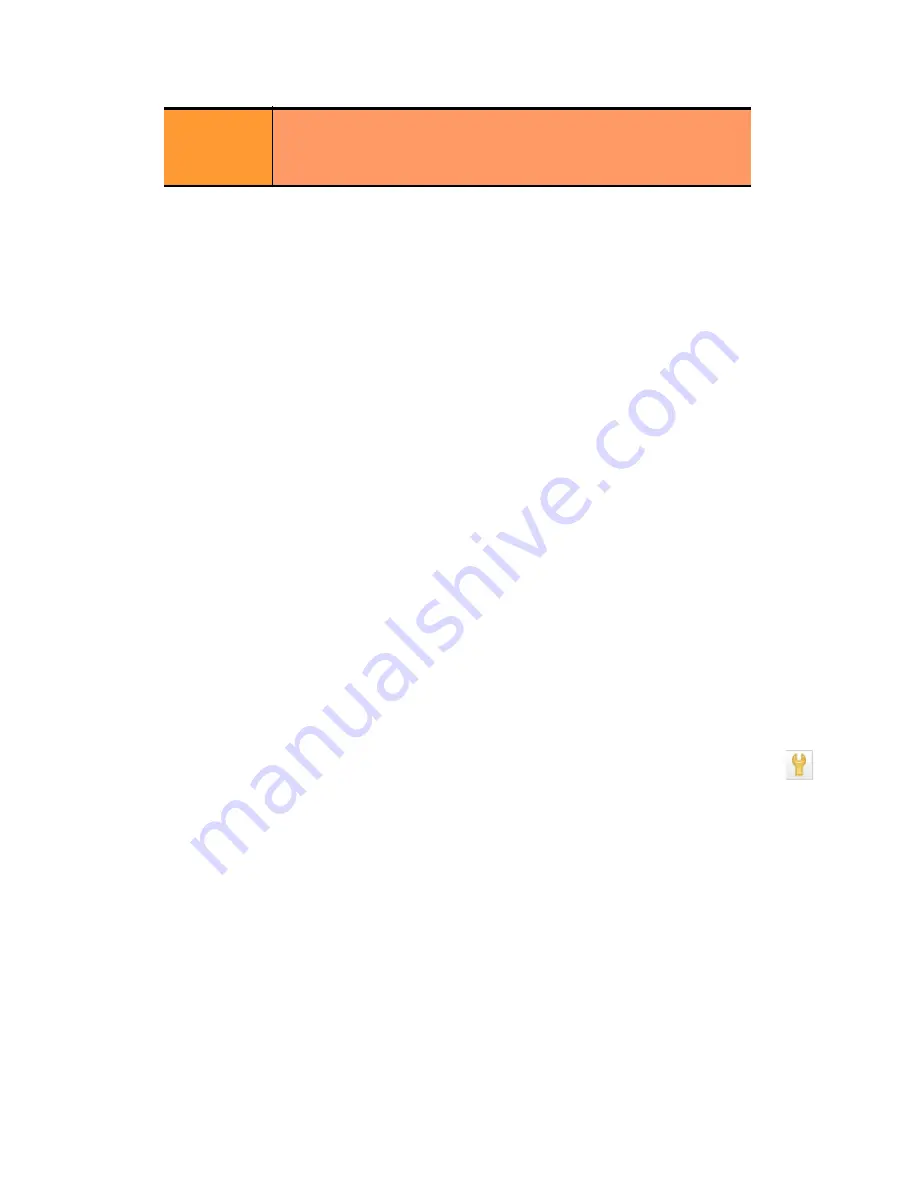
Chapter 6: Administering Virtual Clusters
154
Equalizer Installation and Administration Guide
When you are done, click the Next icon (
>
) at the top of the dialog.
4. In the screen that follows, you can optionally test your responder. Do one of the following:
•
For a
Sorry Server
responder, click the
test
button to see a preview of the page. Click the
close
button to
close the preview.
•
For a
Redirect
responder, enter a
Test
URL (or use the default) and click the
test
button to see how the
regular expression breaks the test URL into variables for re-use in the URL you supplied in the previous
step.
•
Click the Next icon (
>
) at the top of the dialog to skip testing.
5. On the next screen, do one of the following:
•
Click the Back icon (
>
) at the top of the screen to review the responder configuration.
•
For a
Sorry Server
, click
commit
to add this responder or
cancel
to close the dialog without adding the
responder.
•
For a
Redirect
responder, this screen displays the responder
Redirect URL
and the
Regular Expression
(if
supplied).
If you clicked the
test
button on the previous screen, the
Match Components
and
Resulting Redirect
produced by matching the
Test
URL against the
Regular Expression
are also displayed (any variables
appearing in the
Redirect URL
are replaced with strings from the
Test
URL).
Click
commit
to add the
Redirect
responder or
cancel
to close the dialog without adding the responder.
Modifying a Responder
1. To modify the configuration of an existing Responder, you can either:
•
Click on the name of the Responder (under
Responders
) in the left frame.
•
Click
Responders
in the left frame and then click on the
Edit
icon in the
Action
column of the table, on
the same row as the name of the Responder you want to modify.
The Responder’s
Configuration
tab appears.
2. Update the Responder configuration as desired; see the previous section, “Adding a Responder” on page 152,
for a description of all Responder parameters.
3. Click
commit
to save your changes.
Plotting Responder Statistics
See the section “Plotting Responder Performance History” on page 196.
Using Regular Expressions in Redirect Responders
In some cases, it may be desirable to examine the URL of an incoming request and re-use parts of it in the URL
returned to the client by a Redirect Responder. This is the purpose of the
Regex
field: specify a custom regular
expression that is used to:
Regular
Expression
An optional POSIX-style regular expression that splits the incoming
request URL into variables that can be used for string replacement
in the HTTP Redirect
URL
(see above). See the section “Using
Regular Expressions in Redirect Responders” on page 154.
Edit
icon
Summary of Contents for E350GX
Page 18: ...Chapter Preface 18 Equalizer Installation and Administration Guide ...
Page 38: ...Chapter 1 Equalizer Overview 38 Equalizer Installation and Administration Guide ...
Page 80: ...Chapter 4 Equalizer Network Configuration 80 Equalizer Installation and Administration Guide ...
Page 110: ...Chapter 5 Configuring Equalizer Operation 110 Equalizer Installation and Administration Guide ...
Page 208: ...Chapter 7 Monitoring Equalizer Operation 208 Equalizer Installation and Administration Guide ...
Page 240: ...Chapter 8 Using Match Rules 238 Equalizer Installation and Administration Guide ...
Page 262: ...Appendix A Server Agent Probes 258 Equalizer Installation and Administration Guide ...
Page 274: ...Appendix B Timeout Configuration 270 Equalizer Installation and Administration Guide ...
Page 280: ...Appendix D Regular Expression Format 276 Equalizer Installation and Administration Guide ...
Page 310: ...Appendix F Equalizer VLB 306 Equalizer Installation and Administration Guide ...
Page 318: ...Appendix G Troubleshooting 314 Equalizer Installation and Administration Guide ...






























