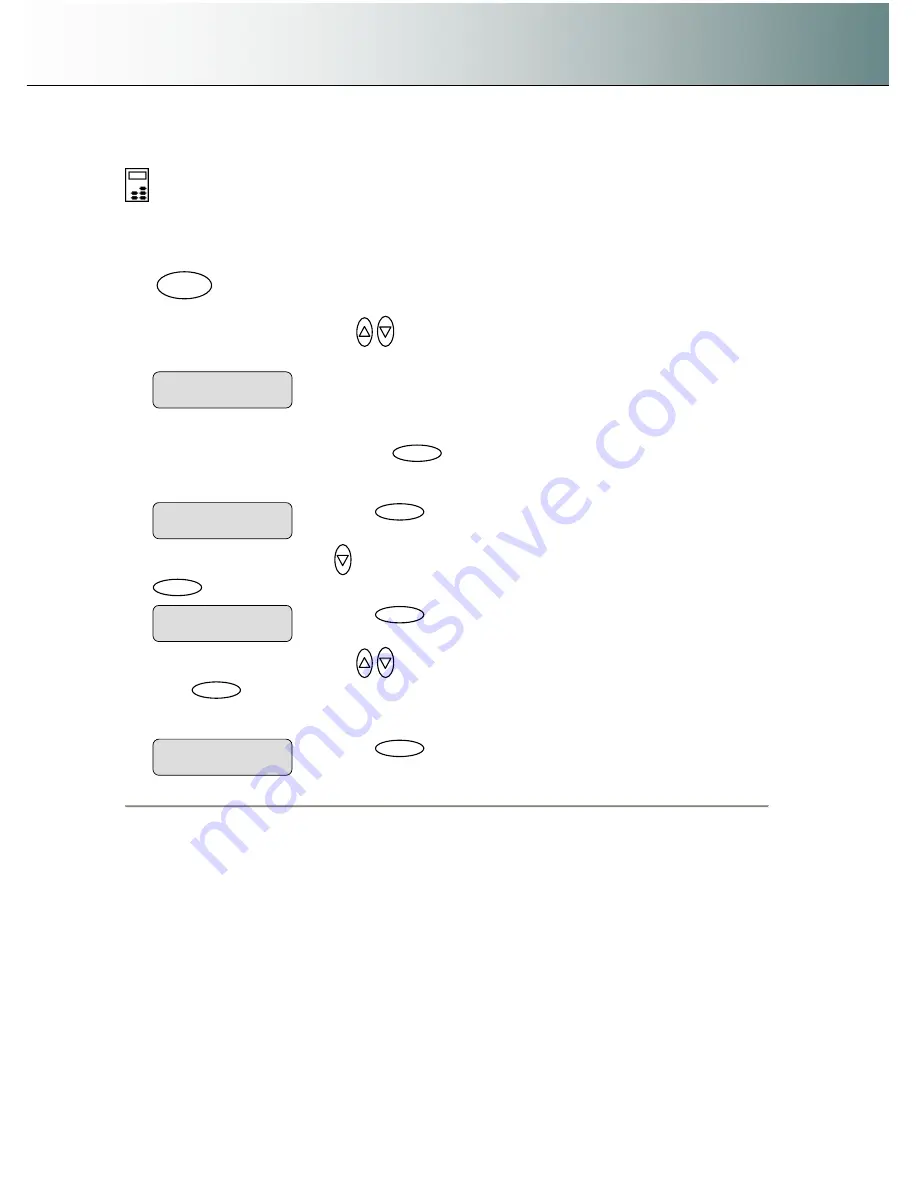
Using the scanner, how do I
…
Scan to File?
6-10
6.2.7 Set the File Format Quality
On the iJET Panel
–
1.
If you are not already in the Scan-to-File menu, and want to change the Quality value for the
current file format setting -
start/enter the menu with the Scan to button as described in the
beginning of this section.
.
2. Press the arrow up/down buttons
to move through the Scan-to-File Menu options until the
display shows
File Format.
Then move on to step 4.
3.
If you are in the Scan-to-File menu and have just selected a File Format as described in the
previous section
- When you pressed
Enter
to accept the
File Format,
the
“
>
”
marker moved
back up to the option text
“
File Format
”
. From here you can move forward in the Scan-to-File Menu to
set the
File Format
quality parameter.
4. Press the arrow down button
to move to the
File Format
’
s
Quality
parameter
option and then
Enter
to indicate you want to change it.
5. Press the arrow up/down buttons
to change the value displayed.
6. Press
Enter
to accept the new quality value for the current
File Format
The
“
>
”
marker moves back
up back up to the Scan-to-File Menu level. From here you can move on and make more Scan-to-file
menu settings.
>
File Format
JPEG
Scan to
Press
Enter
to indicate you want to change the
value. The > marker will move down..
JPEG Quality
>
70
Press
Enter
to accept the parameter value.
>
JPEG Quality
100
Press
Enter
to accept the File Format. The
“
>
“
marker moves back up.
>
File Format
JPEG






























