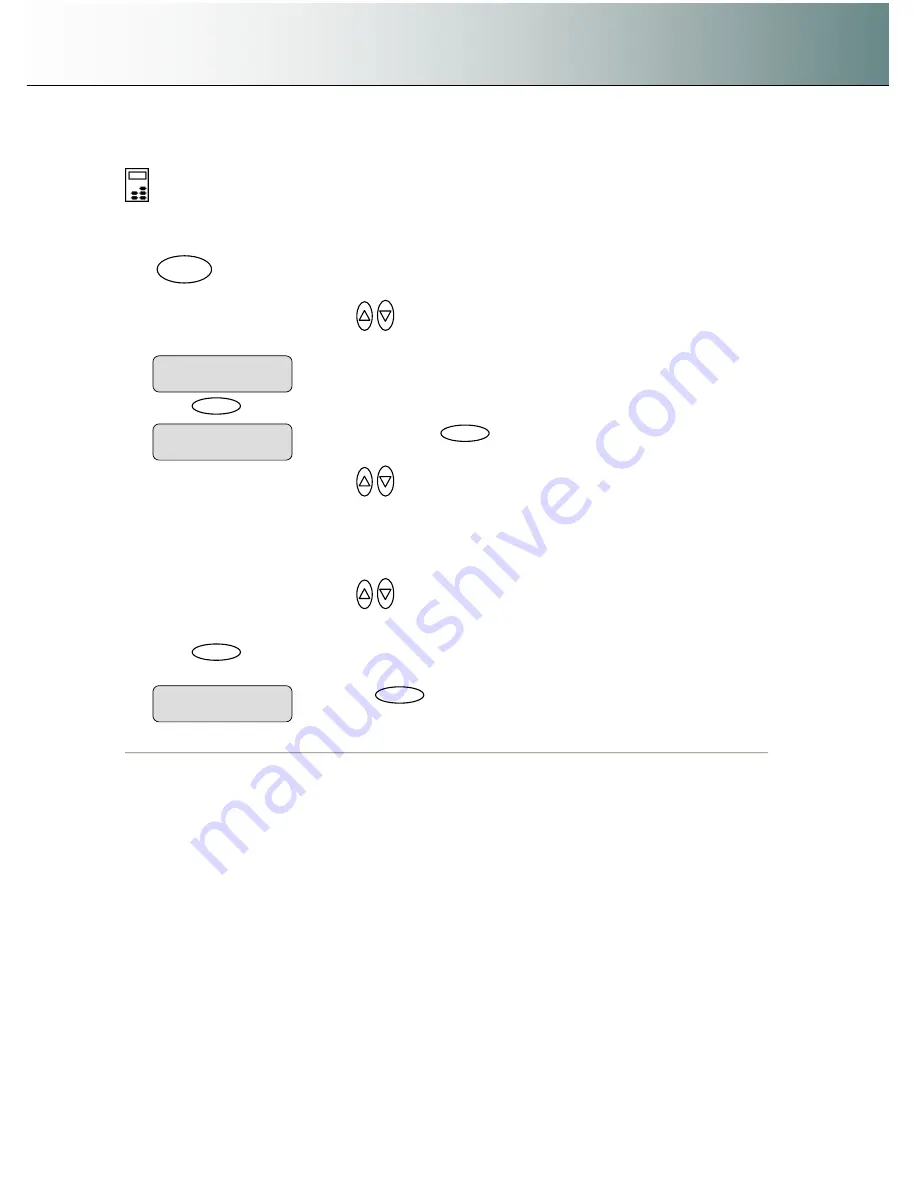
Using the scanner, how do I
…
Scan to File?
6-9
6.2.6 Set the File Format ( TIFF, JPEG, PDF )
On the iJET Panel
–
1. If you are not already in the Scan-to-File menu, start/enter the menu with the
Scan to
button as
described in the beginning of this section.
.
2. Press the arrow up/down buttons
to move through the Scan-to-File Menu options until the
display shows
File Format.
3. Press
Enter
to move the
“
>
”
marker down so you can change the current option
’
s value if needed.
4. Press the arrow up/down buttons
to move through the values for the
File Format
option. The
following
File Formats
are available.
5.
–
If selected you can set a quality factor from 1 to 100. 70 is default.
6.
JPG
–
If selected you can set a quality factor from 1 to 100. 70 is default.
7.
TIFF
–
If selected you can set quality to
Uncompressed
or
PackBits
.
8. Press the arrow up/down buttons
to change the value displayed.
9. Press
Enter
to accept the
File Format
and move the
“
>
”
marker back up. From here you can set
the File Format quality. See details below.
Press
Enter
to accept the File Format. The
“
>
“
marker moves back up.
>
File Format
JPEG
>
File Format
Scan to
When you press
Enter
, the
“
>
“
marker moves
down indicating you can change the option value.
File Format
>






























