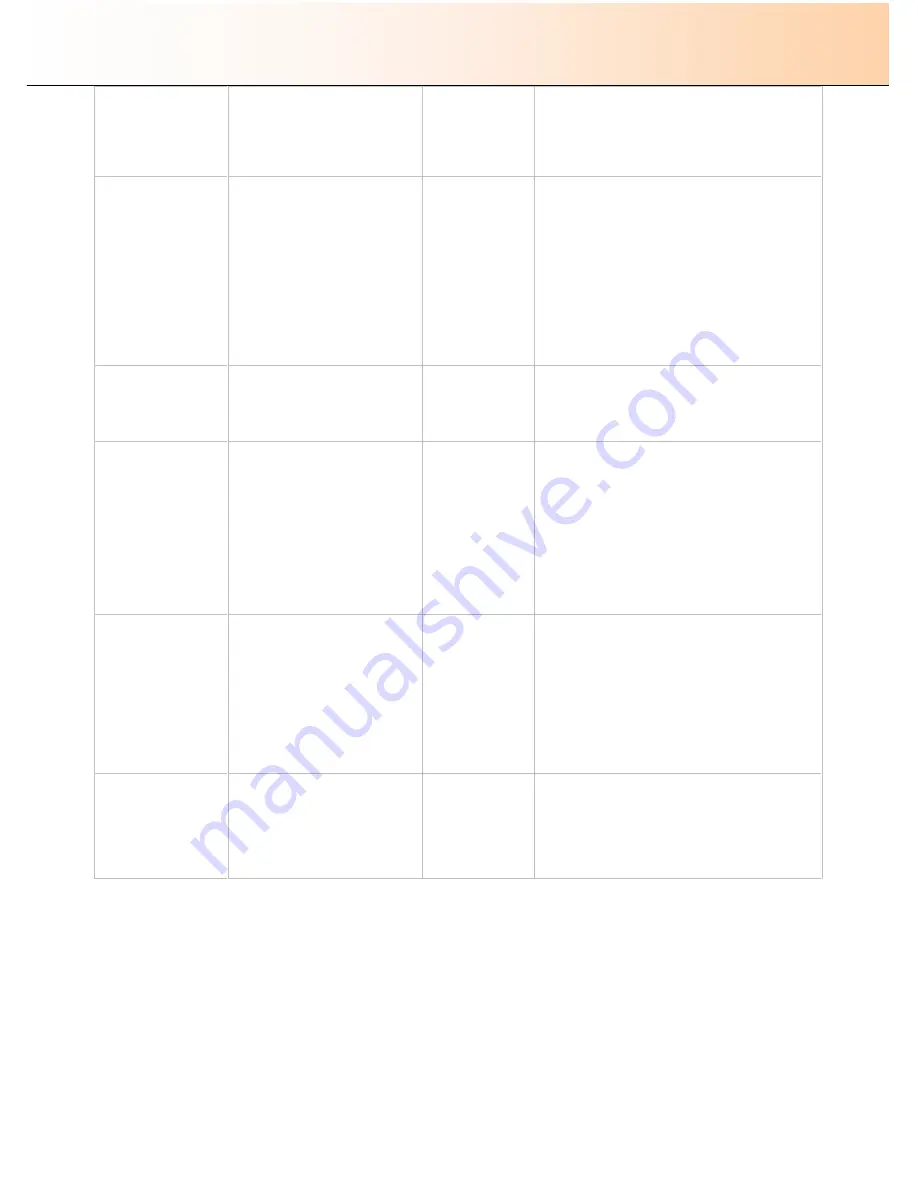
iJET Panel Quick Reference Guide
11-16
Gamma
(Active if
Scan Mode
is
set
to
24
–
bit Color
)
For tuning colors when scanning
to file in the
24-bit Color
mode.
Enables sharpen option (see
below)
0.1 - 3.0
Default:
1.0
Pixels are intensified according to a gamma curve
they are mapped to. A low gamma value smaller
than 1.0 darkens the output while a high gamma
value larger than 1.0 typically lightens the shadow
areas and brings out detail.
Sharpen (if in B&W
copy
adaptive
mode)
Setting sharpen filter. A soften
option is available when in the
B&W adaptive mode.
Soften/Off/On
You can give your image sharper lines with the
Sharpen
option. The
Sharpen
feature identifies
edges in the image and intensifies them. In the
B&W adaptive mode, sharpening is applied
together with the adaptive processing. Sharpen
has 3 settings
–
Soften, Off, On
Soften is a low-noise sharpen filter that can help
mellow out occasional unwanted sharpen effects
caused by sharpening while applying B&W
adaptive processing.
Sharpen (if in color
or graytone mode)
Setting sharpen filter .
-1 to 6
Default:
0
You can give your image sharper lines with the
Sharpen
option. The
Sharpen
feature identifies
edges in the image and intensifies them.
Resolution
Setting image quality in DPI
(dots per inch)
50 to 9600
Select a value from the list of values available.
High resolutions create large files. 300 dpi or
more is adequate for printing. Certain maps and
CAD drawings with high levels of detail require
high resolutions. CAD processing of the result
may also require that you select a high resolution.
Dpi value settings below or equal to the scanners
optical dpi will give pure optical resolutions
without interpolation.
See your scanner model specifications to view
the scanner
’
s optical resolution.
Size
The Size value determines the
scan area. Usually this would be
the size of the original unless
you wish only to input a portion.
The
Size
button will activate this
same option.
This menu option can also be
reached and set with the
Size
quick button.
Auto
,
Standard sizes
Default:
Auto
You can select
Auto
detection or a standard size
setting.
Auto
will detect the edges of the original
and set the scan area to the full original size.
Size is a global system variable that can be
changed with the
Size
button, the
Menu
button >
Size
option and the
Scan-to
button >
Size
option.
File Format
To select the best file format for
your task.
JPEG,
TIFF,
Default:
JPEG
–
If selected you can set a quality
factor from 1 to 100. 70 is default.
TIFF
–
If selected you can set quality to
Uncompressed
or
PackBits
.
–
If selected you can set a quality
factor from 1 to 100. 70 is default


















