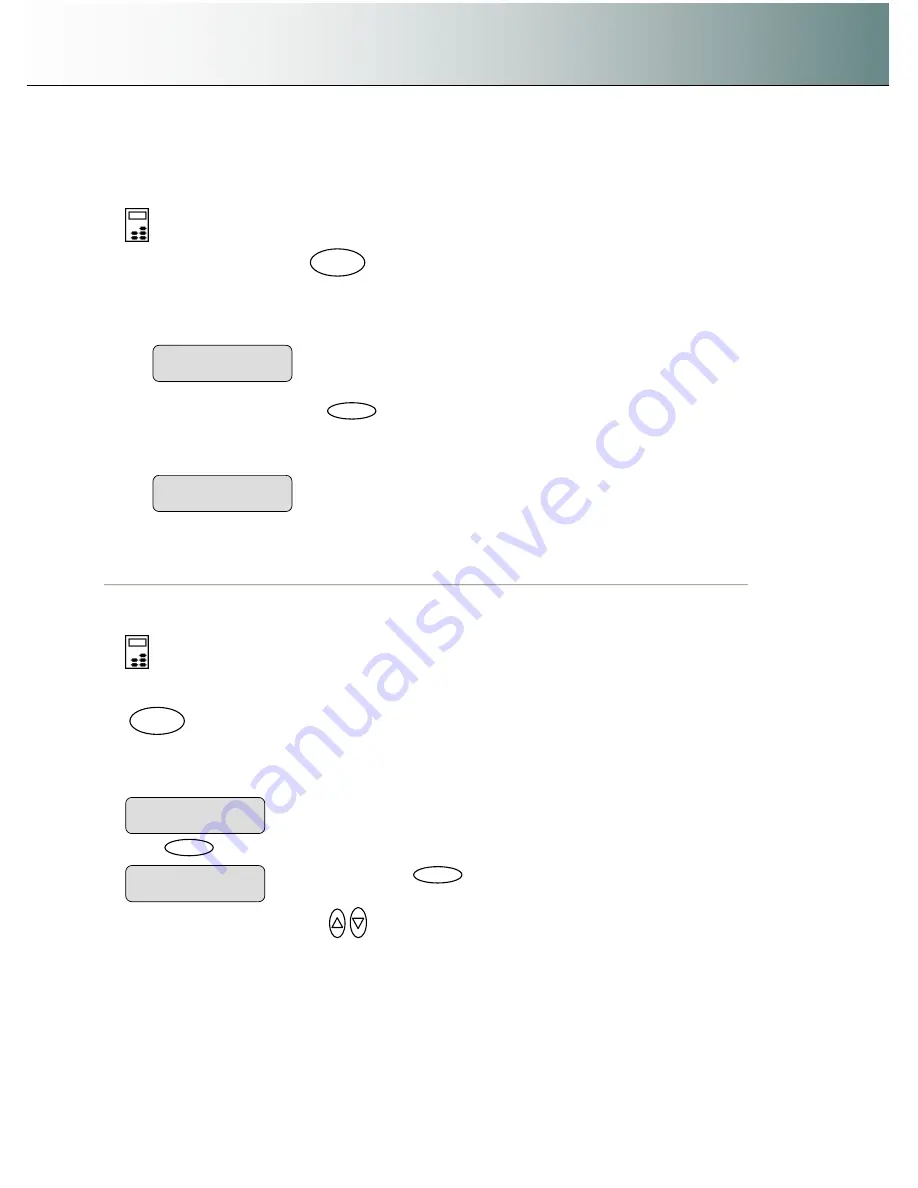
Using the scanner, how do I
…
Scan to File?
6-4
6.2 Scan-to-File Menu Options
–
iJET Panel
6.2.1 Enter the iJET Panel Scan-to-File Menu
On the iJET Panel
–
1. Select the
Scan to
button
2. Select the scan target.
3. Confirm the scan target with
Enter
to start the Scan-to-File menu.
4. The
first Scan-to-File Menu option
Scan Mode
will be
shown
in the display.
6.2.2 Set the Scan Mode
On the iJET Panel
–
1. If you are not already in the Scan-to-File menu, start/enter the menu with the Scan to button as described
in the beginning of this section.
.
2. The
first Scan-to-File Menu option is the
Scan Mode.
Your display should look as follows: will be
shown
in
the display.
3. Press
Enter
to move the
“
>
”
marker down so you can change the current option
’
s value if needed.
4. Press the arrow up/down buttons
to move through the values for the
Scan Mode
option. The
following
Scan Modes
are available:
Network PC named
“
PC_nrX
”
set as scan target
Scan to
PC_nrX
Scan to
When you press
Enter
, the
“
>
“
marker moves
down indicating you can change the option value.
Scan Mode
>
24-bit Color
Entry into the Scan-to-File Menu
>
Scan Mode
24-bit Color
Scan to
Entry into the Scan-to-File Menu
>
Scan Mode
24-bit Color






























