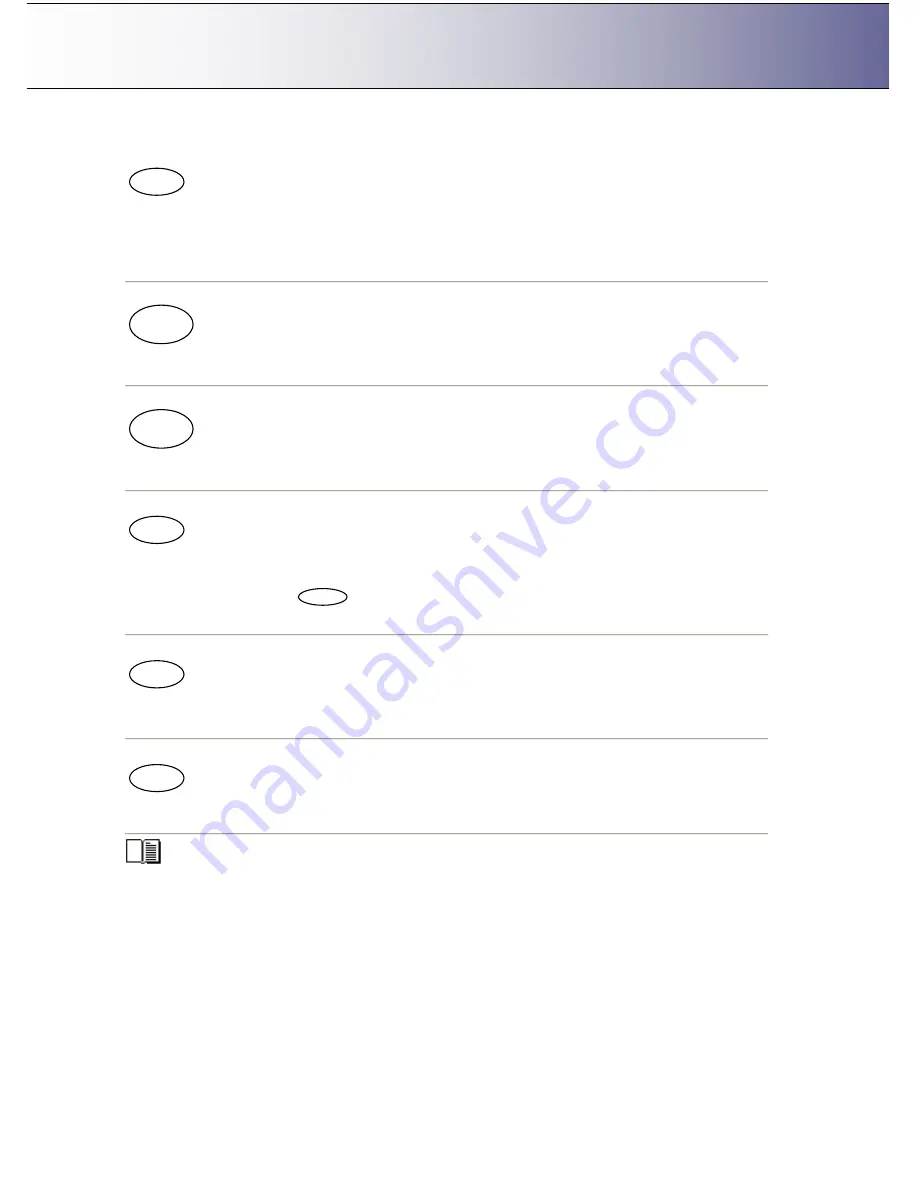
The iJET Panel
2-5
button or with the arrow up/down buttons.
The
Scale
button
Option button - For setting a value that defines the output size in relation to the input size. For making
copies larger or smaller than the original. Press the button to activate option setting. You then change the
value to predefined scale ratios each time you again press the button. Use the arrow up/down buttons for
fine tuning - 1 step increments of the currently displayed value. Press the
Enter
button to save.
The
B&W Copy
button
Action Button: The
B&W Copy
button will start the copy job using the settings made for B&W copying
through the
Menu
button and the
Size, Quality, Copies, Lightness
and
Scale
buttons.
The
Color Copy
button
Action Button: The
Color Copy
button will start the copy job using the settings made for Color copying
through the
Menu
button and the
Size, Quality, Copies, Lightness
and
Scale
buttons..
The
Scan to
button.
Menu Button - For selecting a scan-to-file target (PC on the network) and for setting scan-to-file options.
You change the scan target each time you press the button. Keep pressing until you see the right target in
the window. Then, pressing
will lead to the
Scan Menu
with its wide range of scan-to-file options
you can select for the job. Scan-to-file options include modes, formats, and resolution.
The
Scan
button
Action button - The
Scan
button will start a scan job using the settings made for scanning through the
Scan To
button.
The
Stop
button
Action Button
–
This button has 2 functions: 1. For interrupting and terminating a scan or copy job before it
is finished. 2. For turning the scanner ON, OFF into Wake-up and Sleep modes.
More details on using the iJET Panel buttons with copy and scan-to-file tasks are described in the
relevant sections in the chapters
“
How do I Make a Copy
”
and
“
How do I Scan to File?
”
.
Color
Copy
B&W
Copy
Scan
Stop
Scan to
Scale
Enter

























