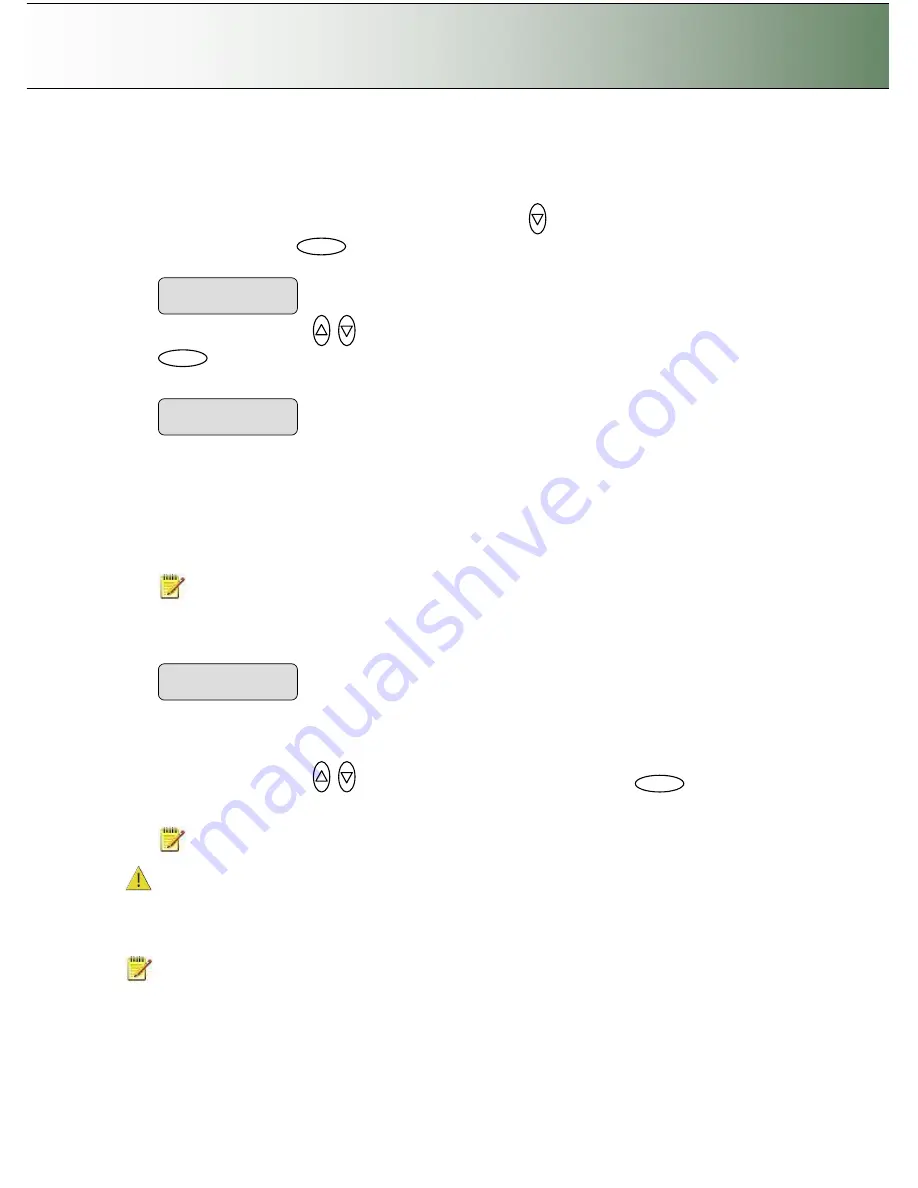
Configuration and Setup
3-22
7.
You must now set definitions and parameters for the actual
Printer Model
. Printer Model settings can
be set in 3 ways (methods): automatically, by selecting a printer model from a list of predefined
printers or through making custom settings manually.
To select the
Printer Model
setup method: Press arrow down
to reach and display the
Printer
Model
dialog and then
to move the
“
>
”
mark down and thus enter the
Printer Model
options.
Use the arrows up/down
to display one of the following
Printer Model
options and press
to confirm your selection:
7.1
Auto Configure
Auto Configure
tells the system to retrieve the printer
’
s parameters automatically from the printer
itself. The system searches for the printer on the port as indicated by your
Interface
setting (USB or
LAN-IP address) and then when it finds it, the printer
’
s setup parameters are saved in the scanner
device.
Not all printer models support automatic setup and you will need to use the
Printer List
or the
Custom Setup
options instead. The printer must support SNMP in order for its settings to be
detected automatically.
NOTE
: the actual search and settings upload process takes place the first time you try to print
and not during setup. It is therefore recommended to make a dispensable test copy just after
completing the steps for setting up your scanner.
7.2
Printer List
If you select
Printer List
and
confirm with enter, you will be able to select an actual printer model by
its name. The model names that appear in the
Printer List
indicate printers that have been fully
tested for compatibility with your copy scanner and their setup parameters are ready in the system.
Use the arrows up/down
to move through the list of printers and press
to confirm
your printer model selection.
NOTE
: New printer models may become available in the list with new firmware upgrades.
Compatible Printer
’
s lists on the web:
Your scanner manufacturer
’
s support pages on the web will
provide lists containing specific printer models that are compatible with the scanner. Look for your printer
model on the list. The website lists will be updated as new printers enter the market.
If your printer is not named on the website list, you can try to use the printer
’
s documentation to determine
the right settings and enter these through the
Custom Setup
option.
NOTE:
Unlisted printers may not be compatible with the scanner.
7.3
Custom Setup
Enter
Printer Model
> Auto Configure
Printer Model
> Printer List
Enter
Printer Model
> Auto Configure
Enter






























