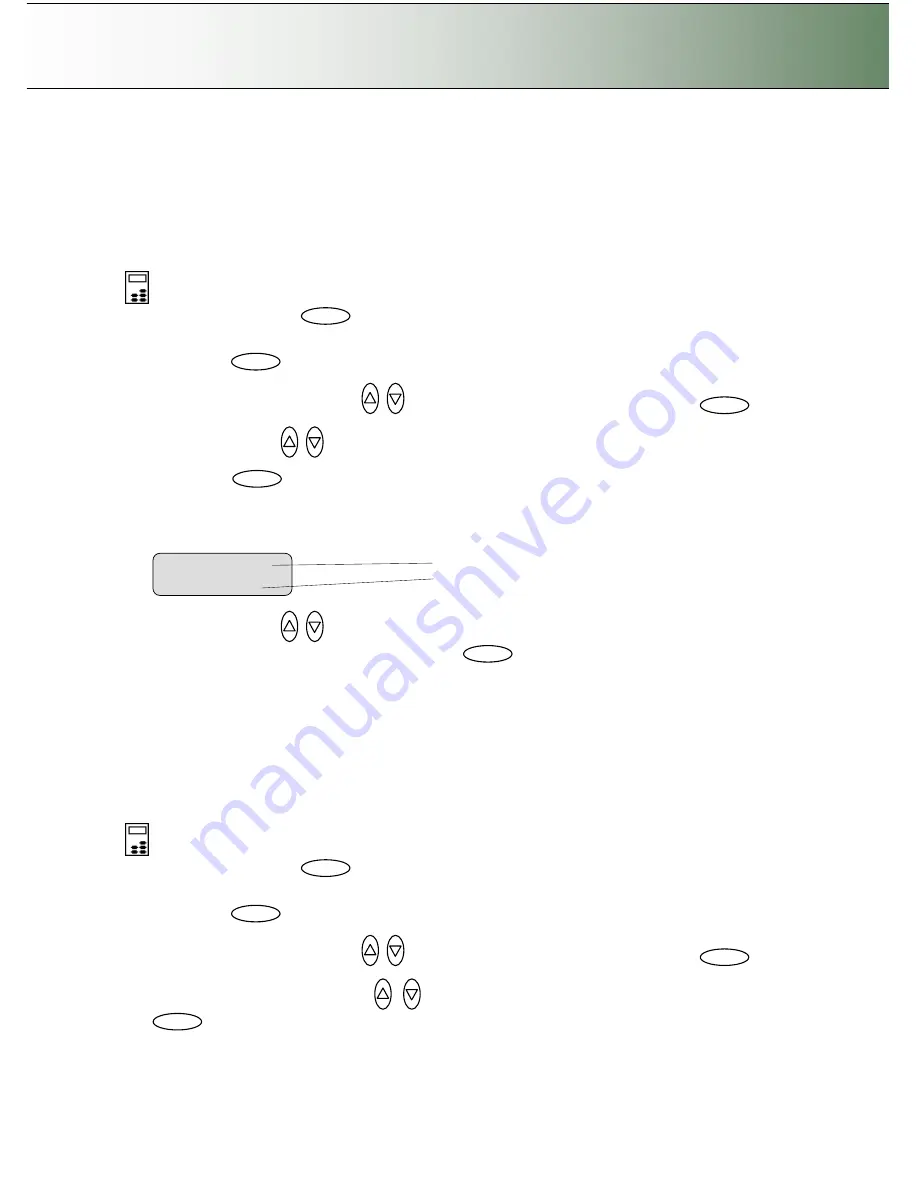
Configuration and Setup
3-18
3.7.2 Setting the Paper Series Preference
Depending on your location and business, you may usually work with a specific standard paper series.
This option lets you tell the system which paper series you want displayed when you set the Size (input
size) option. You can also tell the system to always display all the paper series
’
in the system.
On scanners:
FLEX50i, HD4230i
On the iJET Panel
1. Select the
Menu
button.
2.
Use the arrow button up or down until the display windows shows
Advanced
and confirm with the
Enter
button
.
3. Use the arrow buttons up or down
until the display shows
Options
and confirm with
.
4. Use arrows down/up
until the display shows
Paper Series.
5. Confirm with
.
The
“
>
”
marker will move down to the option setting line so you can change it.
6. Your display should look like this (the actual text to the right of the
“
>
”
will show the
current
setting
for the option and may be different than the one shown below).
7. Use arrows down/up
to select the paper series (...ARCH, ANSI, ISO A...) you want to use
when setting the paper size and confirm with
Enter
.
You can also select
ALL
if you need to
use more than one paper series.
3.7.3 Setting the Media Handling (load) Preferences
This option lets you tell the system how you want to load originals into the scanner.
On scanners:
HD4230i
(not relevant on flatbed models)
On the iJET Panel
1. Select the
Menu
button.
2.
Use the arrow button up or down until the display windows shows
Advanced
and confirm with the
Enter
button
.
3. Use the arrow buttons up or down
until the display shows
Options
and confirm with
.
4. Use the arrow buttons up or down
until the display shows
Scanner Setup
and confirm with
.
Enter
Enter
Menu option item
Current setting for option item
Paper Series
>
ALL
Enter
Menu
Enter
Enter
Enter
Menu
Enter






























