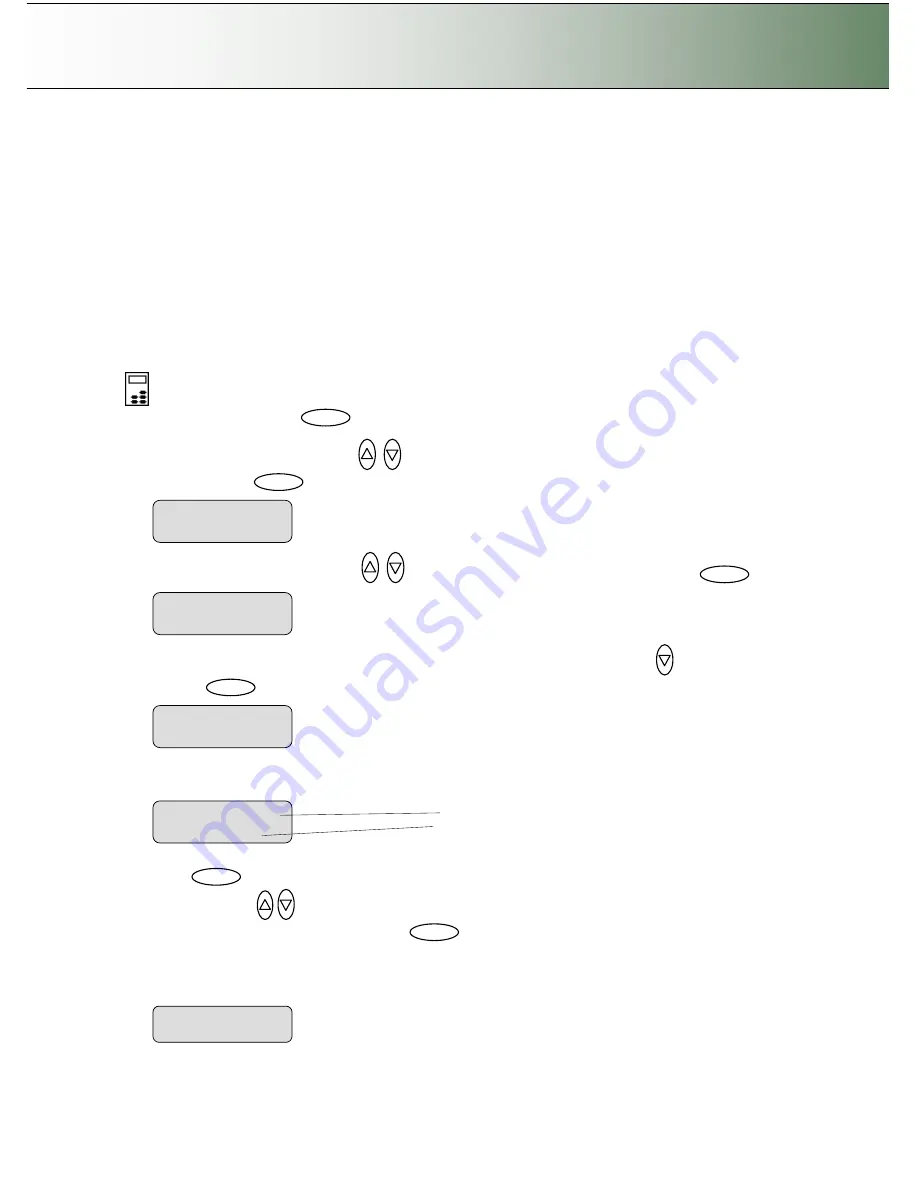
Configuration and Setup
3-24
3.9 Creating Media Profiles
–
For Color Printer Setup
You must create a
Media Profile
for each media type you use with the specific color printer. Otherwise,
your color copy output colors will not necessarily match the original
’
s colors. Optimal quality color results
are only obtained if the capture device (scanner) and output device (printer) "see" colors in the same way
on a given output media. A
Media Profile
is a unit that stores data that matches scanner and printer colors
on a given media.
Before you start a copy job, you select a
Media Type (Menu
button
)
that corresponds with the media in
your printer and the Media Profile you prepared. By this action you are harmonizing scanner, printer and
media color factors for achieving optimal color precision in your copies.
A
Media Profile
is connected solely to a specific printer and media type so you will need to create new
media profiles if any of these (printer or print-media) are changed.
On the iJET Panel
8. Select the
Menu
button.
9.
Use the arrow button up or down
until the display window shows
Advanced
and confirm with
the
Enter
button
.
10. Use the arrow buttons up or down
until the display shows
Options
and confirm with
.
11.
Closed Loop Cal
should be displayed as the first option. If not use the arrow down
button to reach
it. Press
to confirm.
12. Your display should now look like this (the actual text on the 2. line will show the
current
setting
for
the option and may be different than the one shown below).
13. Press
to move the
“
>
”
mark to the current setting so you can change it. Use the arrow
buttons up/down
until you reach
the media type (Coated, Semi Glossy, Glossy
…
)
that
describes the media in your printer. Press
to confirm.
14. Print the
Media Profile
sheet - You are now ready to print the main Media Profile sheet. Step back
and use the arrows to step down to the
“
Print Sheet
”
option and select
Enter
to accept it and then
Enter
again. The system will print a color patch sheet.
>
Advanced
…
>
Options
…
>
Closed Loop Cal
…
Enter
Menu
Enter
>
Print Sheet
‘
Enter
’
to go
…
Enter
Menu option item
Media Profile
Current setting for option item
>
Media Profile
Coated
Enter
Enter






























