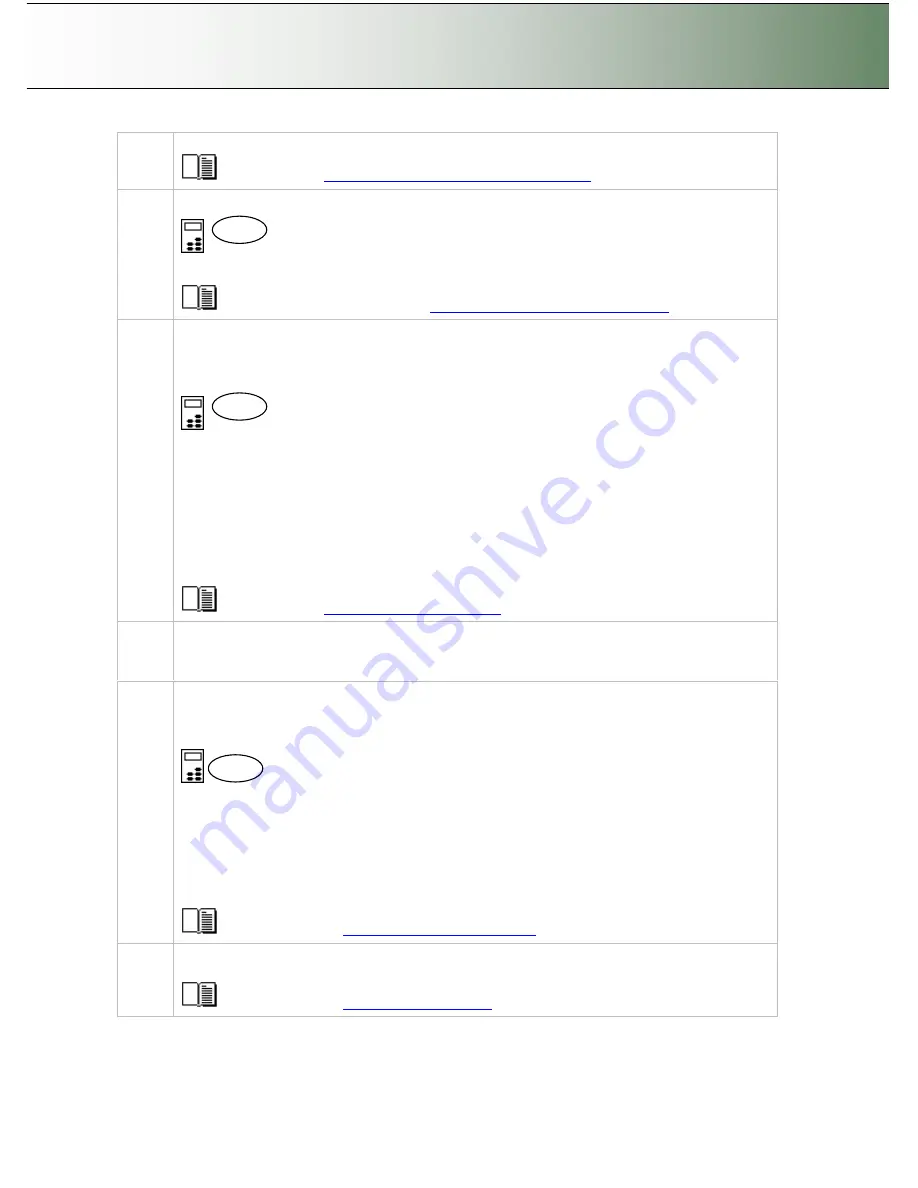
Configuration and Setup
3-4
Follow the instructions on your screen.
See the section
“
Running the Scanner Maintenance Program
”
for detailed instructions.
9
Set localization Preferences
On the iJET Panel -
Select Menu > Advanced > Options >
…
to set preferences for language,
paper series and media handling (loading).
See the section about options for
”
Personalizing and localizing the system
”
for details.
10
Make
Printer Setup
settings on the scanner
You can setup for two printer types
–
a B&W printer and a color printer. After you setup your
printers, pressing the Color Copy button will send the output to your color printer and pressing
the B&W Copy button will send the output to your B&W printer.
On the iJET Panel
Printer set up is described for
Color Printer
below. The same rules and method applies for
B&W
Printer
setup.
Select
Menu
>
Advanced
>
Printer Setup
>
Color Printer
to make settings.
Select
Menu
>
Advanced
>
Printer Setup
>
Color Printer
>
Interface
>
USB
if you used a USB
connection between the scanner and the printer and
LAN
if you used a LAN connection. If you
selected
LAN
, use the arrow up/down buttons to
enter the
printer
’
s
IP address
.
Select the
Printer Model
setup method
–
Auto Configure
,
Printer
List
or C
ustom Setup
and
apply
the additional setting(s) attached to the
Printer Model
setup method you selected.
See the section
“
Printer Setup on the Scanner
”
for more details.
11
Prepare the Printer
Perform actions and settings on the printer device such as check that the right paper is loaded
and the printer is ON. See your printer
’
s documentation for help.
12
Create a system media type for your printers media (Closed Loop Calibration)
For the color printer only - You must create a system media type profile in order to color match
paper media, printer and scanner before using the system. Identify the media type (Coated,
Glossy, Semi-Glossy) you use with the printer and then perform closed loop calibration (3 steps).
On the iJET Panel
Select
Menu
> Advanced > Options > Closed Loop Cal.
Press Enter and then use the arrows up/down buttons to reach the right media type and
Enter
to
select. With some printers you will also need to perform the
Calibrate Rip
step.
On
“
Print Sheet
”
select
Enter
. The system will print a color patch sheet.
Feed the sheet into the scanner
On
“
Scan Sheet
”
select
Enter
. The system will scan the color patch sheet and calculate color
matching values for future jobs with the current media type.
See the section on
“
how do I
…
Create a New Media
”
for more details.
13
Test your system
Make a simple copy to test your system.
See the section on
“
how do I
…
Make a Copy
”
for details.
Menu
Menu
…
..






























