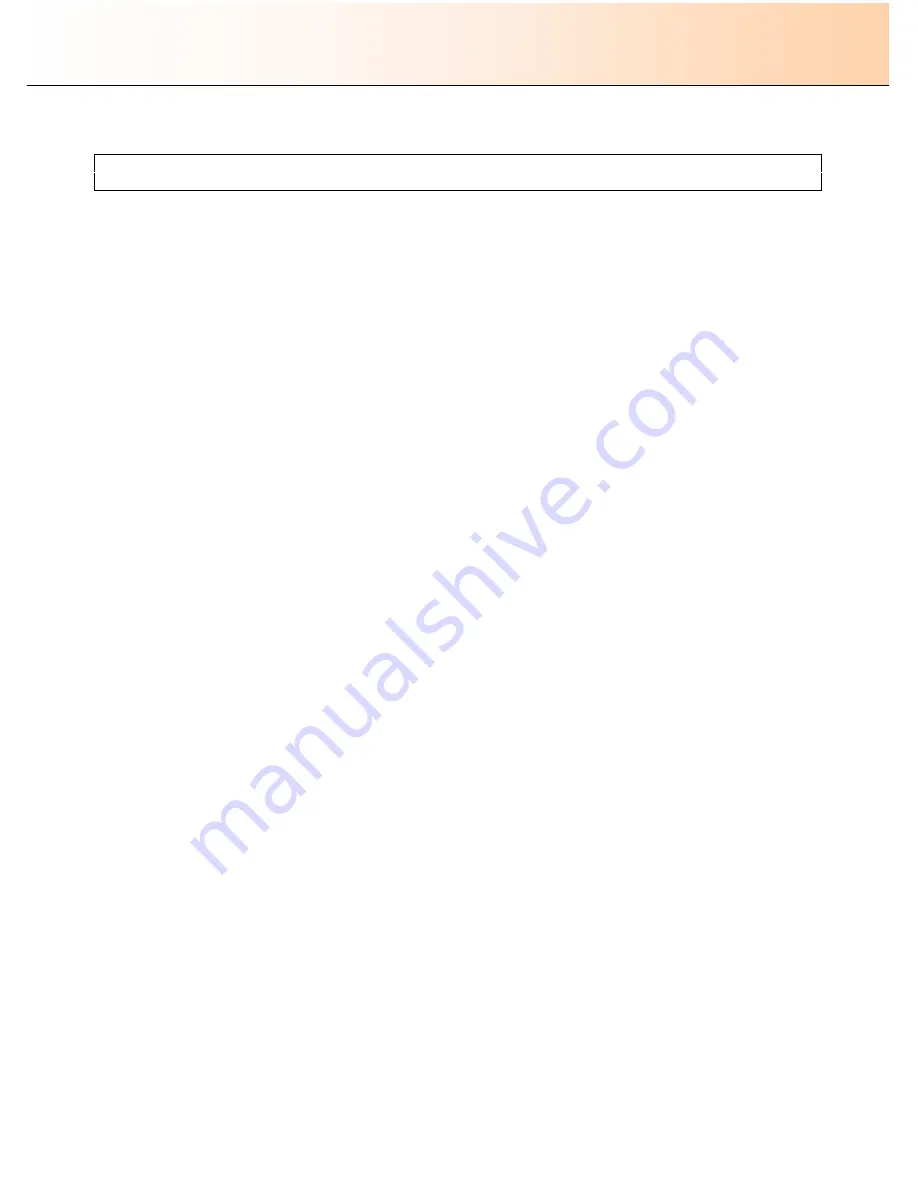
iJET Panel Quick Reference Guide
11-17
11.3 The complete iJET Panel Menu diagram
Please be sure to read the section
“
How do I Navigate the iJET Panel Menus?
”
in this guide before using the
iJET Panel Menu Diagram to reach menu options on the iJET panel.
Important Notes: About the complete iJET Panel Menu Diagram:
1. The value displayed first in the actual panel will be the current value. In the diagrams the factory Default
value is shown as the first value as this will be the case until you change it.
2. The
quick buttons
(
Lightness, Scale, Quality, Copies
) are shown as buttons that bypass the option entry
point. This means that the quick buttons start their options with the
“
>
”
marker already on the value level so
you do not need to press
Enter
to start viewing values with the arrow up/down buttons.
3. The
quick buttons
(
Lightness, Scale, Quality, Copies
) can also step through their values by repeated
presses to the button (alternative to using arrow up/down). This functionality is not displayed in the
diagrams.
4. When you have set an option, you need to press
Enter
to accept it. This is not shown in the diagram.
5. When an option is displayed in the actual panel with three dots (
…
) underneath, it has a sub menu/option
that is reached when you press
Enter
. The three dots are not shown in the iJET Panel Menu diagram.
6.
Moving down/up vertically
in the diagram is equal
to pressing the up/down buttons
on the actual iJET
panel.
7.
Moving right/left horizontally
in the diagram is equal
to pressing the
Enter
button
to accept displayed
options.
8. The complete menu option reference table including option descriptions, menu paths and descriptions of
available settings can be viewed in the previous section.

















