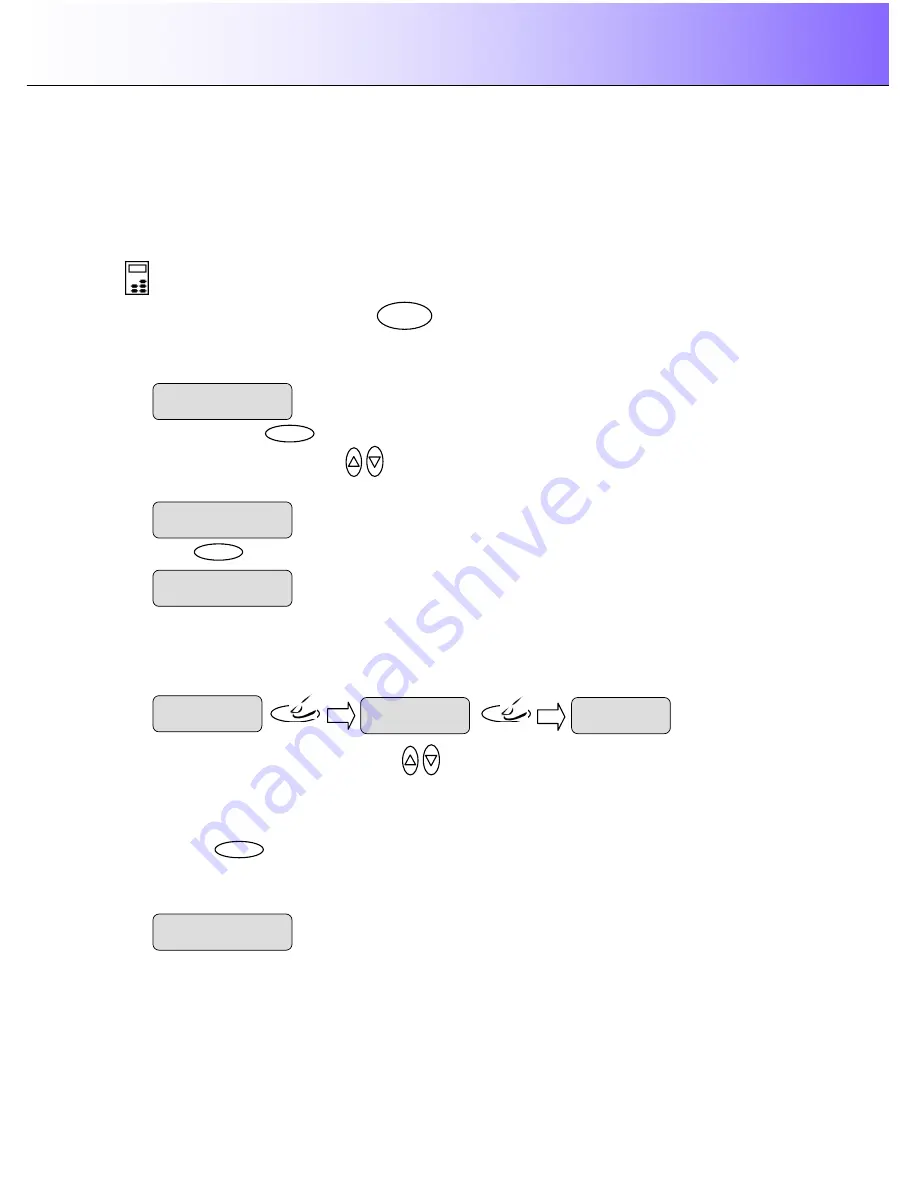
Using the scanner, how do I
…
Copy?
5-3
5.2.1 How do I
…
Set Copy Lightness?
You can change the
Lightness
value to make the copy lighter or darker and compensate for dull or faded
originals. The default Lightness value is set to zero which works well with most documents. 1 to
+6 will make the copy lighter in relation to the original and values -1 to -3 will make the copy darker in
relation to the original.
To set the copy
Lightness
value:
On the iJET Panel
–
1.
Quick
- Press the
Lightness
button.
The iJET Panel display will open the
Lightness
option
with the
“
>
”
marker on the value level indicating you can immediately change the
Lightness
option
’
s
value. From here you can skip steps 2 and 3 and go to step 4 to change the value.
2.
Menu
–
Press the
button to enter the main Menu.
Use the arrow up/down buttons
to move through the Menu options until the display shows
Lightness.
3. Press
Enter
to move the
“
>
”
marker down to indicate you want to change the
Lightness
value.
4. There are two ways to change the value:
5.
Repeated presses to the
Lightness
button
will change the
Lightness
value forward in single steps
from -3 to +6. The value list wraps around meaning that you step from +6 to -3 when you continue to
press the button.
6.
Or
…
press the arrow up/down buttons
to change the
Lightness
value. With these you can
step both forward and backward in the value list.
7. Select a positive (+) value from the list to make the copy lighter. Select a negative (-) value from the
list to make the copy darker.
8. Press the
Enter
button to accept the selected value. The
“
>
”
marker will move up to the Menu level
indicating that the value is set and you can step on through the menu options if needed. The new
Lightness
value will be applied every time you press the B&W Copy or Color Copy button until you
repeat the steps above to change it.
The
”
>
”
marker is on the Menu level. You can continue
navigating the menu options with the arrow up/down
buttons.
>
Lightness
+2
Lightness
>
0
lightness
Lightness
>+
1
lightness
Lightness
>
+2
…
..
Menu
Lightness
>
0
Lightness
The
“
>
”
marker is down to the value level so you can
change the value.
Lightness
>
0
>
Lightness
0






























