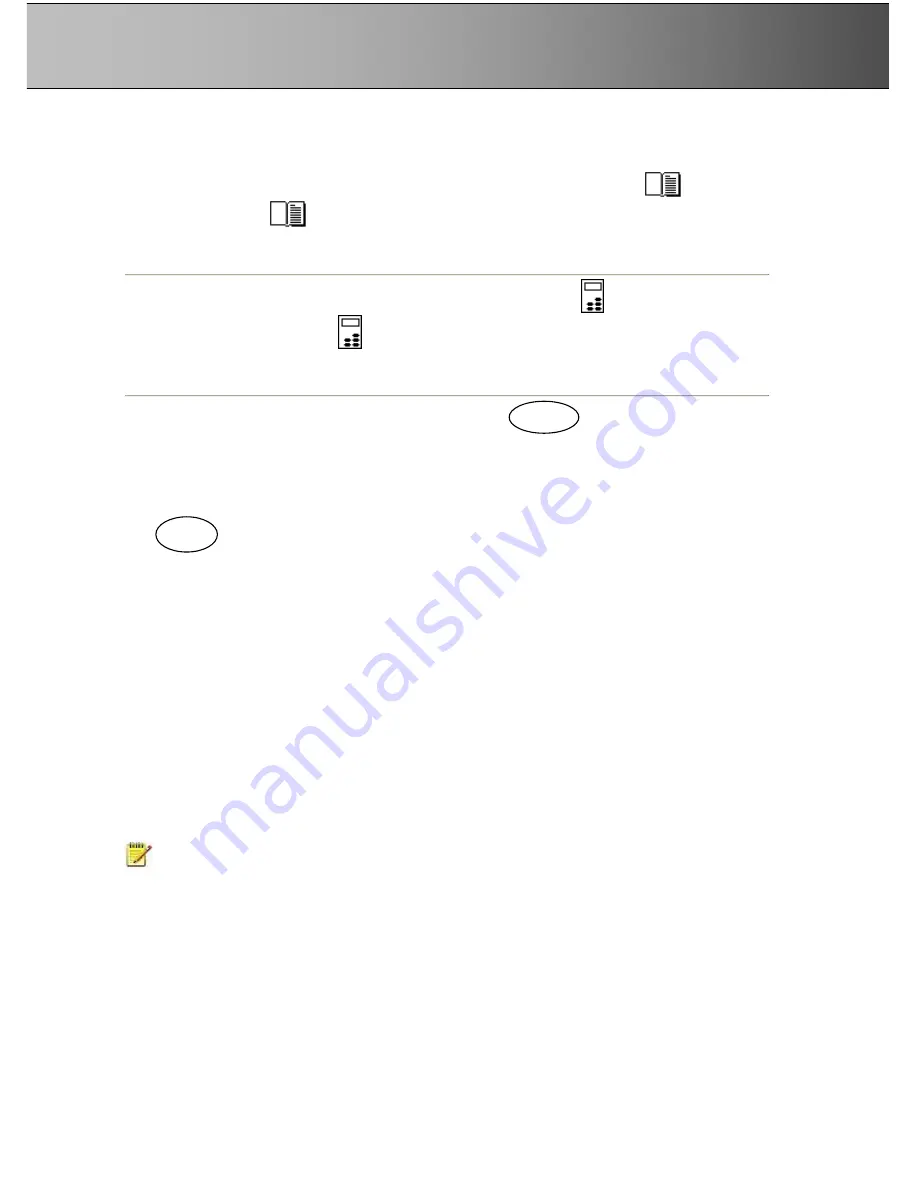
About This Guide
1-2
1.3 Additional Guide Icons
Reference additional Details within this guide
–
Look for the
“
Manual
”
icon
The
Manual Icon:
marks a reference to another section in this guide where you can find more
instructions on a certain function just named.
Operation from the panel
–
Look for the
“
On the iJET Panel
”
icon
The
On the iJET Panel Icon
:
marks instructions to actions you perform by pressing the buttons
on the scanner
’
s copy operator
’
s panel.
Actual iJET Panel Button
–
Look for the
“
Button
”
icon
The
Button
Icon will often appear in this guide together with the iJET Panel Icon. The Button Icon
marks which button to look for and press on the iJET Panel to initiate an action. The icon will contain
the button name as seen on the iJET Panel. For example, instructions describing an action reached
through the menu button will be marked with the button icon:
1.4 Web Access Interface or iJET Panel?
The scanner also supports an embedded web server and a file storage area. The embedded web server
provides a Web Access Interface that enables users to communicate and control the scanner from a PC
on the LAN through the PC
’
s web browser, thus bypassing special software and OS compatibility issues.
To access the scanner, users just start their browser and enter the scanner
’
s IP address.
A number of the iJET panel
’
s scanner setup and configuration options can be applied from the Web
Access Interface and some users may prefer this to using the iJET panel menus and buttons. The Web
Access Interface also allows simple scans to the scanners internal storage with the option to retrieve the
file
This manual will focus
on
setup, configuration, copy and scan through
the iJET panel
. If you wish
instead to use a PC and the Web Access Interface for some of these options, please refer to this
manual
’
s section on the
“
Web Access Interface
”
for more details.
NOTE
: The scanner manufacturer will continuously add new features to the Web Access Interface
through firmware upgrades and therefore, the best way to view currently available options is by opening
the Web Access Interface currently loaded in the scanner.
M
enu




















