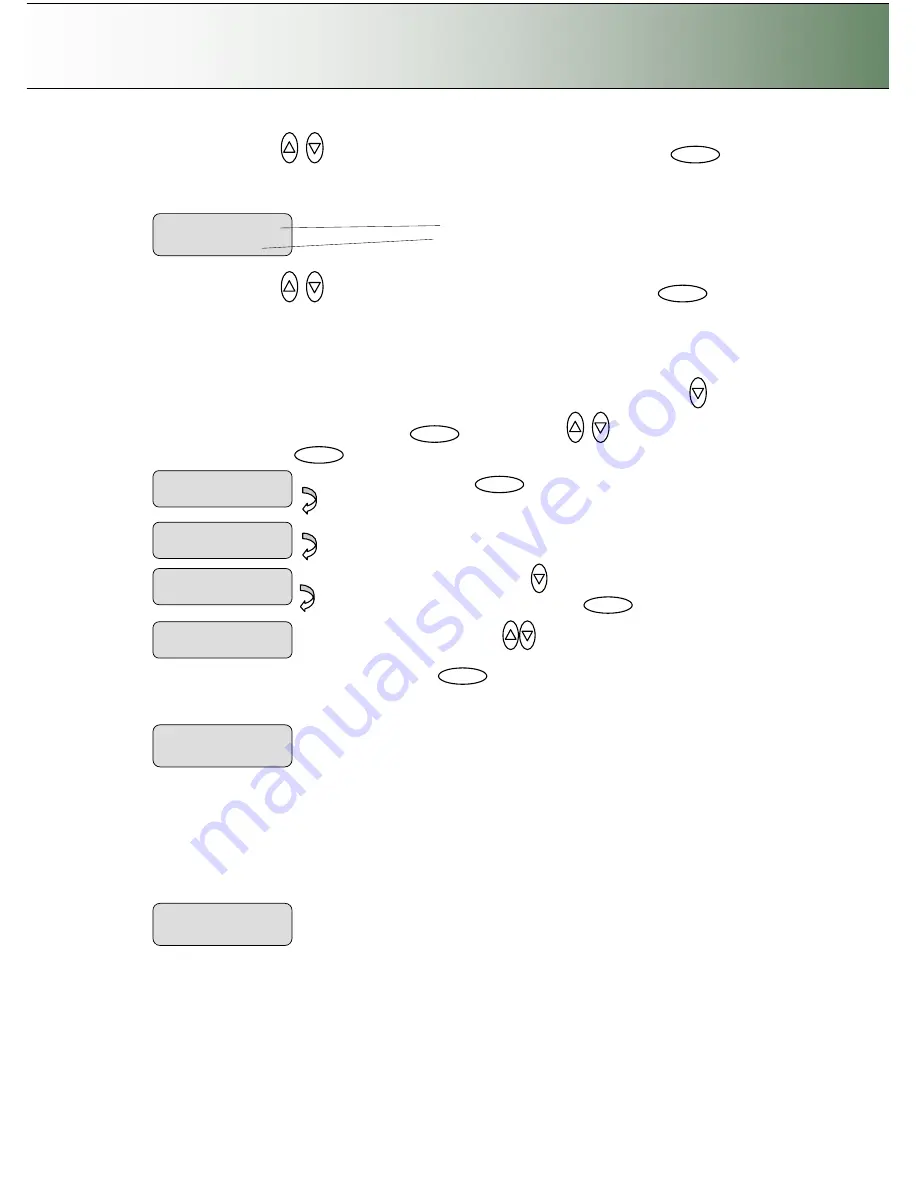
Configuration and Setup
3-19
5. Use arrows down/up
until the display shows
Media Handling
and confirm with
.
6. Your display should look like this (the actual text to the right of the
“
>
”
will show the
current
setting
for the option and may be different than the one shown below).
7. Use arrows down/up
to select the method you want to use and confirm with
.
Auto
Load
means the scanner will pull the original into the scan area as soon as you insert it into the slot.
You can set a
Load Delay
factor with
Auto Load
(see next step).
Manual Load
means you insert the
original and press on the panel
’
s feed forward button.
8.
Delay Factor
: If you selected
Auto Load
and want to change the delay factor
–
Make sure the
Media
Handling
option is marked with the
“
>
”
. If not press enter to move it up. Use arrow down
to reach
the
Load Delay
option. Confirm with
Enter
. Use the arrows
to set a
Load Delay
factor and confirm with
. These steps are illustrated below.
9.
Soft Handling:
Back-step and use the arrow down to reach the
Soft Handling
option. Press
Enter
.
Your device is designed to scan at very high speeds for maximum efficiency. However, some old,
curled or creased originals can trigger a paper jam when fed and scanned at high speeds. You may
also have a fragile original that you want passed delicately through the drive system. With the Soft-
handling option selected, both feeding and scanning are slowed down to enable smooth scanning of
curled, creased, frayed or fragile originals. Use the arrows to select
Yes
or
No
to
Soft Handling
and
press
Enter
to confirm.
10.
Media Offset:
Back-step and use the arrow down to reach the
Soft Handling
option. Press
Enter
.
The scanner media offset determines the left, top and bottom points of the scanning range. The
media offset is set during production, but you can correct slight offset irregularities if they occur.
Press
Enter
to reach each setting
Side Offset, Top Offset, Bottom Offset
and use the arrows to set
values (Defaults = 0). An offset value over 0 in the
Side Offset
field means that the scanning field
’
s
side reference point is moved towards the middle. An offset value over 0 in the
Top Offset
or
Bottom
Offset
fields mean that the scanning field
’
s top or bottom point is moved down.
Media Offset
>
Side Offset
Soft Handling
>
YES
Press
Enter
to confirm
Auto Load
Media Handling
>
Auto Load
Load Delay
>
3
Use arrows
to change the
Load Delay
value and confirm with
Enter
.
The the
‘
>
’
mark will have moved
up to the menu option line -
Media
Handling
.
>
Media Handling
Auto Load
>
Load Delay
0
Use arrow down
to reach the
Load Delay
option. Press
Enter
Menu option item
Current setting for option item
Media Handling
>
Auto Load
Enter
Enter
Enter
Enter






























