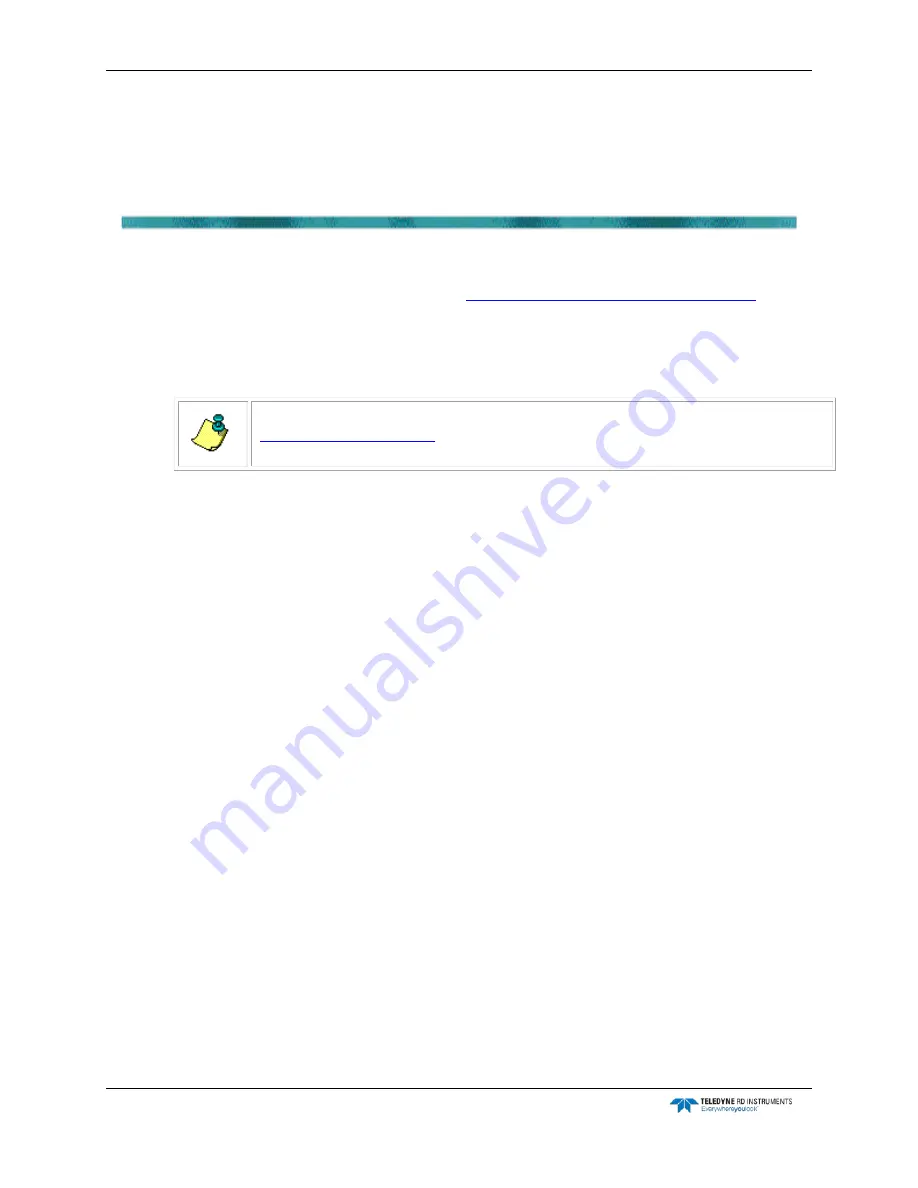
CTD-N Technical Manual
page 66
EAR-Controlled Technology Subject to Restrictions Contained on the Cover Page.
Acquiring, Displaying, and Saving Data in Real
Time
Data acquired by the CTD-N can be displayed and saved in real time by running the instrument di-
rectly from the test cable, or the test cable can be replaced with a sea cable for running up and down
casts or remotely deploying the instrument. (See
APPENDIX B: Bulkhead Connector Wiring
formation on the bulkhead connector wiring.) You can connect as many instruments as there are
available serial ports on the computer, up to 16. For each instrument the data are displayed numeri-
cally in a table and as plots on a graph, and recording is directly to disk on your computer. The data
are saved to a DAT file, a file of extension .dat, which is in ASCII format and can be opened and
viewed in any text editor.
NOTE.
Before deploying the CTD-N, you should run the diagnostic tests as described in
with the test cable or sea cable that will be used in the
deployment connected.
This section provides instructions on how to acquire data in real time and how to display and save
the data.
Starting Data Acquisition
To start data acquisition and to save and display the data:
1. Choose Start
➤
All Programs
➤
RD Instruments
➤
CTDPro.
CTDPro starts and the CTDPro Main window opens.
2. Choose CTD
➤
Communications
➤
Channels.
The Channel Configuration dialog box shown in Figure 37 opens.
3. In the Select Channels area of the Channel Configuration dialog box, select the parameters
that you want to save and display.
4. Choose CTD
➤
Acquisition.
The CTD-N Acquisition window shown in Figure 38 opens.






























