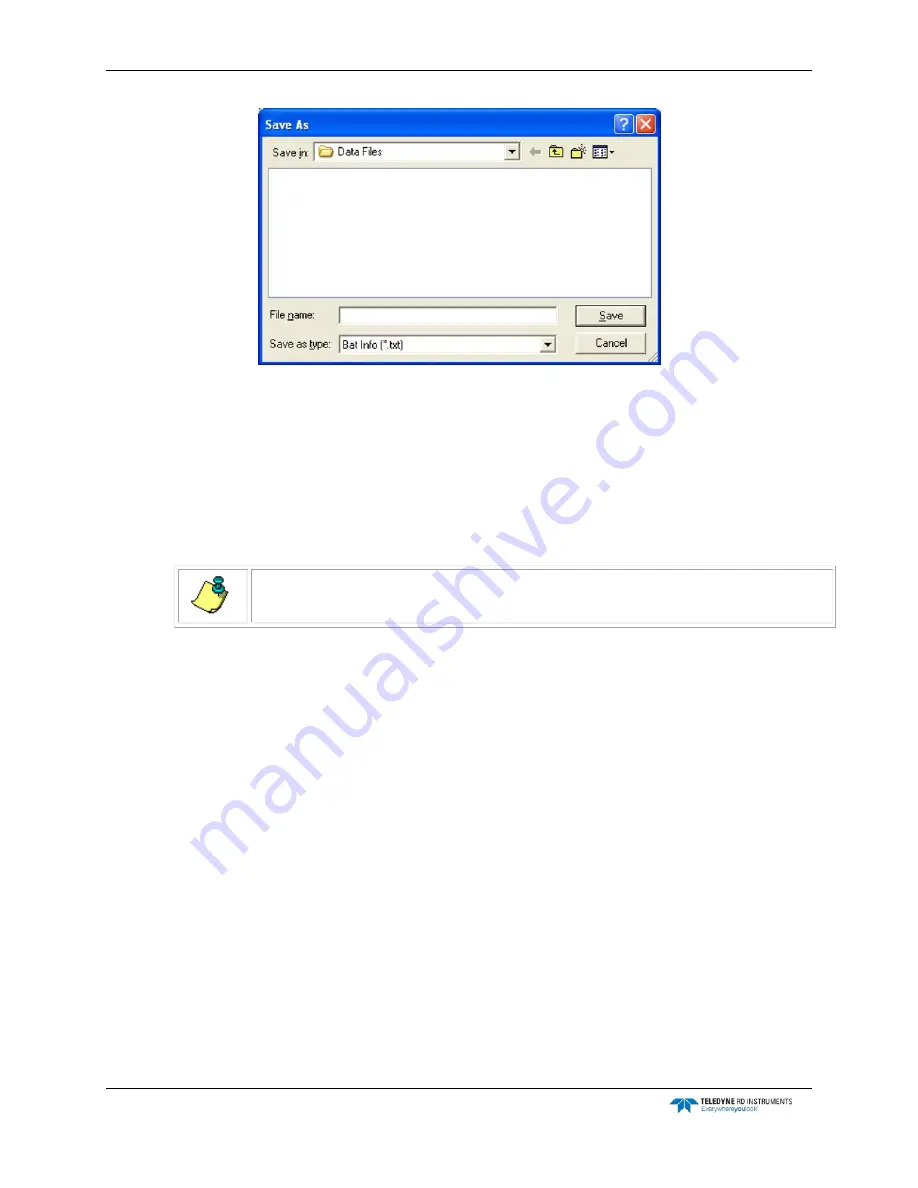
CTD-N Technical Manual
page 32
EAR-Controlled Technology Subject to Restrictions Contained on the Cover Page.
Figure 19.
The Save As Dialog Box for Battery Pack Information Files
Running the Diagnostic Tests
Before deploying the CTD-N you should run the diagnostic tests on the instrument. These tests are
provided by CTDPro and encompass pass/fail checks of the conductivity, pressure and temperature
readings of the analog-to-digital converter (A/D); the conductivity, pressure and temperature data
quality; and a number of operational parameters.
NOTE.
Diagnostic testing of the CTD-N must be performed in air.
To run the diagnostic tests on the CTD-N and verify calibration of the CTD-N conductivity sensor:
1. Connect the CTD-N to your computer.
2. Choose Start
➤
All Programs
➤
RD Instruments
➤
CTDPro.
CTDPro starts and the CTDPro Main window opens.
3. Choose CTD
➤
Diagnostics.
The Diagnostics dialog box shown in Figure 20 opens and displays, in the CTD Information
area, the serial number of the CTD-N and the firmware version that is installed in the in-
strument.
4. Click Run.
The Save As dialog box for diagnostics data files shown in Figure 21 opens. This dialog box
is used to create the file in which to save the diagnostics data.
5. Click the arrow in the Save in drop-down list box and select the folder in which to save the
diagnostics data file.
6. In the File name text box enter the name of the file in which to save the diagnostics data.
The extension .txt is added automatically.






























