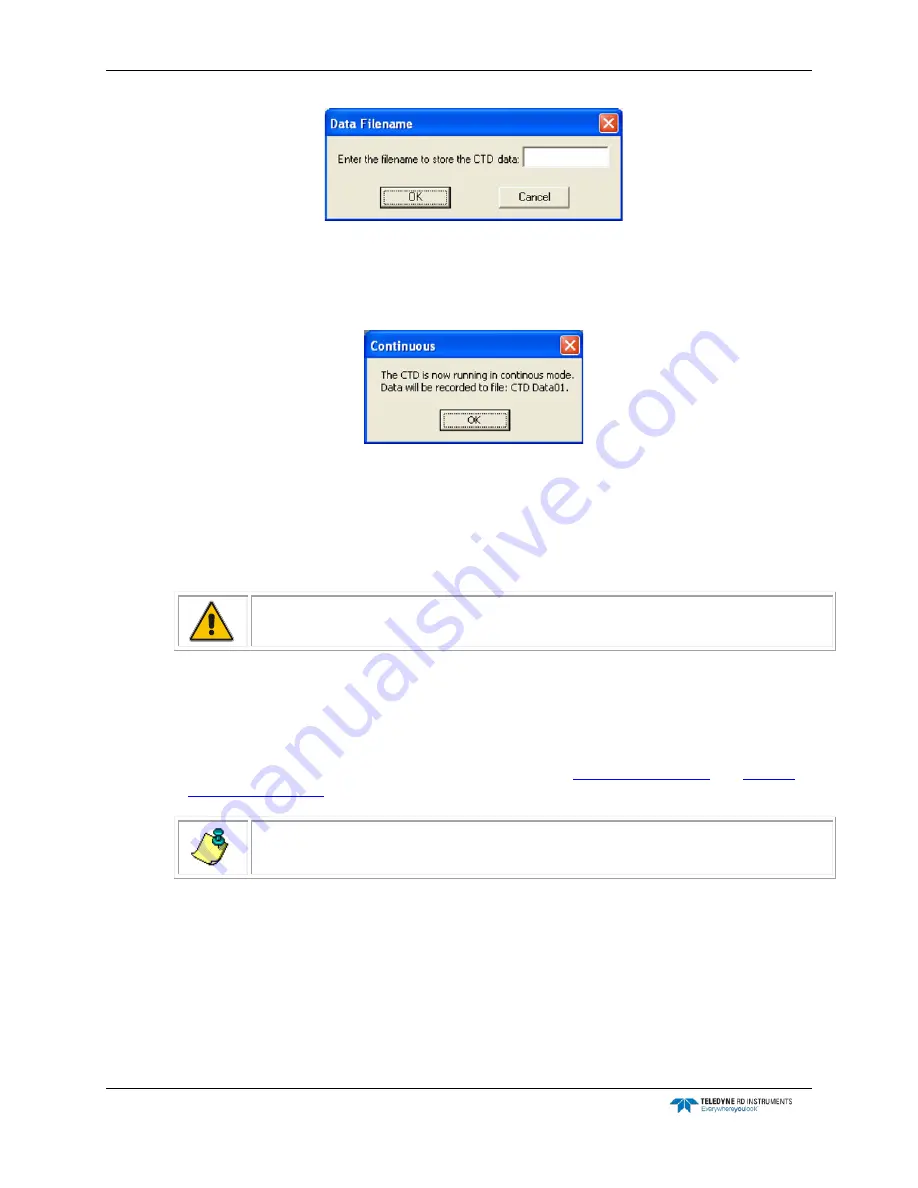
CTD-N Technical Manual
page 38
EAR-Controlled Technology Subject to Restrictions Contained on the Cover Page.
14. Enter the data file name (10 characters maximum) in the Enter the filename to store the
CTD data text box, and then click OK.
The Continuous window opens indicating that the CTD is running in Continuous mode:
15. Click OK.
The Continuous window and the CTD-N Configuration dialog box close. Data will continue
to be acquired and stored until data logging is stopped, the memory is full or the battery
pack is depleted.
16. Disconnect the test cable from the instrument and install the dummy plug.
CAUTION.
Failure to install the dummy plug will cause the connector pins to corrode and
may cause damage to the instrument.
17. Deploy the instrument in the required manner.
Configuring and Deploying the CTD-N in Interval Mode
To configure a CTD-N for deployment and to acquire and store data in Interval mode:
1. If necessary, replace the battery pack in the CTD-N. (See
for instructions on how to replace the battery pack.)
NOTE.
Replacing the battery pack will not affect the instrument’s configuration, stored data,
or time and date settings.
2. Connect the CTD-N to your computer.
3. Choose Start
➤
All Programs
➤
RD Instruments
➤
CTDPro.
CTDPro starts and the CTDPro Main window opens.
4. Choose CTD
➤
Configure and Deploy.
If the CTD-N is currently logging data, a window opens asking if you want to stop logging:






























