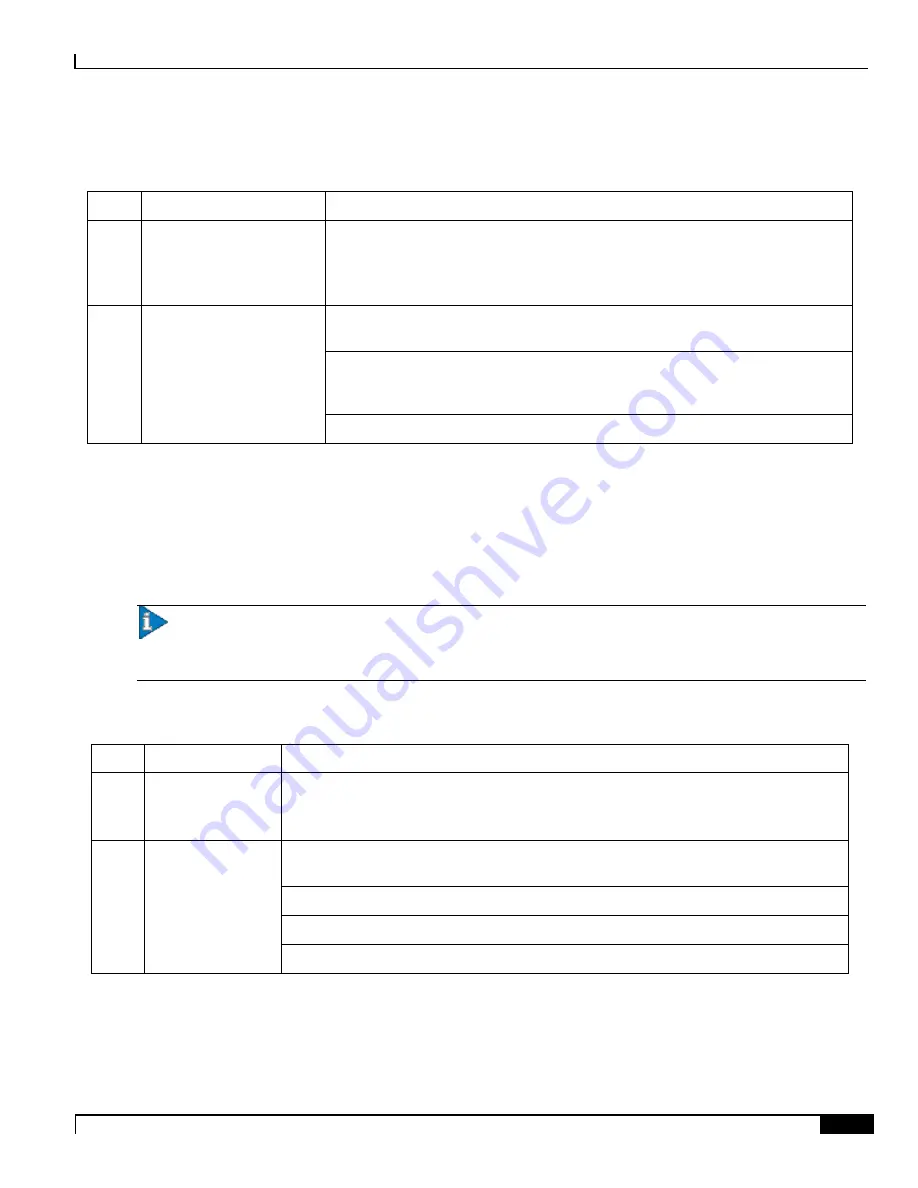
Applying Power and Verifying the Installation
Verifying the Installation ▀
ASR 5000 Installation Guide ▄
173
Table 66.
Ethernet Line Card Standby LED States
Color
Description
Troubleshooting
Green Card is in redundant mode
None needed for line cards installed in slots 33 through 39 and 42 through 48 after
configuration.
If green for line cards installed in slots 17 through 23 and 26 through 32, refer to the
System Administration Guide
for troubleshooting information.
None
Card in Ready Mode
OR
Card is not receiving power
OR
Card in Active Mode
This is normal prior to configuration. Neither the Active nor Standby LEDs on the
card will be on.
Verify that the Run/Fail LED is green. If so, the card is receiving power and POST
test results are positive. If it is off, refer to
Ethernet Line Card Run-Fail LED States
for troubleshooting information.
Check the state of the Active LED. If it is green, the card is in standby mode.
Ethernet Line Card Interface Link LED States
The Link LEDs, associated with a particular network interface on the Ethernet Line Cards, show the status of the
network link. These LEDs are illuminated steady green for normal operation.
If the LED is not green, use the troubleshooting information in the table to diagnose the problem.
Important:
During system startup, some Link and/or Activity LEDs may momentarily illuminate. This activity is
normal and does not indicate any current network link or data transfer status. The line card has not yet been initialized
and placed into a stable operational state by the system.
Table 67.
Ethernet Line Card Interface Link LED States
Color
Description
Troubleshooting
Green Link is up
None needed.
NOTE:
This LED will not indicate the presence of a network link until the interface
parameters are set during the software configuration process.
None
No power to card
OR
Link is down
Verify that the Run/Fail LED is green. If so, the card is receiving power. If it is off, refer to
Ethernet Line Card Run/Fail LED States
section for troubleshooting information.
Verify that the interface is cabled properly.
Verify that the device where the interface is connected to is cabled and powered properly.
Check the cable for continuity.
Summary of Contents for ASR 5000 Series
Page 9: ...Contents ASR 5000 Installation Guide ix Spare Component Recommendations 317 ...
Page 10: ......
Page 14: ......
Page 54: ......
Page 64: ......
Page 90: ......
Page 104: ......
Page 122: ......
Page 126: ......
Page 186: ......
Page 194: ......
Page 206: ......
Page 228: ......
Page 276: ......
Page 284: ......
Page 290: ......
Page 300: ...RoHS Compliance Statement Chassis ASR 5000 Installation Guide 300 Chassis ...
Page 301: ...RoHS Compliance Statement Fan Assembly ASR 5000 Installation Guide 301 Fan Assembly ...
Page 303: ...RoHS Compliance Statement Full Product ASR 5000 Installation Guide 303 Full Product ...
Page 304: ...RoHS Compliance Statement Full Product ASR 5000 Installation Guide 304 ...
















































