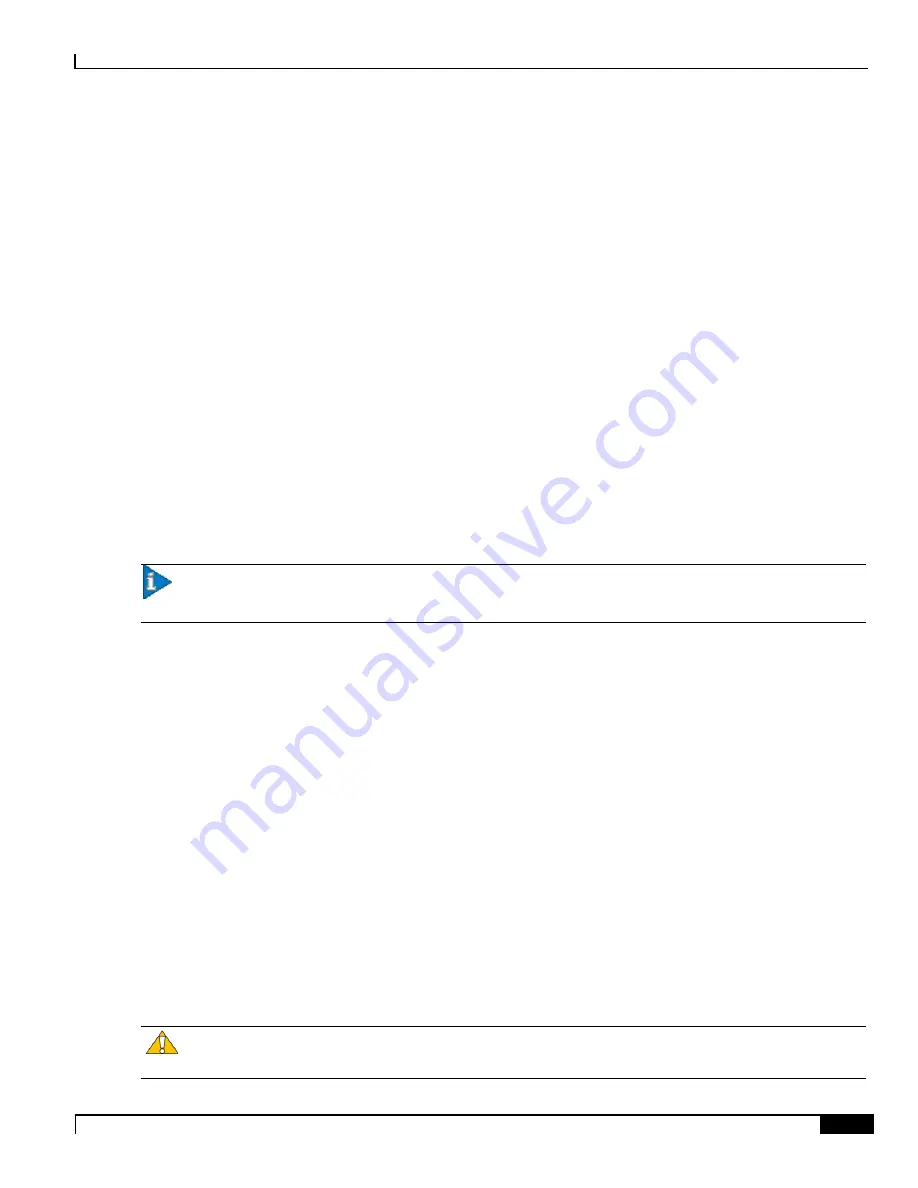
Applying Power and Verifying the Installation
Understanding the System Boot Process ▀
ASR 5000 Installation Guide ▄
155
Step 1
When power is first applied to the chassis, or after a reboot, only the SMC in slots 8 and 9 receive power. Therefore, the
SMCs are the first cards to boot and their LEDs are the first to light up. Once the system confirms that cards are located
in slots 8 and 9, power is quickly applied to the SPIOs in slots 24 and 25.
Step 2
During the startup process, each card performs a series of Power-On Self Tests (POSTs) to ensure that the hardware is
operational.
Step 3
If the SMC in slot 8 successfully executes all POSTs, it becomes the active SMC for the system. The SMC in slot 9
becomes the standby. Note that if there is a problem with the SMC in slot 8, the card in slot 9 becomes the active SMC.
Step 4
Once the active and standby order is determined, the SPIO cards in slots 24 and 25 are placed into active and standby
mode, determined by the direct mapping of the active and standby SMCs.
Step 5
The active SMC begins loading the operating system software image designated in the boot stack. The boot stack entries
are contained in the boot.sys file that resides on the SMC’s CompactFlash device.
Step 6
The standby SMC observes the active card’s startup. If the file on the active card is loading normally, the standby SMC
boots from the active card’s image. If the active SMC experiences a problem during this phase, the standby card loads
its software image, designated by its own boot stack entry in its boot.sys file, and takes control of the system as the
active card.
Step 7
After the software image is loaded into the SMCs’ RAM, the active card determines if other cards are installed in the
chassis by applying power to the other slots and signalling them. If the chassis slot contains an application or line card,
power is left on to that slot. All empty slots are powered off.
Important:
If no SMCs are installed, or if they are installed incorrectly, no other card installed in the system will
boot.
Step 8
When power is applied to the installed packet processing cards and line cards, they each perform their own series of
POSTs.
Step 9
After successful completion of the POSTs, each of the packet processing cards enter standby mode.
Note that the redundant card for an XGLC in slot 17 would be installed in slot 32. Use only the upper slot number when
referring to this card. Installed line cards remain in ready mode until their corresponding packet processing card is made
active via configuration. Once the packet processing card is active, the line card installed in the upper-rear chassis slot
behind the card is also made active. The line card installed in the lower-rear chassis slot behind the card enters the
standby mode.
Step 10
After entering the standby mode, each of the packet processing card’s control processors communicate with the SMC to
receive the appropriate code.
Step 11
Upon successful loading of the software image, the system loads a configuration file designated in the boot stack
(boot.sys file). If this is the first time the system is powered on and there is no configuration file, the active SMC
invokes the system’s Quick Setup Wizard. Use the Quick Setup Wizard to configure basic system parameters that
enable the system to communicate across the management network.
Step 12
The Wizard creates a configuration file, saved as system.cfg, that can be used as a starting point for subsequent
configurations. The system is configured by automatically applying the configuration file during any subsequent boot.
For additional information about system configuration files, refer to the
System Administration Guide
.
Caution:
Never operate the chassis if any slots are uncovered. This reduces airflow through the chassis and
could cause it to overheat. Make sure a card or blanking panel is installed in every chassis slot at all times.
Summary of Contents for ASR 5000 Series
Page 9: ...Contents ASR 5000 Installation Guide ix Spare Component Recommendations 317 ...
Page 10: ......
Page 14: ......
Page 54: ......
Page 64: ......
Page 90: ......
Page 104: ......
Page 122: ......
Page 126: ......
Page 186: ......
Page 194: ......
Page 206: ......
Page 228: ......
Page 276: ......
Page 284: ......
Page 290: ......
Page 300: ...RoHS Compliance Statement Chassis ASR 5000 Installation Guide 300 Chassis ...
Page 301: ...RoHS Compliance Statement Fan Assembly ASR 5000 Installation Guide 301 Fan Assembly ...
Page 303: ...RoHS Compliance Statement Full Product ASR 5000 Installation Guide 303 Full Product ...
Page 304: ...RoHS Compliance Statement Full Product ASR 5000 Installation Guide 304 ...






























