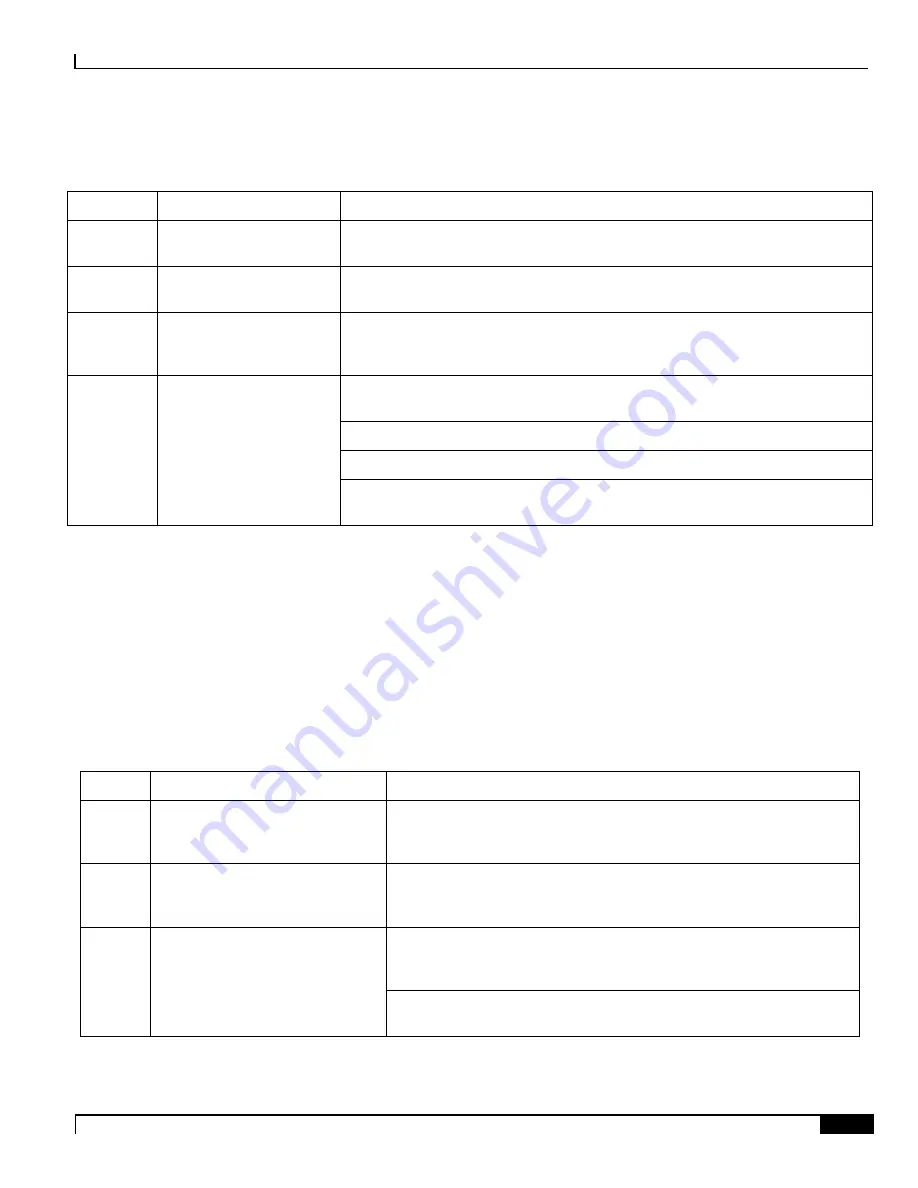
Applying Power and Verifying the Installation
Verifying the Installation ▀
ASR 5000 Installation Guide ▄
161
Table 50.
SMC Run/Fail LED States
Color
Description
Troubleshooting
Green
Card powered with no
errors detected
None needed.
Blinking
Green
Card is initializing and/or
loading software
This is normal operation during boot-up.
Red
Card powered with error(s)
detected
Errors were detected during the POSTs. It is likely that the errors were logged to the
system's command line interface during boot. Refer to the
System Administration
Guide
for troubleshooting information.
None
Card is not receiving
power
Verify that the POWER LEDs on the PFUs are green. If they are not, refer to
for troubleshooting information.
Verify that the power source is supplying ample voltage and current to the chassis.
Verify that the card is properly installed per the instructions in this document.
If all of the above suggestions have been verified, it is possible that the SMC is not
functional. Please contact your service representative.
SMC Active LED States
The Active LED on the SMC indicates that the software is loaded on the card and it is ready for operation. For the SMC
installed in slot 8, this LED is illuminated green during normal operation. For the SMC installed in slot 9, this LED is
off during normal operation.
The possible states for this LED are described in the following table. If the LED is not green, use the troubleshooting
information in the table to diagnose the problem.
Table 51.
SMC Active LED States
Color
Description
Troubleshooting
Green
Card is active
None needed for the SMC in slot 8. If green for the SMC in slot 9, verify
that the SMC in slot 8 is installed properly according to the instructions in
this document.
Blinking
Green
Tasks or processes being migrated
from the active SMC to the
redundant/secondary SMC
Verify that the Standby LED on the redundant SMC is also blinking green.
If so, there is an issue with the active SMC.
None
Card is not receiving power
OR
Card in Standby Mode
Verify that the Run/Fail LED is green. If so, the card is receiving power
and POST test results are positive. If it is off, refer to
for troubleshooting information.
Check the state of the Standby LED. If it is green, the card is in standby
mode.
Summary of Contents for ASR 5000 Series
Page 9: ...Contents ASR 5000 Installation Guide ix Spare Component Recommendations 317 ...
Page 10: ......
Page 14: ......
Page 54: ......
Page 64: ......
Page 90: ......
Page 104: ......
Page 122: ......
Page 126: ......
Page 186: ......
Page 194: ......
Page 206: ......
Page 228: ......
Page 276: ......
Page 284: ......
Page 290: ......
Page 300: ...RoHS Compliance Statement Chassis ASR 5000 Installation Guide 300 Chassis ...
Page 301: ...RoHS Compliance Statement Fan Assembly ASR 5000 Installation Guide 301 Fan Assembly ...
Page 303: ...RoHS Compliance Statement Full Product ASR 5000 Installation Guide 303 Full Product ...
Page 304: ...RoHS Compliance Statement Full Product ASR 5000 Installation Guide 304 ...
















































