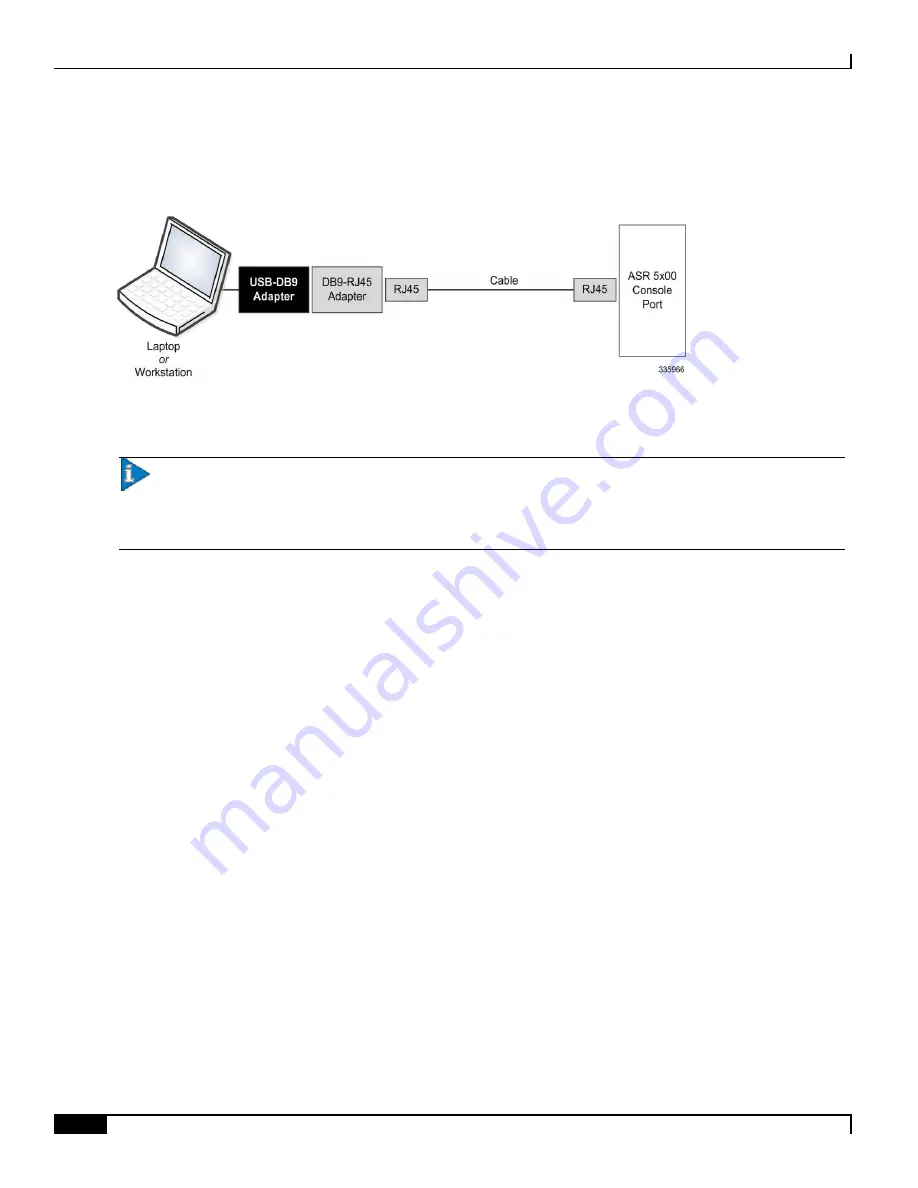
Cabling the Switch Processor Input/Output Line Card
▀ Connecting to the Serial Console Port
▄ ASR 5000 Installation Guide
116
This adapter provides a serial port on a laptop or workstation that does not have one. It draws power from the USB port.
Figure 35.
USB to Console Port Interconnection
Connecting to the Console Port
Important:
The following instructions assume that you are using the RJ-45-to-RJ-45 cable with the RJ-45-to-
DB-9 serial (EIA-232) adapter shipped with the SPIO to connect to the Console port. Use these components to connect
to a workstation running a communications application that can access the workstation’s serial port, such as Minicom
for Linux® or HyperTerminal® for Windows.
To connect to the Console port, follow the instructions below.
Step 1
Connect the RJ-45 end of the cable to the port labeled Console on the SPIO.
Step 2
Connect one end of the RJ-45-to-RJ-45 cable into the DB-9 adapter.
Step 3
Connect the DB-9S (female) end of the cable assembly to the DB-9P (male) serial port on the workstation.
Step 4
Configure the communications application on the workstation to support the following settings: 115200 bps, 8 data bits,
no parity, 1 stop bit, no flow control.
Summary of Contents for ASR 5000 Series
Page 9: ...Contents ASR 5000 Installation Guide ix Spare Component Recommendations 317 ...
Page 10: ......
Page 14: ......
Page 54: ......
Page 64: ......
Page 90: ......
Page 104: ......
Page 122: ......
Page 126: ......
Page 186: ......
Page 194: ......
Page 206: ......
Page 228: ......
Page 276: ......
Page 284: ......
Page 290: ......
Page 300: ...RoHS Compliance Statement Chassis ASR 5000 Installation Guide 300 Chassis ...
Page 301: ...RoHS Compliance Statement Fan Assembly ASR 5000 Installation Guide 301 Fan Assembly ...
Page 303: ...RoHS Compliance Statement Full Product ASR 5000 Installation Guide 303 Full Product ...
Page 304: ...RoHS Compliance Statement Full Product ASR 5000 Installation Guide 304 ...






























