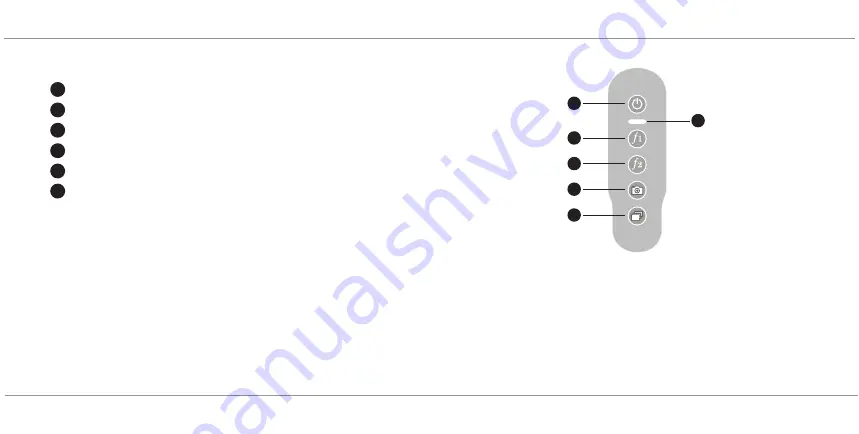
CHAPTER THREE: VEINVIEWER FLEX DESCRIPTION
11
VEINVIEWER FLEX USER GUIDE
020-300020-03 Rev. 1 (03-2013)
CONTROL PANEL
*Requires license upgrade to activate. See CHAPTER SEVEN: LICENSE,
SOFTWARE AND FIRMWARE UPGRADES.
Power Button
Status Indicator
f
1
Button: Resize*
f
2
Button: MaxBright*
Image Capture Button*
Image Mode Button
Universal
Fine Detail*
Inverse*
11
22
33
44
55
66
1
2
3
4
5
6
Summary of Contents for VeinViewer Flex
Page 1: ...020 300020 03 Rev 1 02 2013 USER GUIDE VeinViewer Flex ...
Page 2: ......
Page 71: ...NOTES 65 VEINVIEWER FLEX USER GUIDE 020 300020 03 Rev 1 03 2013 NOTES ...
Page 72: ...66 NOTES 020 300020 03 Rev 1 03 2013 VEINVIEWER FLEX USER GUIDE ...
Page 73: ...NOTES 67 VEINVIEWER FLEX USER GUIDE 020 300020 03 Rev 1 03 2013 ...
Page 74: ...68 NOTES 020 300020 03 Rev 1 03 2013 VEINVIEWER FLEX USER GUIDE ...
Page 75: ......
















































