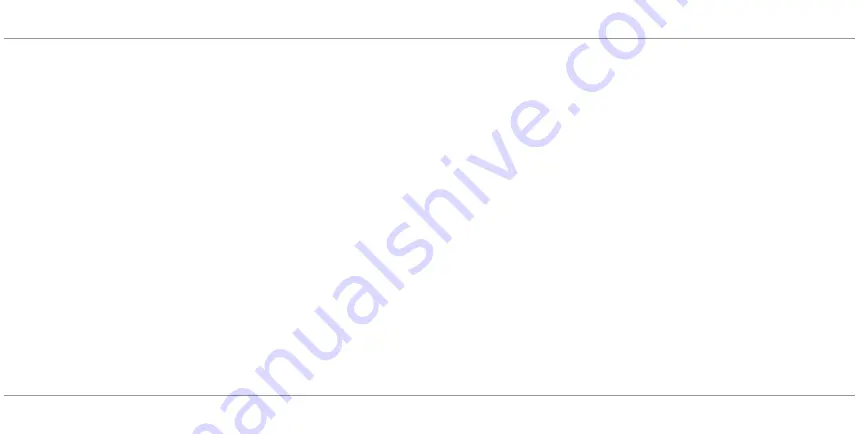
TABLE OF CONTENTS
i
VEINVIEWER FLEX USER GUIDE
020-300020-03 Rev. 1 (03-2013)
SYMBOLS DEFINITIONS ...............................................................................................................................................................................................3
GENERAL SAFETY AND WARNINGS ...........................................................................................................................................................................5
PARTS LIST ....................................................................................................................................................................................................................9
VEINVIEWER FLEX UNIT .............................................................................................................................................................................................10
CONTROL PANEL .......................................................................................................................................................................................................11
OPTIONAL ACCESSORIES ..........................................................................................................................................................................................12
CHARGING THE BATTERY ..........................................................................................................................................................................................13
INSTALLING THE BATTERY ........................................................................................................................................................................................15
Summary of Contents for VeinViewer Flex
Page 1: ...020 300020 03 Rev 1 02 2013 USER GUIDE VeinViewer Flex ...
Page 2: ......
Page 71: ...NOTES 65 VEINVIEWER FLEX USER GUIDE 020 300020 03 Rev 1 03 2013 NOTES ...
Page 72: ...66 NOTES 020 300020 03 Rev 1 03 2013 VEINVIEWER FLEX USER GUIDE ...
Page 73: ...NOTES 67 VEINVIEWER FLEX USER GUIDE 020 300020 03 Rev 1 03 2013 ...
Page 74: ...68 NOTES 020 300020 03 Rev 1 03 2013 VEINVIEWER FLEX USER GUIDE ...
Page 75: ......




































