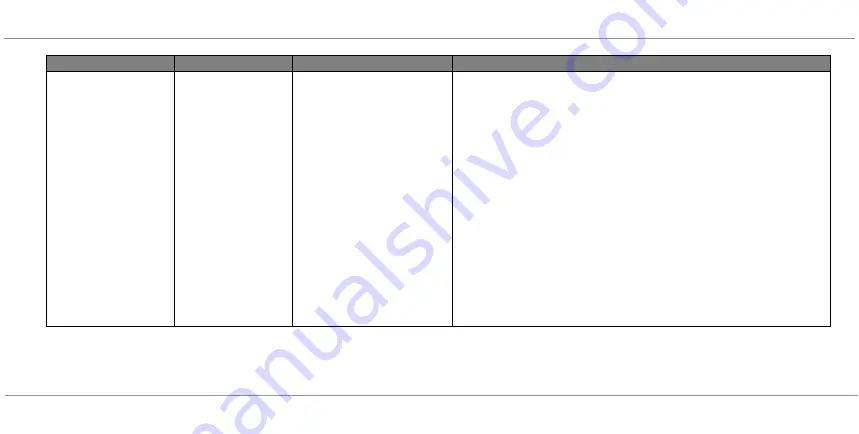
CHAPTER TEN: TROUBLESHOOTING
51
VEINVIEWER FLEX USER GUIDE
020-300020-03 Rev. 1 (03-2013)
VeinViewer device drivers were
not properly installed (cont’d)
WINDOWS XP
Connect VeinViewer to the PC via USB connection. The “New Hardware
Wizard” screen will appear. Select “Install the software automatically”, and click
“Next”.
On the "VeinViewer -Connect" prompt, select "Refresh" button. The
VeinViewer should be listed on the "Device(s):" pull down menu as "\\.\COM#.
Select "Connect", the Device Control panel on the Flex Connect software
should now be active. If VeinViewer was not listed in the pull down menu,
proceed to step below.
From the windows start menu, select the "Install VeinViewer Flex Drivers"
located in the "Christie" folder.
Click "Next" in the "Device driver installation wizard" prompt.
The “Software Installation” screen should appear. Select “Continue Anyway”. A
notification should appear that drivers were successfully installed. Click “Finish”.
Select "Refresh" in the "VeinViewer-Connect" prompt. The VeinViewer should
be listed on the "Device(s):" pull down menu as "\\.\COM#. Select "Connect",
the Device Control panel on the Flex Connect software should now be active.
PROBLEM
STATUS INDICATOR
CAUSE
SOLUTION
Summary of Contents for VeinViewer Flex
Page 1: ...020 300020 03 Rev 1 02 2013 USER GUIDE VeinViewer Flex ...
Page 2: ......
Page 71: ...NOTES 65 VEINVIEWER FLEX USER GUIDE 020 300020 03 Rev 1 03 2013 NOTES ...
Page 72: ...66 NOTES 020 300020 03 Rev 1 03 2013 VEINVIEWER FLEX USER GUIDE ...
Page 73: ...NOTES 67 VEINVIEWER FLEX USER GUIDE 020 300020 03 Rev 1 03 2013 ...
Page 74: ...68 NOTES 020 300020 03 Rev 1 03 2013 VEINVIEWER FLEX USER GUIDE ...
Page 75: ......






























