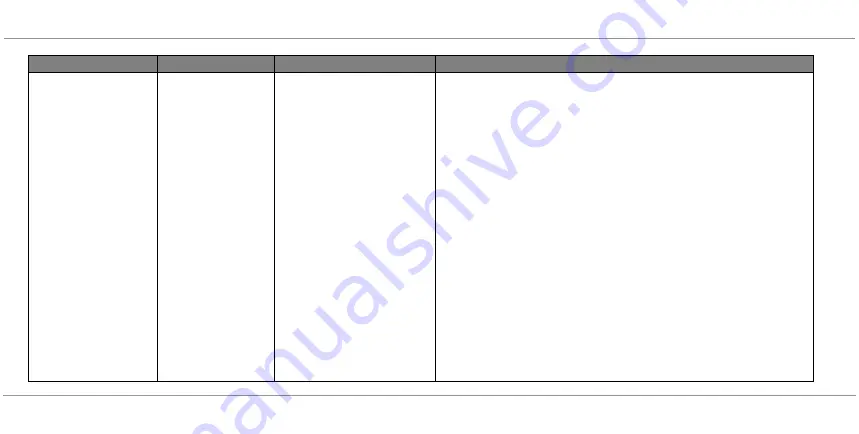
50
CHAPTER TEN: TROUBLESHOOTING
020-300020-03 Rev. 1 (03-2013)
VEINVIEWER FLEX USER GUIDE
Unable to establish USB
connection to VeinViewer
Flex
None
VeinViewer device drivers were
not properly installed
Make sure Flex Connect software is running and that VeinViewer is connected to
a power source, but NOT turned ON.
WINDOWS 7
Disconnect and re-connect VeinViewer to the PC via USB connection. The
"Installing device driver software" pop-up should come up on the windows
status bar. The device driver should automatically install.
On the "VeinViewer -Connect" prompt, select "Refresh" button. The
VeinViewer should be listed on the "Device(s):" pull down menu as "\\.\COM#.
Select "Connect", the Device Control panel on the Flex Connect software
should now be active. If VeinViewer was not listed in the pull down menu,
proceed to step below.
From the windows start menu, select the "Install VeinViewer Flex Drivers"
located in the "Christie" folder.
Click "Next" in the "Device driver installation wizard" prompt.
Select the checkbox for "Always trust software from Christie Medical Holdings”,
and then select "Install" in the windows security prompt. A notification should
appear that drivers were successfully installed.
Select "Refresh" in the "VeinViewer-Connect" prompt. The VeinViewer should
be listed on the "Device(s):" pull down menu as "\\.\COM#. Select "Connect",
the Device Control panel on the Flex Connect software should now be active.
PROBLEM
STATUS INDICATOR
CAUSE
SOLUTION
Summary of Contents for VeinViewer Flex
Page 1: ...020 300020 03 Rev 1 02 2013 USER GUIDE VeinViewer Flex ...
Page 2: ......
Page 71: ...NOTES 65 VEINVIEWER FLEX USER GUIDE 020 300020 03 Rev 1 03 2013 NOTES ...
Page 72: ...66 NOTES 020 300020 03 Rev 1 03 2013 VEINVIEWER FLEX USER GUIDE ...
Page 73: ...NOTES 67 VEINVIEWER FLEX USER GUIDE 020 300020 03 Rev 1 03 2013 ...
Page 74: ...68 NOTES 020 300020 03 Rev 1 03 2013 VEINVIEWER FLEX USER GUIDE ...
Page 75: ......






























