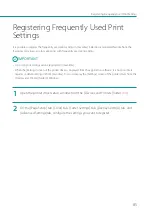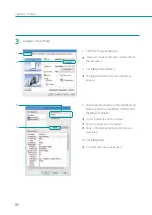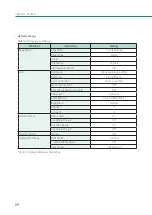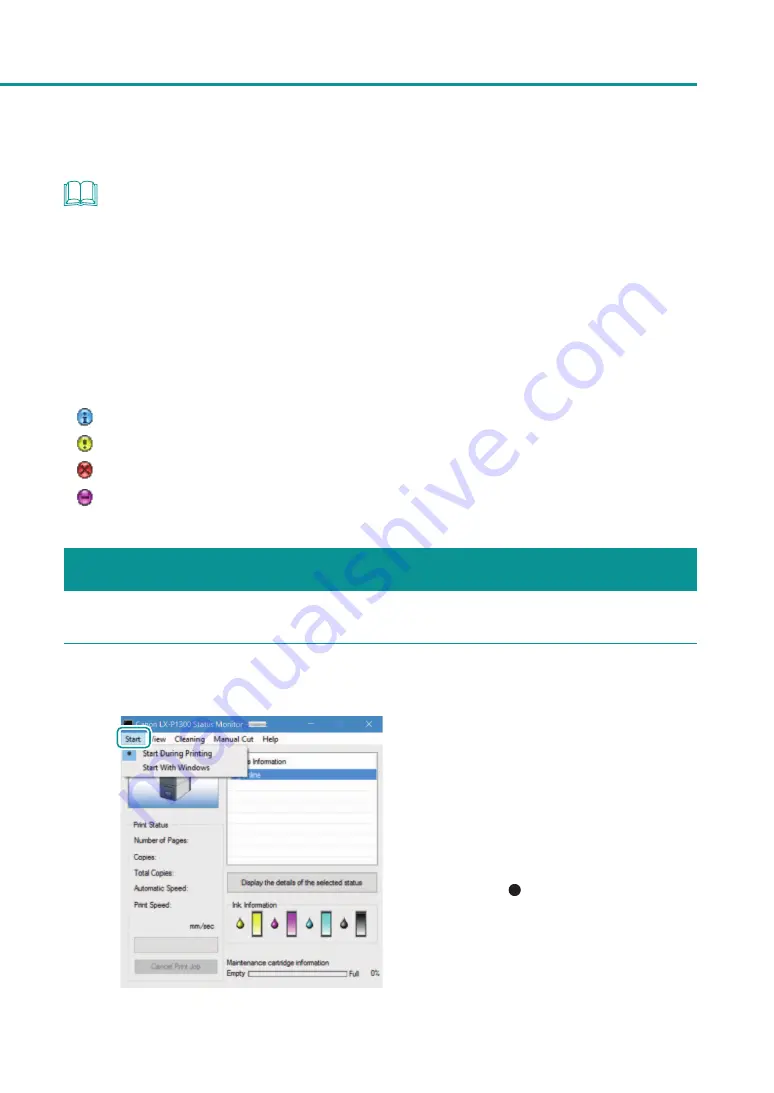
99
Checking the Printer Status
NOTE
• The status monitor allows you to check the current status of the printer, print status, ink information, and
maintenance cartridge information.
• Cancelling Printing
To cancel printing, click [Cancel Print Job] on the status monitor.
Printing is canceled, All print data in process in the computer, current print jobs and print jobs that are
received/processed are canceled.
• Viewing the Status Information
The Status Information indicates the status of the printer by displaying the following four icons and messages.
Information
Service Call Error message
How to Start and Display the Status Monitor
1
Open the Start menu and select the desired start option.
1. Select one of the following.
[Start During Printing]
The Status Monitor automatically starts when a
print job starts. (This is the default setting.)
[Start With Windows]
The Status Monitor starts when Windows starts.
A dot symbol ( ) marks the currently selected
item.