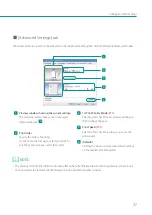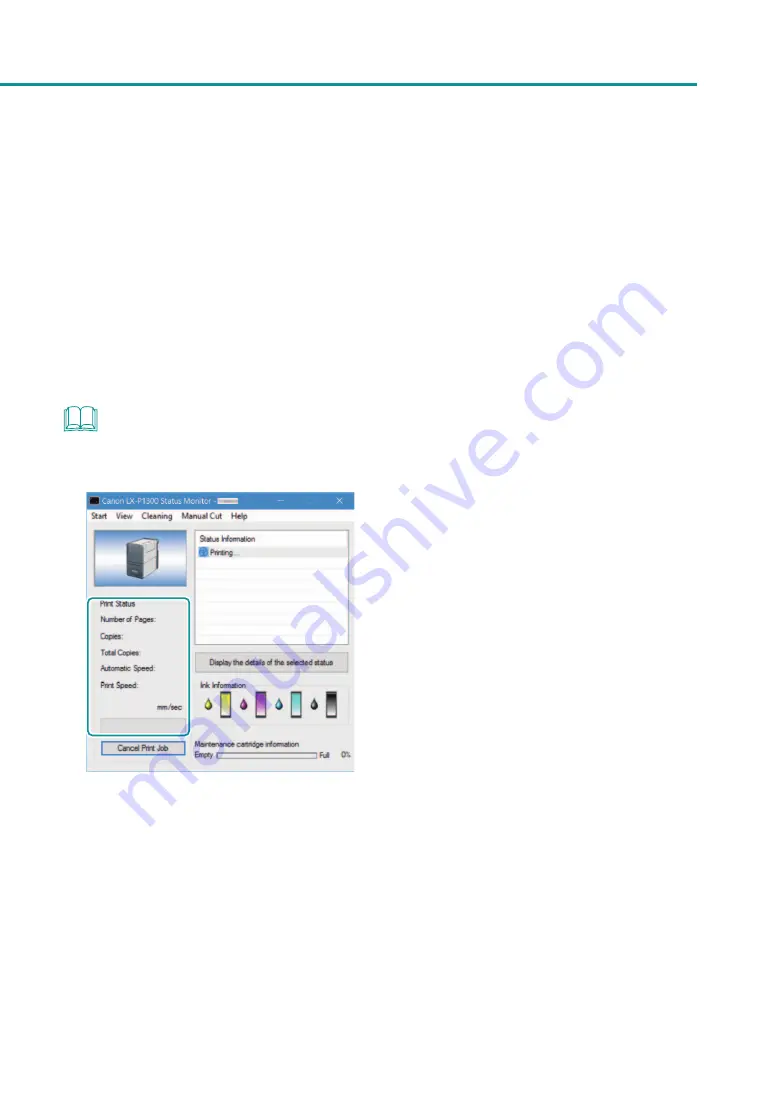
27
How to Print
blackout occurs), do not draw out the transport unit immediately. Turn the printer on again before performing
any operation. Drawing out the transport unit forcibly without turning the printer on again could cause a
machine failure.
• If the application software and printer driver have the same setting items such as Paper Size, Orientation, and
Copies, the settings made by the application software may be given priority.
• The print settings made by the application software are used only by this application software. To make print
settings which can be commonly used by multiple application software, open the [Devices and Printers] folder.
For more details.
• If the paper size you want to select is not found in the list, set the Custom Paper Size (or the Customize). For more
details.
NOTE
• Checking the Current Printing Status.
The status monitor allows you to check the printing status.
[Number of Pages]
The number of the page currently being printed is
displayed.
[Copies]
The progress of printing of each page is displayed.
For example, when the printer is set so as to print
ten copies of a document consisting of three
pages,”0001/0010” to “0010/0010” are displayed
sequentially during printing of the first page.
The progress bar shows the number of printed
copies of each page.
[Total Copies]
The total number of copies which have been
printed by the current job is displayed.
[Automatic Speed]
Whether the automatic speed function is turned
ON or OFF is displayed.
[Print Speed]
The currently set print speed is displayed.