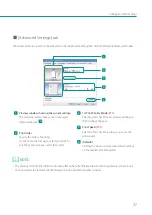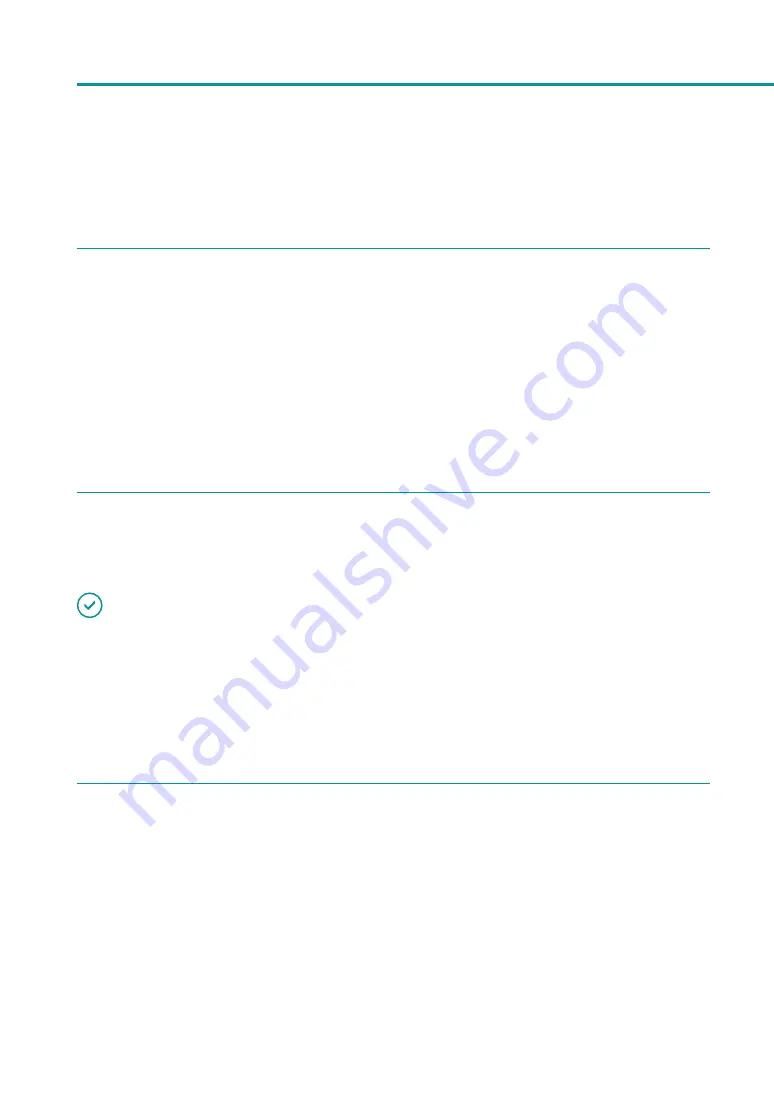
30
Chapter 1
Basic Operation
■
Opening the Printer Driver Setup Window from the [Devices and Printers] Folder
1
Right-click on start and then select Control Panel -> Hardware and Sound -> Devices
and printers.
Windows 8.1
From the Desktop charms, select Settings -> Control Panel -> Hardware and Sound -> Devices and
Printers.
Windows 7
Select the Start menu -> Devices and Printers.
2
Right-click on the printer icon and then select [Printing Preferences].
The printer driver setup window appears.
IMPORTANT
• The settings that can be configured on the [Utility] tab of the printer properties window are different from those
that can be configured on the [Utility] tab of the printing preferences window.
■
Opening the Printer Properties Window
1
Right-click on start and then select Control Panel -> Hardware and Sound -> Devices
and printers.
Windows 8.1
From the Desktop charms, select Settings -> Control Panel -> Hardware and Sound -> Devices and
Printers.
Windows 7
Select the Start menu -> Devices and Printers.