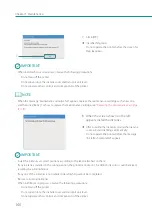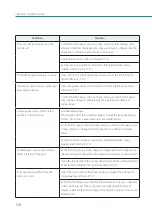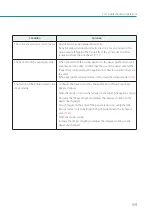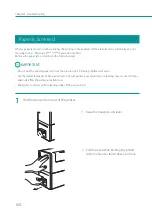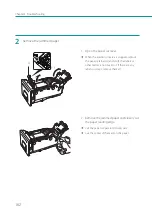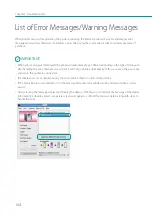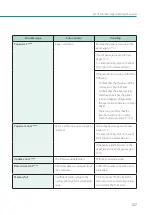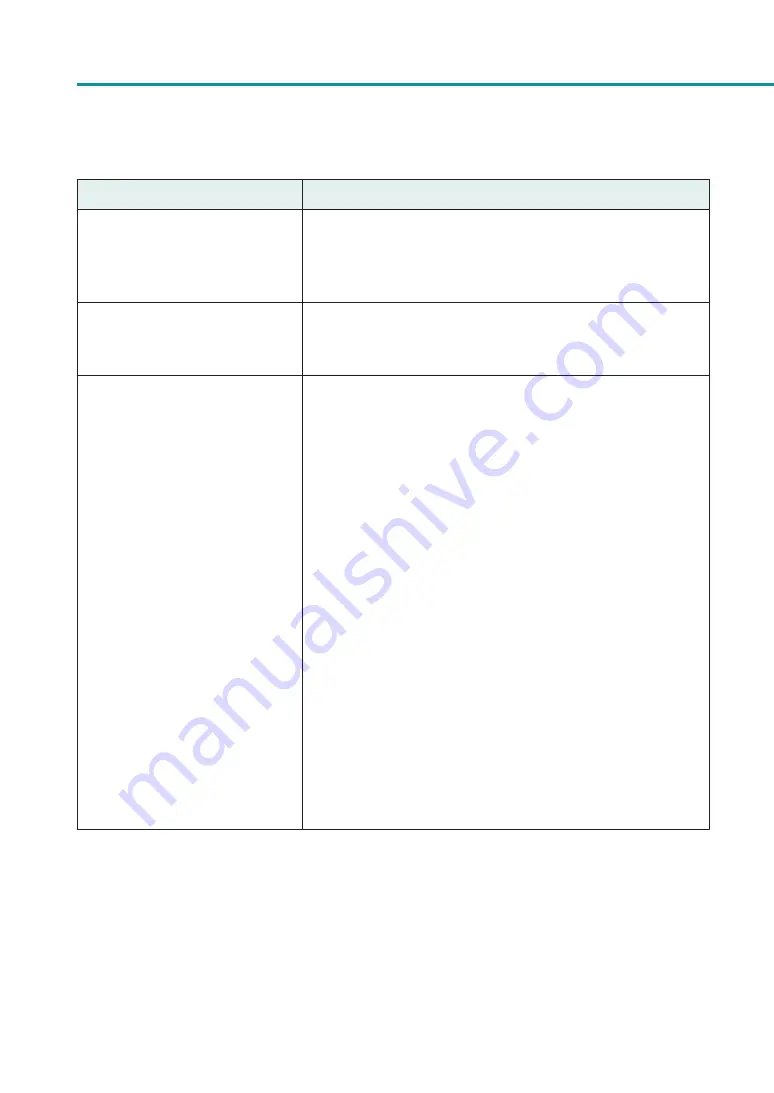
154
Chapter 4 Troubleshooting
Points to Confi rm
Solution
Is the computer's configuration
for suspend or sleep state set to
something other than “Never”?
Selecting "Never" in the Microsoft Windows Power Saver or Power
Option settings will prevent the computer from entering a sleep state.
Refer to Microsoft Windows product documentation for instructions
on adjusting your computer's power settings.
Is “no ink” displayed even though
an ink tank with remaining ink is
installed?
Reinstall the ink tank.
Are the port settings correct?
Confirm the port settings with the following steps:
1. Right-click on start and then select Control Panel -> Hardware and
Sound -> Devices and printers.
For Windows 8.1:
From the Desktop charms, select Settings -> Control Panel ->
Hardware and Sound -> Devices and Printers.
For Windows 7:
Select the Start menu -> Devices and Printers.
2. Right-click the printer icon and select [Printer Properties].
The properties window will appear.
3. Click on the [Ports] tab and confirm that the port is correctly selected.
e.g.) For USB connection : USBnnn (“nnn” represents numbers)
For network connection : CFTnnnnnn@MDL
("n" represents the last six digits of the printer's Mac address,
and "MDL" is the printer's model name.)
If the setting is incorrect, set it again correctly.
If the port to be used is not available, uninstall the printer driver
and install them again.
4. Click [OK].