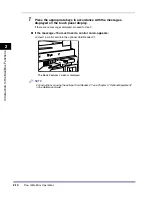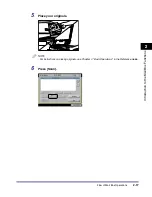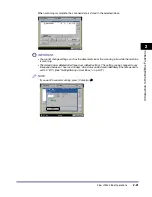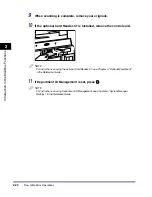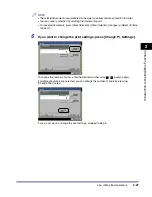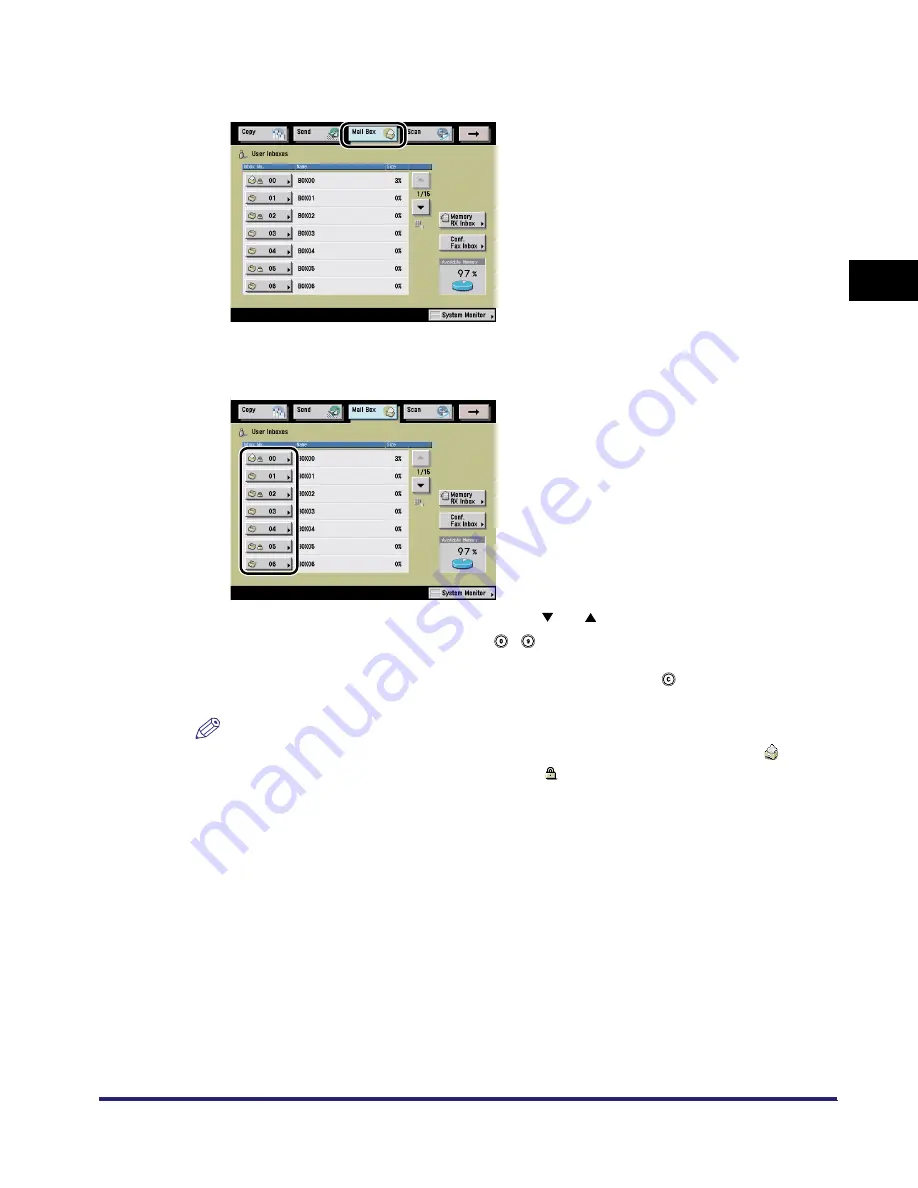
Flow of Mail Box Operations
2-25
2
Introduc
tion
to the M
a
il
Bo
x Functions
2
Press [Mail Box].
3
Press the desired User Inbox number.
If the desired User Inbox is not displayed, press [
] or [
].
If you enter the User Inbox number using
-
(numeric keys), make sure to enter a two digit
number
➞
press [OK].
If you make a mistake when entering the User Inbox number, press
➞
enter the correct
number.
NOTE
•
If a document is stored in an inbox, that inbox is displayed with the documents icon (
).
•
If an inbox is set with a password, a locked icon ( ) is displayed next to the icon of that inbox.
•
If you make a mistake when selecting an inbox, press [Done]
➞
select the correct inbox.
iR6570_CMB_Upgrade_ENG_Post_Final.book Page 25 Tuesday, May 24, 2005 12:12 PM
Summary of Contents for iR5570 Series
Page 1: ...iR6570 iR5570 Copying and Mail Box Guide 0 Frontmatter ...
Page 150: ...Arranging Documents Stored in an Inbox 2 78 2 Introduction to the Mail Box Functions ...
Page 320: ...Tab Paper Creation 4 102 4 Special Copying and Mail Box Features ...
Page 330: ...Memory Keys 5 10 5 Memory Features ...
Page 466: ...Making Copies with Job Done Notice Others 7 124 ...
Page 503: ...9 1 CHAPTER 9 Appendix This chapter provides the index Index 9 2 ...
Page 508: ...Index 9 6 9 Appendix ...