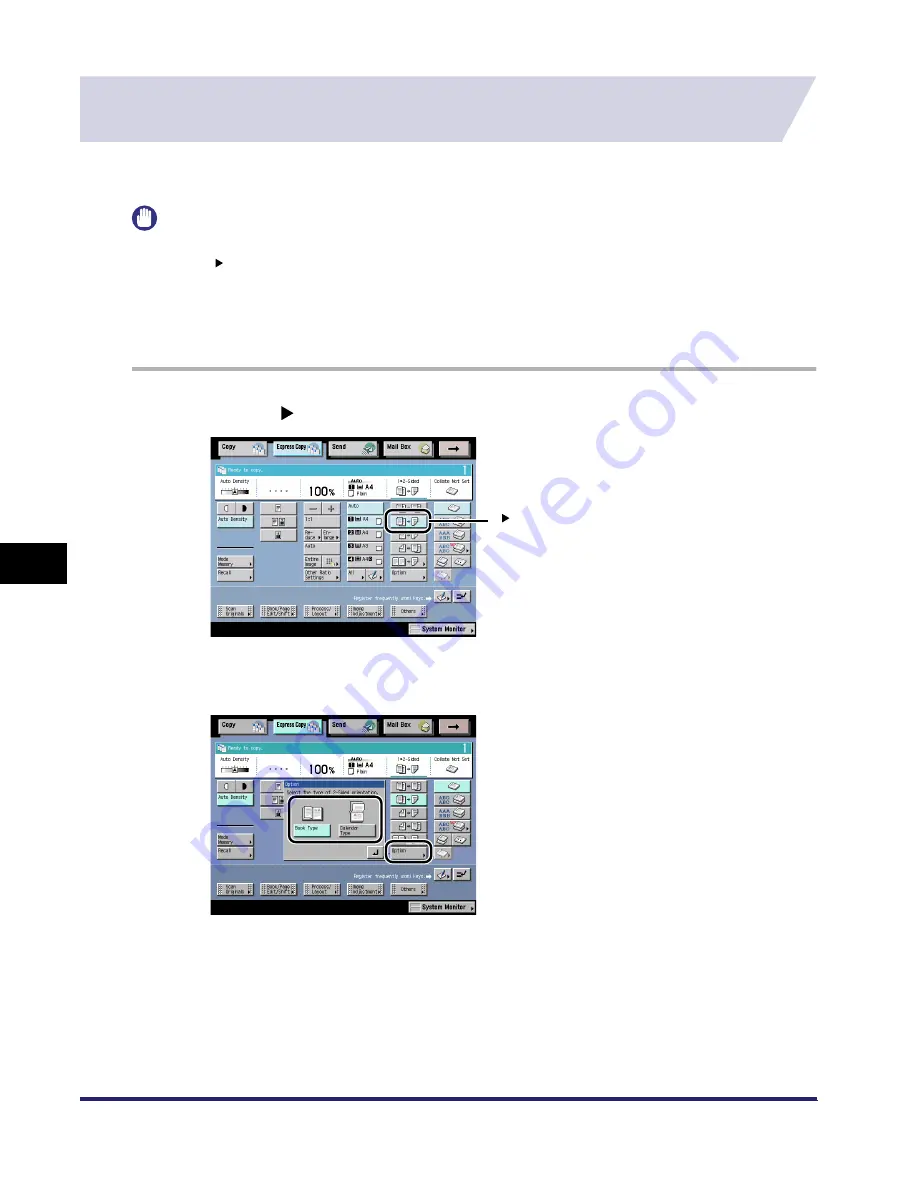
Making a Copy With the Express Copy Basic Features Screen
7-22
7
U
s
ing th
e
Exp
ress
C
o
p
y
Ba
sic F
eatures
Scre
en
Making Two-Sided Copies from One-Sided Originals
(1 to 2-Sided)
For instructions on this procedure using the Regular Copy Basic Features screen, see "1 to
2-Sided," on p. 3-52.
IMPORTANT
•
You may not be able to make 2-sided copies on some types of paper, depending on the paper.
•
The 1 2-Sided mode cannot be used with the Two-page Separation, Image Combination, Booklet,
Transparency Interleaving, or Tab Paper Creation modes.
•
Nonstandard sized paper cannot be used to make two-sided copies.
•
Place the originals horizontally when copying A4R or A5R-size originals. If these originals are placed
vertically, the back sides of the copies will be printed upside down.
1
Press [1
2-Sided].
2
Press [Option]
➞
select the type of two-sided orientation.
1 2-Sided
iR6570_CMB_Upgrade_ENG_Post_Final.book Page 22 Tuesday, May 24, 2005 12:12 PM
Summary of Contents for iR5570 Series
Page 1: ...iR6570 iR5570 Copying and Mail Box Guide 0 Frontmatter ...
Page 150: ...Arranging Documents Stored in an Inbox 2 78 2 Introduction to the Mail Box Functions ...
Page 320: ...Tab Paper Creation 4 102 4 Special Copying and Mail Box Features ...
Page 330: ...Memory Keys 5 10 5 Memory Features ...
Page 466: ...Making Copies with Job Done Notice Others 7 124 ...
Page 503: ...9 1 CHAPTER 9 Appendix This chapter provides the index Index 9 2 ...
Page 508: ...Index 9 6 9 Appendix ...






























