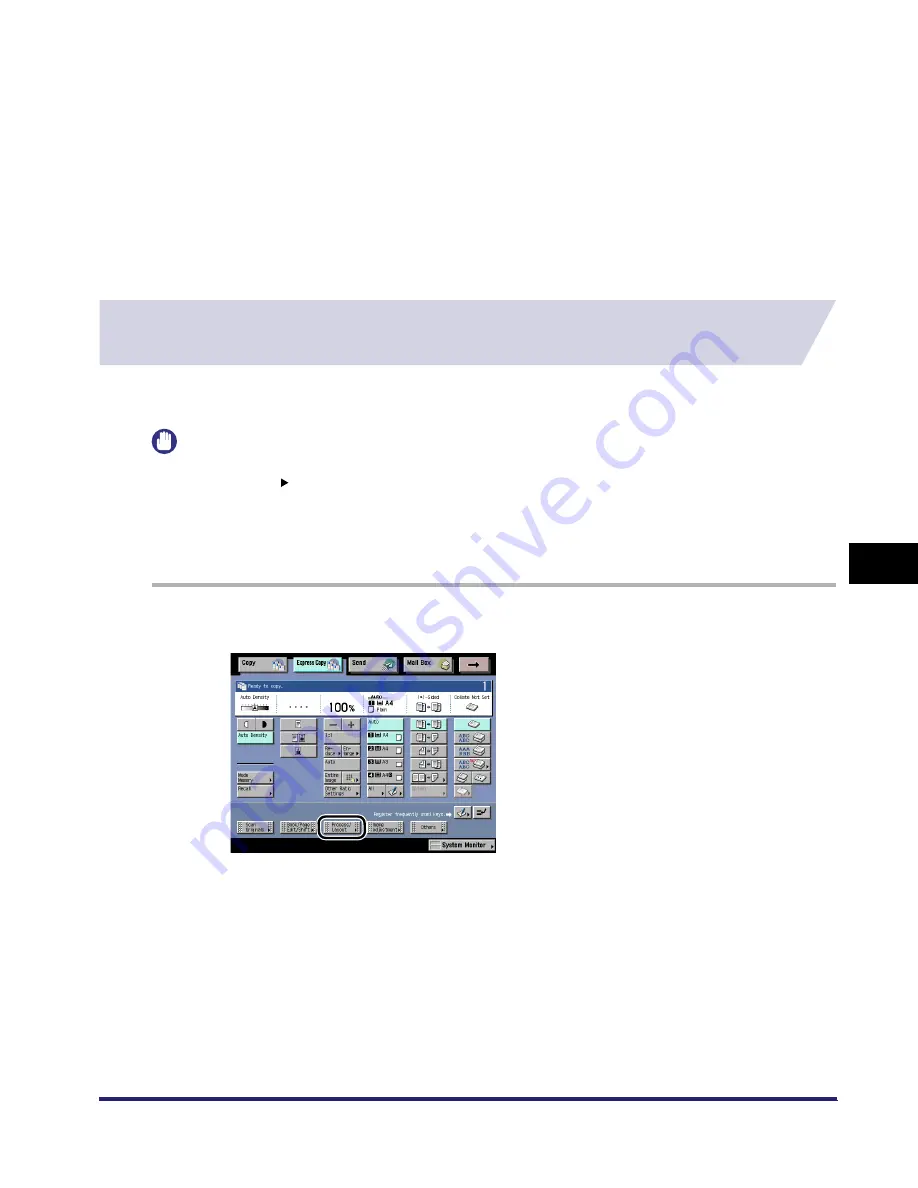
Making a Copy with the Image Combination and Frame Erase Modes (Process/Layout)
7-99
7
U
s
ing th
e
Exp
ress
C
o
p
y
Ba
sic F
eatures
Scre
en
●
If [Check Print] is pressed:
❑
Select the paper size
➞
press [Start Print].
Press [Cancel] to cancel the sample print.
The following screen is displayed after the sample prints. Press [Yes] to set the sample
image as the image form for composition. Press [No] to select a different image form for
composition.
4
Press [Done].
The display returns to the Express Copy Basic Features screen.
Making Copies by the Original Image Repeated (Image
Repeat)
For instructions on this procedure using the Regular Copy Basic Features screen, see "Image
Repeat," on p. 4-73.
IMPORTANT
•
The Image Repeat (manual setting) mode can not be used with the Entire Image, Saddle Stitch (Add
Cover), Book 2-Sided, Two-page Separation, Front Cover/Back Cover, Paper Insertion, Image
Combination, Shift, Booklet, Transparency Interleaving, Margin, Different Size Originals, Frame Erase,
Mirror Image, Form Composition, Tab Paper Creation, or Scan Image Check modes.
•
The Image Repeat (automatic setting) mode cannot be used with the Automatic Paper Selection, Auto
Zoom, or XY Zoom (Auto XY Zoom) mode in addition to the modes mentioned above.
1
Press [Process/Layout].
iR6570_CMB_Upgrade_ENG_Post_Final.book Page 99 Tuesday, May 24, 2005 12:12 PM
Summary of Contents for iR5570 Series
Page 1: ...iR6570 iR5570 Copying and Mail Box Guide 0 Frontmatter ...
Page 150: ...Arranging Documents Stored in an Inbox 2 78 2 Introduction to the Mail Box Functions ...
Page 320: ...Tab Paper Creation 4 102 4 Special Copying and Mail Box Features ...
Page 330: ...Memory Keys 5 10 5 Memory Features ...
Page 466: ...Making Copies with Job Done Notice Others 7 124 ...
Page 503: ...9 1 CHAPTER 9 Appendix This chapter provides the index Index 9 2 ...
Page 508: ...Index 9 6 9 Appendix ...



































