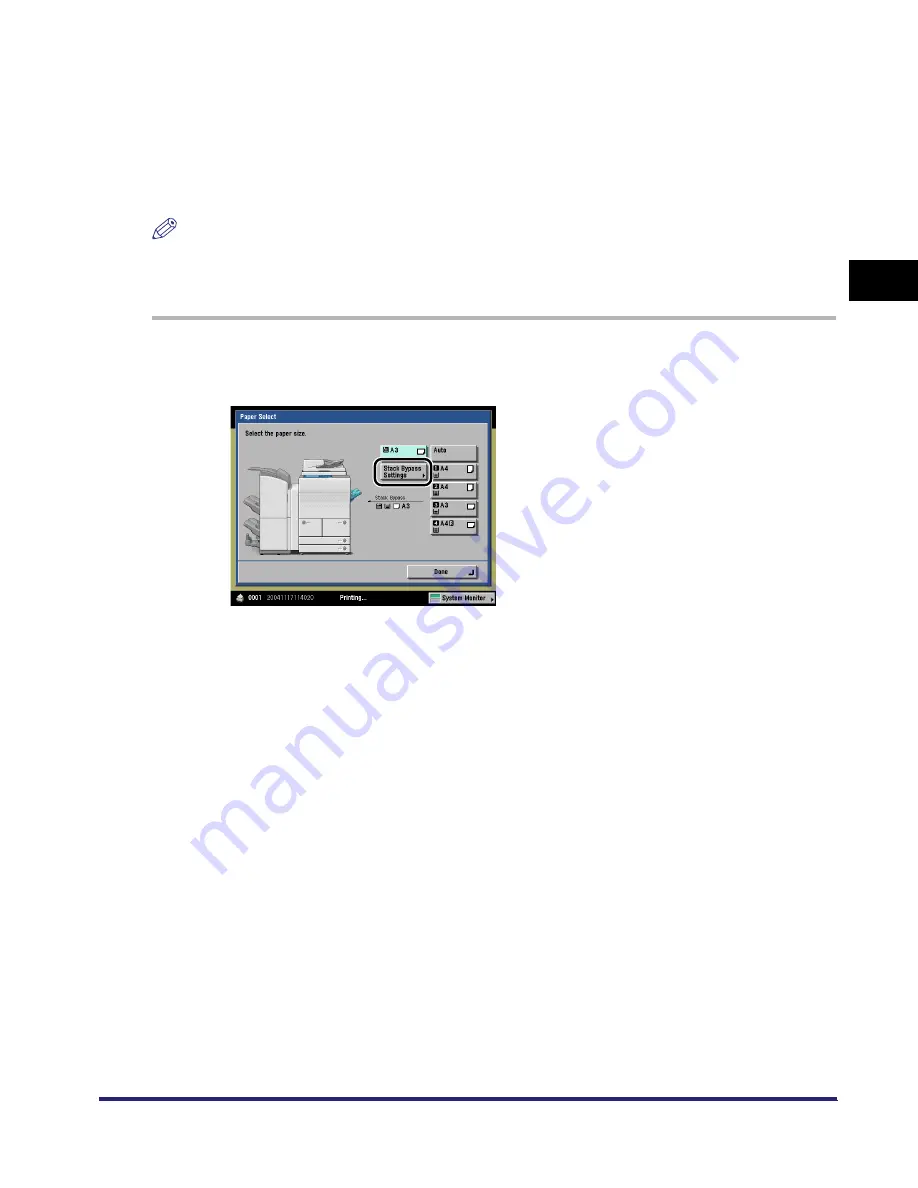
Reserving Jobs
2-47
2
Introduc
tion
to the M
a
il
Bo
x Functions
Using the Stack Bypass
Reserved printing using the stack bypass is possible only if paper is being fed from the stack
bypass for the current job.
The following example assumes that A3 plain paper is being fed from the stack bypass for the
current job, and that you are selecting A4 plain paper to be fed from the stack bypass for a
reserved job.
NOTE
If Stack Bypass Standard Settings in Common Settings (from the Additional Functions screen) is set to
'On', reserved printing can be performed only for the registered paper size and type. (See Chapter 4,
"Customizing Settings," in the Reference Guide.)
1
Press [Paper Select] on the Change Print Settings screen
➞
press
[Stack Bypass Settings].
Normally, when reserved copying is not being set, the Stack Bypass Settings screen is
automatically displayed when paper is loaded into the stack bypass.
iR6570_CMB_Upgrade_ENG_Post_Final.book Page 47 Tuesday, May 24, 2005 12:12 PM
Summary of Contents for iR5570 Series
Page 1: ...iR6570 iR5570 Copying and Mail Box Guide 0 Frontmatter ...
Page 150: ...Arranging Documents Stored in an Inbox 2 78 2 Introduction to the Mail Box Functions ...
Page 320: ...Tab Paper Creation 4 102 4 Special Copying and Mail Box Features ...
Page 330: ...Memory Keys 5 10 5 Memory Features ...
Page 466: ...Making Copies with Job Done Notice Others 7 124 ...
Page 503: ...9 1 CHAPTER 9 Appendix This chapter provides the index Index 9 2 ...
Page 508: ...Index 9 6 9 Appendix ...


































