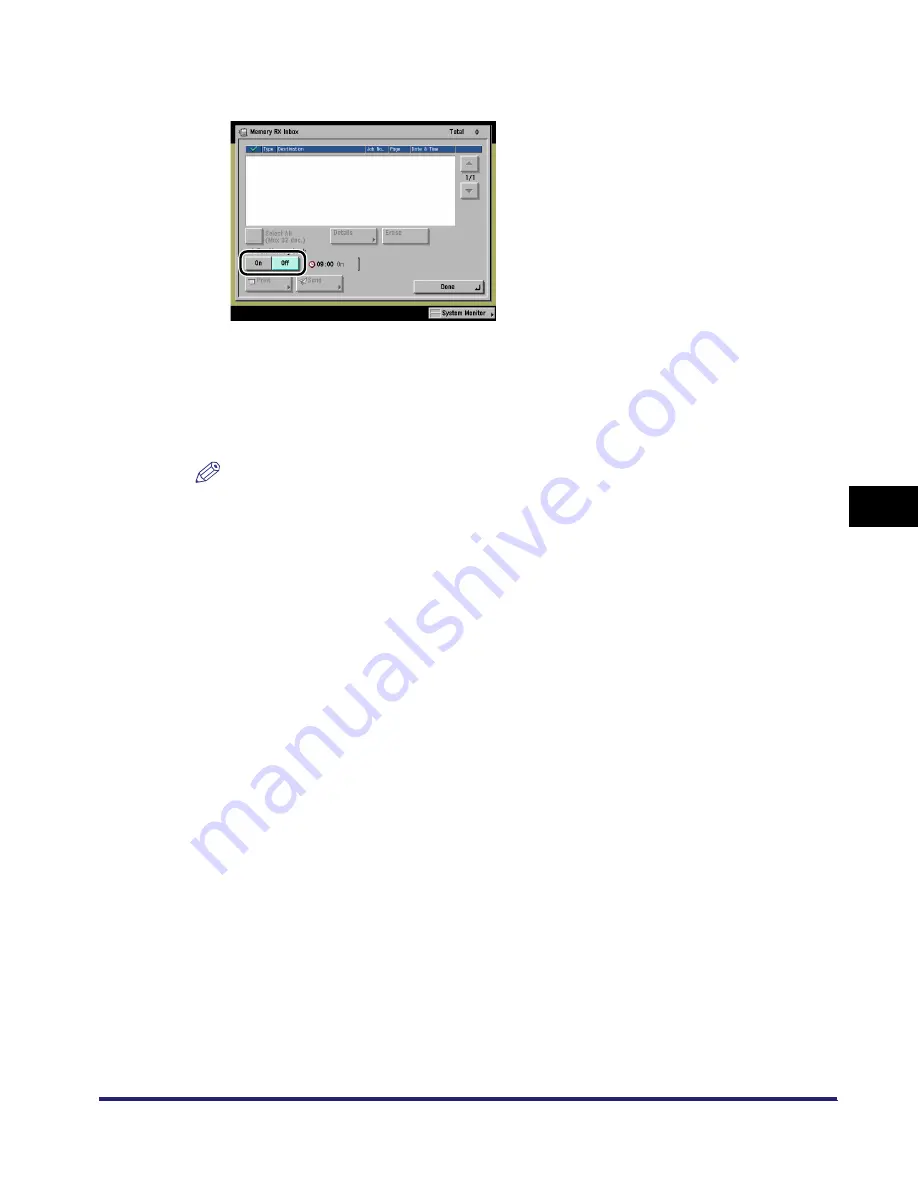
Memory RX Inbox
6-5
6
Send
in
g
a
nd Rece
iv
ing Docu
men
ts
Us
ing the
Inbo
x
e
s
2
Select [On] or [Off] for I-FaxMemory Lock.
Details of each item are shown below.
Memory Lock is set.
NOTE
•
If Memory Lock start and end times have been set, the time at which Memory Lock will
automatically switch 'Off' is displayed when you set I-Fax Memory Lock to 'On', and the time at
which Memory Lock will automatically switch 'On' is displayed when you set Memory Lock to
'Off'.
•
If I-Fax Memory Lock is set to 'Off', documents received through the I-Fax function are printed
and erased from the Memory RX Inbox.
3
Press [Done] repeatedly until the Inbox Selection screen appears.
[On]:
Documents are received and stored in the Memory RX Inbox.
[Off]:
Documents are received and printed.
iR6570_CMB_Upgrade_ENG_Post_Final.book Page 5 Tuesday, May 24, 2005 12:12 PM
Summary of Contents for iR5570 Series
Page 1: ...iR6570 iR5570 Copying and Mail Box Guide 0 Frontmatter ...
Page 150: ...Arranging Documents Stored in an Inbox 2 78 2 Introduction to the Mail Box Functions ...
Page 320: ...Tab Paper Creation 4 102 4 Special Copying and Mail Box Features ...
Page 330: ...Memory Keys 5 10 5 Memory Features ...
Page 466: ...Making Copies with Job Done Notice Others 7 124 ...
Page 503: ...9 1 CHAPTER 9 Appendix This chapter provides the index Index 9 2 ...
Page 508: ...Index 9 6 9 Appendix ...






























