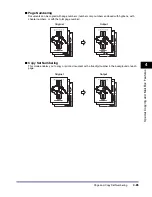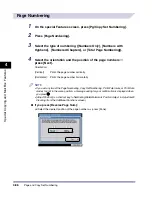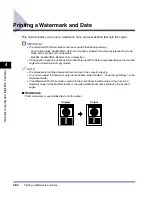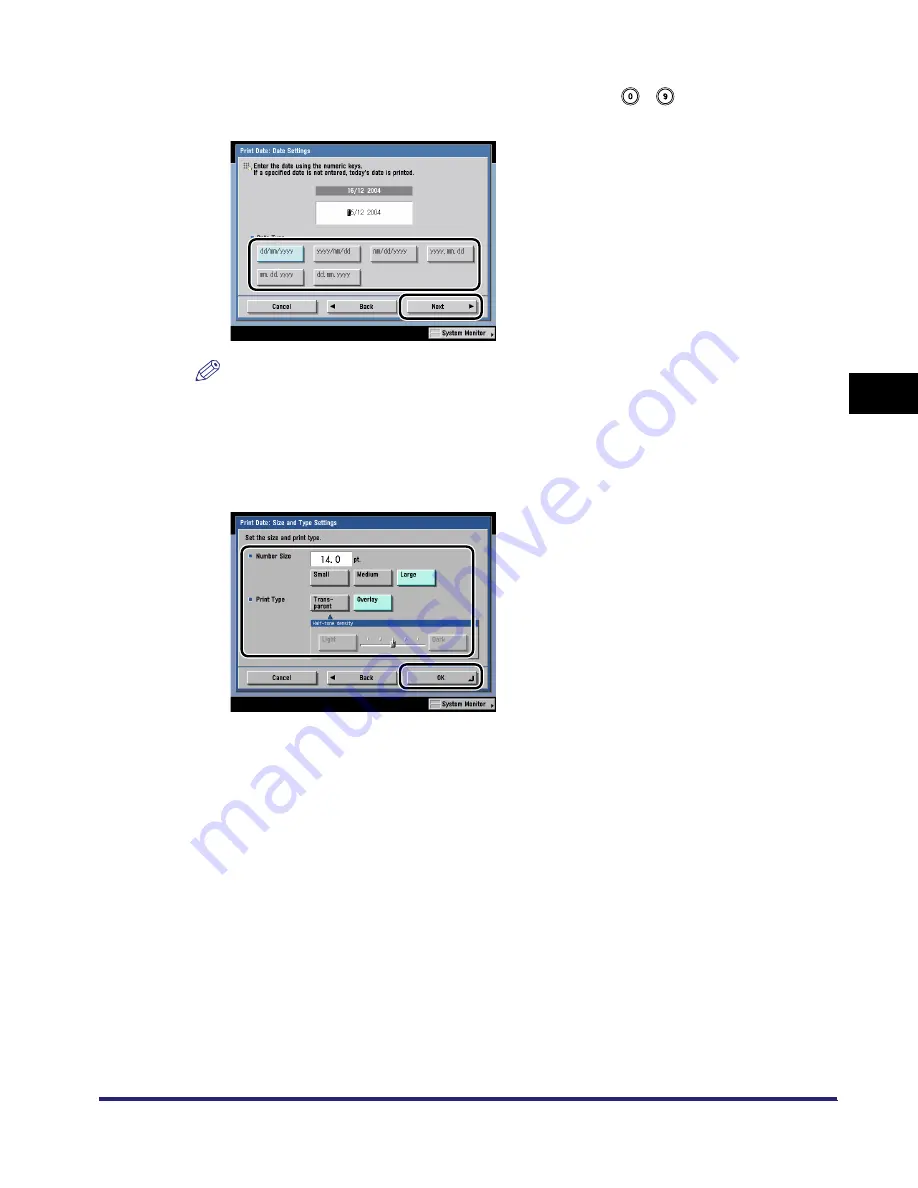
Printing a Watermark and Date
4-97
4
Spec
ial
Co
p
y
ing and M
a
il Bo
x F
e
atu
res
4
Select the date type
➞
specify the date using
-
(numeric keys)
➞
press [Next].
NOTE
•
There are six types of date format you can select from.
•
If no date is set, the date set in Date and Time Settings in the System Settings (from the
Additional Functions screen) is printed. Confirm that the date and time settings are correct.
5
Set the number size and print type
➞
press [OK].
Select the size of the numbers from [Small], [Medium], and [Large] ('10.5 pt.', '12.0 pt.', and
'14.0 pt.').
You can select [Transparent] or [Overlay] for the print type. If [Transparent] is selected, you can
also adjust the halftone density by pressing [Light] or [Dark].
The selected mode is set.
iR6570_CMB_Upgrade_ENG_Post_Final.book Page 97 Tuesday, May 24, 2005 12:12 PM
Summary of Contents for iR5570 Series
Page 1: ...iR6570 iR5570 Copying and Mail Box Guide 0 Frontmatter ...
Page 150: ...Arranging Documents Stored in an Inbox 2 78 2 Introduction to the Mail Box Functions ...
Page 320: ...Tab Paper Creation 4 102 4 Special Copying and Mail Box Features ...
Page 330: ...Memory Keys 5 10 5 Memory Features ...
Page 466: ...Making Copies with Job Done Notice Others 7 124 ...
Page 503: ...9 1 CHAPTER 9 Appendix This chapter provides the index Index 9 2 ...
Page 508: ...Index 9 6 9 Appendix ...