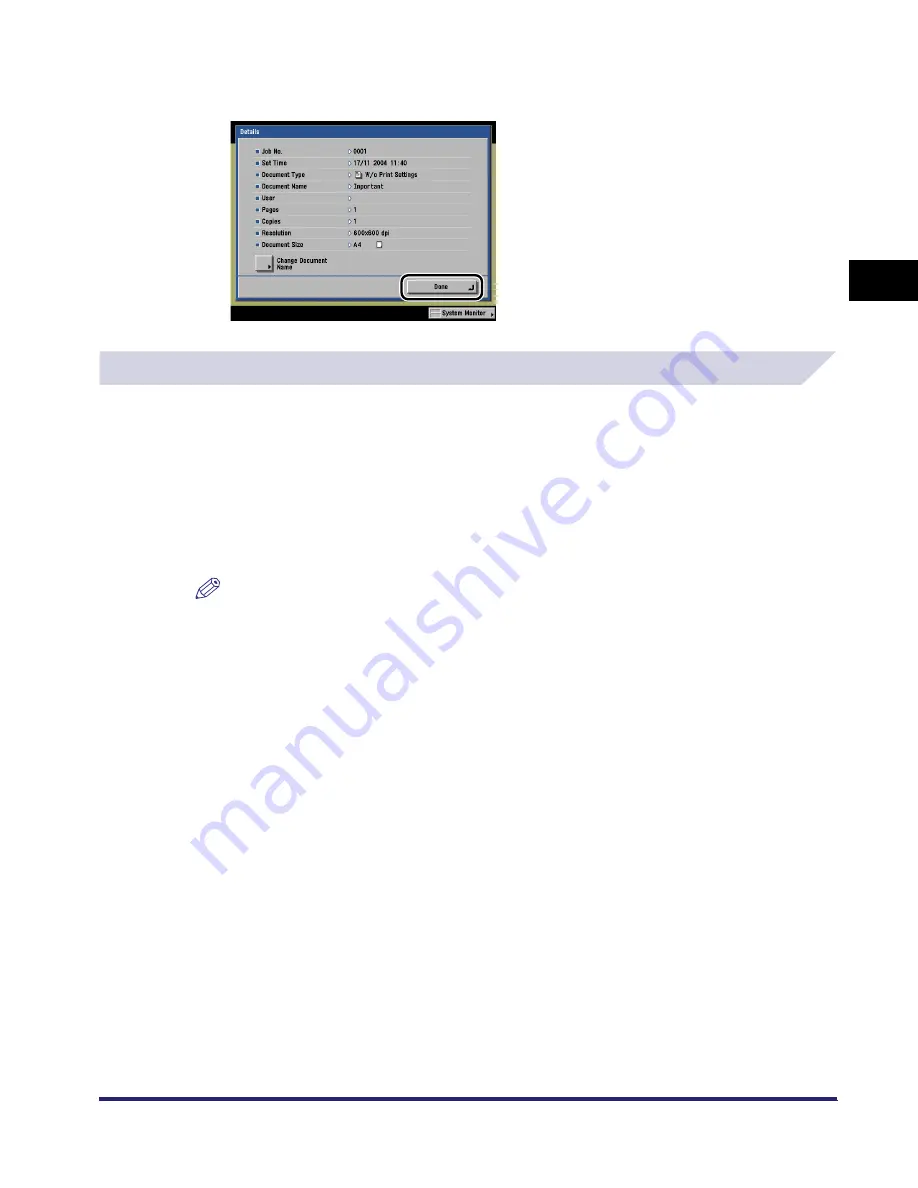
Arranging Documents Stored in an Inbox
2-63
2
Introduc
tion
to the M
a
il
Bo
x Functions
4
Press [Done] repeatedly until the Inbox Selection screen appears.
Checking a Document's Detailed Information
1
Select the desired Inbox
➞
select the document whose detailed
information you want to check
➞
press [Details].
If necessary, see the screen shot in step 1 of "Changing the Name of a Document," on p. 2-61.
To select a document from the Memory RX Inbox, refer to steps 1 of "Printing a Document in
the Memory RX Inbox," on p. 6-6.
To select a document from the Confidential Fax Inbox, refer to step 1 of "Printing a Document in
the Confidential Fax Inbox," on p. 6-9.
NOTE
If you select multiple documents and press [Details], only the details of the selected (highlighted)
document are displayed.
2
Check the detailed information
➞
press [Done] repeatedly until the
Inbox Selection screen appears.
If necessary, see the screen shot in step 4 of "Changing the Name of a Document," on p. 2-61.
iR6570_CMB_Upgrade_ENG_Post_Final.book Page 63 Tuesday, May 24, 2005 12:12 PM
Summary of Contents for iR5570 Series
Page 1: ...iR6570 iR5570 Copying and Mail Box Guide 0 Frontmatter ...
Page 150: ...Arranging Documents Stored in an Inbox 2 78 2 Introduction to the Mail Box Functions ...
Page 320: ...Tab Paper Creation 4 102 4 Special Copying and Mail Box Features ...
Page 330: ...Memory Keys 5 10 5 Memory Features ...
Page 466: ...Making Copies with Job Done Notice Others 7 124 ...
Page 503: ...9 1 CHAPTER 9 Appendix This chapter provides the index Index 9 2 ...
Page 508: ...Index 9 6 9 Appendix ...

































