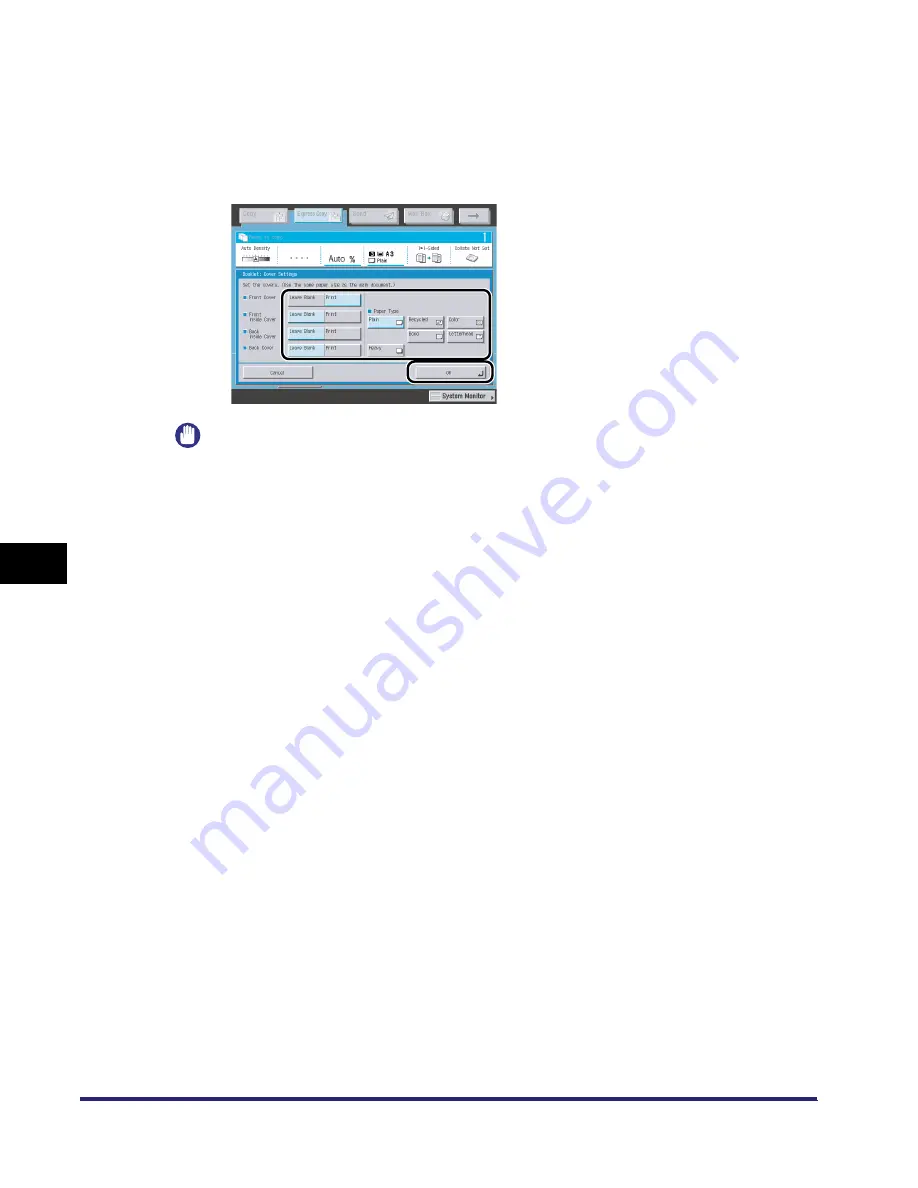
Making a Copy with the Booklet, Shift Settings (Book/Page Edit/Shift)
7-68
7
U
s
ing th
e
Exp
ress
C
o
p
y
Ba
sic F
eatures
Scre
en
❑
Press [Select Original Size]
➞
set the size of the original to scan.
❑
If the original is two-sided, press [2-Sided Original]
➞
select the type of two-sided original
➞
press [OK].
❑
Press [Paper Select]
➞
select the paper source.
❑
If you want to add a cover, press [Add Cover], select the paper source for the cover, select
whether to copy on the cover page, select paper type, and press [OK].
IMPORTANT
•
The paper used for the cover page must be the same paper size as that which is used for
copying the main document.
•
Only 64 to 200 g/m
2
paper can be used for the cover page.
•
Only 64 to 90 g/m
2
paper can be used for the main document.
•
If you select [Add Cover], you cannot specify the stack bypass as the paer source used for the
main document.
•
When printing on special types of paper, such as heavy paper or transparencies, be sure to
correctly set the paper type, especially if you are using heavy paper. If the type of paper is not set
correctly, it could adversely affect the quality of the image. Moreover, the fixing unit may become
dirty, or the paper could jam, and a service repair may be needed.
iR6570_CMB_Upgrade_ENG_Post_Final.book Page 68 Tuesday, May 24, 2005 12:12 PM
Summary of Contents for iR5570 Series
Page 1: ...iR6570 iR5570 Copying and Mail Box Guide 0 Frontmatter ...
Page 150: ...Arranging Documents Stored in an Inbox 2 78 2 Introduction to the Mail Box Functions ...
Page 320: ...Tab Paper Creation 4 102 4 Special Copying and Mail Box Features ...
Page 330: ...Memory Keys 5 10 5 Memory Features ...
Page 466: ...Making Copies with Job Done Notice Others 7 124 ...
Page 503: ...9 1 CHAPTER 9 Appendix This chapter provides the index Index 9 2 ...
Page 508: ...Index 9 6 9 Appendix ...






























