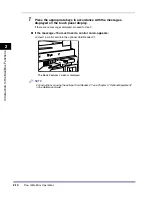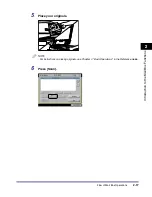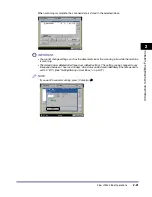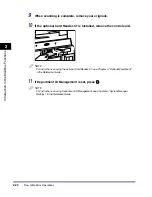Various Mail Box Functions
2-11
2
Introduc
tion
to the M
a
il
Bo
x Functions
➞
See Chapters 4 through 5
Press to select and use Special Features modes available for
scanning.
➞
See p. 3-3
Press to select the type of original ([Text], [Text/Photo], or [Photo]).
Press to cancel all settings and restore the machine to the Standard Scan settings.
User Inbox or Memory RX Inbox
Send Screen
The screen on the left, which appears when you select a
document and press [Send] on the Document Selection screen
of a User Inbox or the Memory RX Inbox, is called the Send
screen.
Display this screen when you want to send a document that you
have stored in a User Inbox using the Send function or a
document received and stored in the Memory RX Inbox.
Press to select a destination from the Address Book.
Press to select a destination from an LDAP (Lightweight Directory Access Protocol) server.
Press to check or change the destination selected in the destination list.
iR6570_CMB_Upgrade_ENG_Post_Final.book Page 11 Tuesday, May 24, 2005 12:12 PM
Summary of Contents for iR5570 Series
Page 1: ...iR6570 iR5570 Copying and Mail Box Guide 0 Frontmatter ...
Page 150: ...Arranging Documents Stored in an Inbox 2 78 2 Introduction to the Mail Box Functions ...
Page 320: ...Tab Paper Creation 4 102 4 Special Copying and Mail Box Features ...
Page 330: ...Memory Keys 5 10 5 Memory Features ...
Page 466: ...Making Copies with Job Done Notice Others 7 124 ...
Page 503: ...9 1 CHAPTER 9 Appendix This chapter provides the index Index 9 2 ...
Page 508: ...Index 9 6 9 Appendix ...