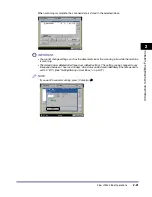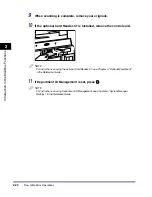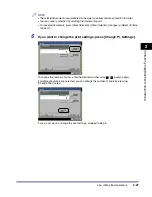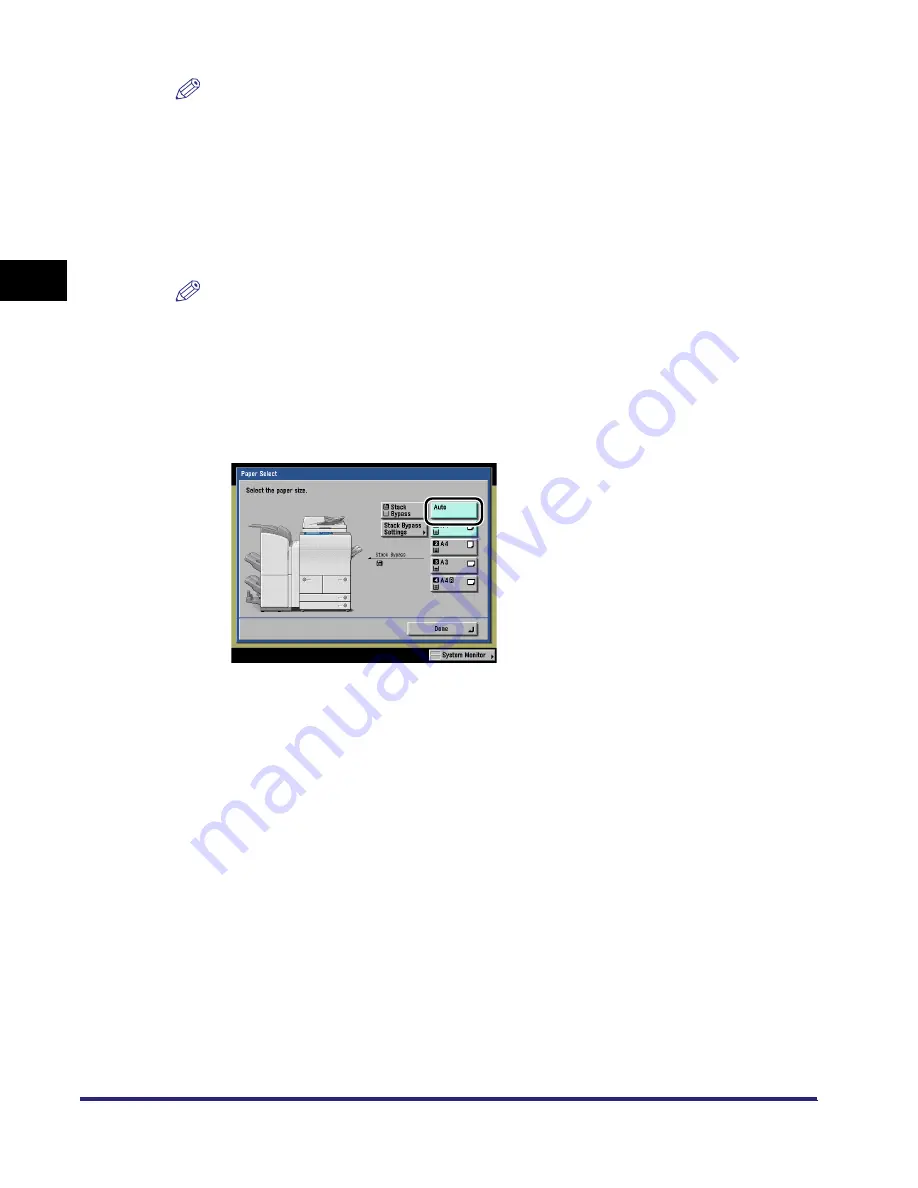
Paper Selection
2-32
2
Introduc
tion
to the M
a
il
Bo
x Functions
NOTE
•
If you press [Original Settings], the settings for documents received from a computer are
returned to the settings specified at the computer, and the settings for documents scanned and
recorded at the machine are returned to the Standard Local Print Settings. (See Chapter 4,
"Customizing Settings," in the Reference Guide.)
•
The paper size/type that can be used may vary depending on the settings for the finisher. (See
"Collating Copies/Prints," on p. 3-30.)
3
Select the desired paper size.
NOTE
•
If you want to select [Tracing Paper], [Transparency], or [Labels] for the stack bypass, do not set
any of the Finisher modes (e. g., Collate, Group, and Staple modes).
•
If Stack Bypass Standard Settings in Common Settings (from the Additional Functions screen) is
set to 'On', and the paper size/type have been stored, the selected paper size/type are displayed
on the screen. (See Chapter 4, "Customizing Settings," in the Reference Guide.)
●
If you want to set the machine to automatically select a paper size:
❑
Press [Auto].
iR6570_CMB_Upgrade_ENG_Post_Final.book Page 32 Tuesday, May 24, 2005 12:12 PM
Summary of Contents for iR5570 Series
Page 1: ...iR6570 iR5570 Copying and Mail Box Guide 0 Frontmatter ...
Page 150: ...Arranging Documents Stored in an Inbox 2 78 2 Introduction to the Mail Box Functions ...
Page 320: ...Tab Paper Creation 4 102 4 Special Copying and Mail Box Features ...
Page 330: ...Memory Keys 5 10 5 Memory Features ...
Page 466: ...Making Copies with Job Done Notice Others 7 124 ...
Page 503: ...9 1 CHAPTER 9 Appendix This chapter provides the index Index 9 2 ...
Page 508: ...Index 9 6 9 Appendix ...